Although the main fields are automatically mapped, you may want to map special schedule fields such as code fields or user character fields. Use these steps to map a schedule field to a Touchstone field.
To map a schedule field to a Touchstone field:
-
In the Navigation pane, in Templates, click
Field Mappings.
-
Do one of the following:
- If you are in the List view, search for and select the field mapping template to which you want to add field mappings and do one of the following:
- Hover over the template you want to view and click the
Show in Detail View icon
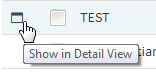 that displays to the left of the template
that displays to the left of the template
- Click
Switch to Detail View
 in the top right corner of the view.
in the top right corner of the view.
- If you are in the Detail view, search for and select the field mapping template to which you want to add field mappings.
-
On the Mappings tab, at the bottom of the Field Mapping grid, click
+ Add Mapping.
A blank line is added to the grid.
-
Select a field in the Schedule Field column and a field in the Touchstone Field column to map the fields.
-
Repeat steps 3 and 4 until you have mapped all of the fields that are needed.
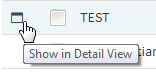 that displays to the left of the template
that displays to the left of the template
 in the top right corner of the view.
in the top right corner of the view.