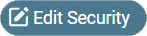Design mode icons and fields
|
Icon or field |
Description |
|---|---|
|
Home or <Variable> Page area |
|
|
|
Adds a blank tab to the end of the tab bar of the current page, with the name New Tab |
|
|
Copies the current tab and displays it to the right of the tab, with the name <current tab> - Copy |
|
|
Deletes the current tab |
|
|
Leaves Design mode and returns to the dashboard |
|
Tab Properties area |
|
|
<title> |
Name of the tab |
|
Display separately |
If selected, the tab does not appear on the tab bar and is accessible only from a link in a widget |
|
Devices: |
If selected, indicates that the tab is accessible on desktop computers for those with access to the tab You can select both this icon and the Tablet icon. |
|
Devices: |
If selected, indicates that the tab is accessible on a mobile device for those with access to the tab You can select both this icon and the Desktop icon. |
|
|
Opens the Layout mode, where you can change widget height, width, and position on the tab |
|
|
Adds a widget to the current tab |
|
<notes> |
Displays information about the tab that appears only in Design mode. The information does not appear in the dashboard. |
|
Target Resolution |
Allows you to view the tab as if you were using a computer with any of the following screen resolutions:
|
|
Tab Security area |
|
|
Roles |
Displays the roles who have access to the tab |
|
Employees |
Displays the employees who have access to the tab |
|
|
Opens the Edit Roles and Employees window, where you can view or change the roles and employees who have access to the tab |
 Add Tab
Add Tab Copy Tab
Copy Tab Delete Tab
Delete Tab Exit Design Mode
Exit Design Mode Desktop
Desktop Tablet
Tablet Edit Layout
Edit Layout