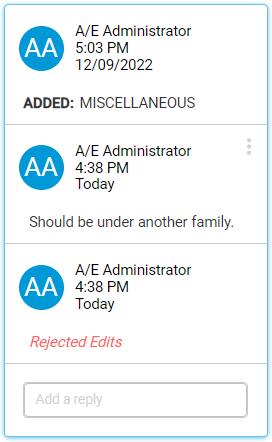Reject a Track Change
Reject a track change to finalize a decision, discard the change, and return the respective content to its previous state.
To reject track changes within a project, you must be an administrator or author. To reject track changes within an office master, you must be part of the office master access group.
To reject a track change:
Parent Topic: Working with Track Changes