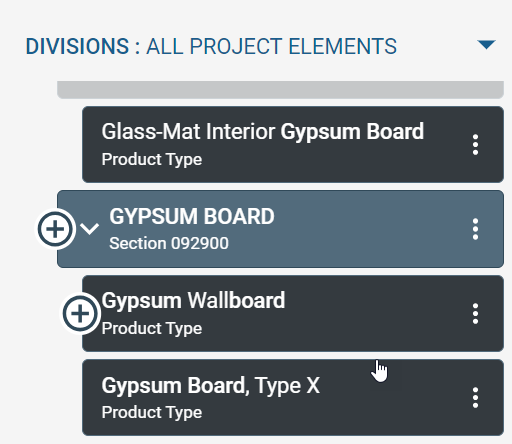As an
administrator or
author, quickly add multiple project elements, such as divisions, sections, and
product types, to set up the general content outline of your project specifications.
To add multiple
MasterFormat elements to the active project:
-
Open a project in the project workspace.
-
In the project workspace, in the Categories pane,
select a project category.
-
In the Project Elements pane,
filter the list of
MasterFormat elements to use
MasterFormat for your project.
-
Select unadded project elements.
Perform the following for each element that you want to select:
-
Locate the division, section, or
product type.
-
To select only the project element, click
in the element node.

You can also hold SHIFT and click the element.
-
To select the project element all its child elements, click
in the element node.
You can also hold CTRL and click the element.
-
To clear an element selection, click
in the element node.
You can also hold SHIFT and click the selected element.
The selected project elements include a plus icon (

).
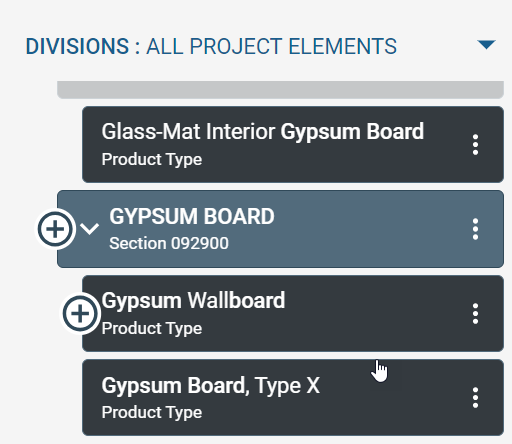
-
On the quick add toolbar, click
Add Selected Items to Project.