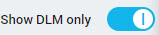Send Drawings for Review
If a project is configured for DLM approvals, you can send design documents for review from the Documents tab on a project.
To send drawings for review:
You can also send design documents for approval from the DLM tab on a project. Click the DLM tab, and then click the Document Control & Reporting subtab. Then, select the check box of each document that you want to send for review and click Send For Approval.
Parent Topic: Review Drawings
Related concepts