Create a Mileage Sheet Line
You can create a mileage sheet line to add details to your mileage sheets.
To create a mileage sheet line:
-
Tap
 , and then tap
Mileage Sheet.
, and then tap
Mileage Sheet.
- Tap either the Open or All tab, scroll through the list, and tap the mileage sheet you want to modify.
-
Tap
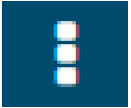 then tap
New Line.
then tap
New Line.
-
On the Mileage Sheet Line screen, add the following information as needed:
- Select a date from the date picker. The Date field is required.
- Enter a mileage sheet line description in the Description field.
- Tap the Job field. The Job search screen displays. Search or select a job.
- Tap the Task field. The Task search screen displays. Search or select a task.
- Tap the Vehicle field and select a vehicle.
-
Tap the
From, and
To fields to select or search addresses. Tap
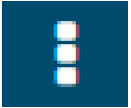 then tap
Map to display a map. For more information, see the
Display a Map procedure.
then tap
Map to display a map. For more information, see the
Display a Map procedure.
-
Enter the appropriate values in the
Distance, and
Unit Price fields. The
Amount field is automatically populated when you save the mileage sheet line.
The value in the Distance field can also be derived from the distance in Google Maps when you use the map feature.
- Select a currency from the currency picker. The Currency field is required.
-
Tap
 .
.
Parent Topic: Mileage Sheet Procedures