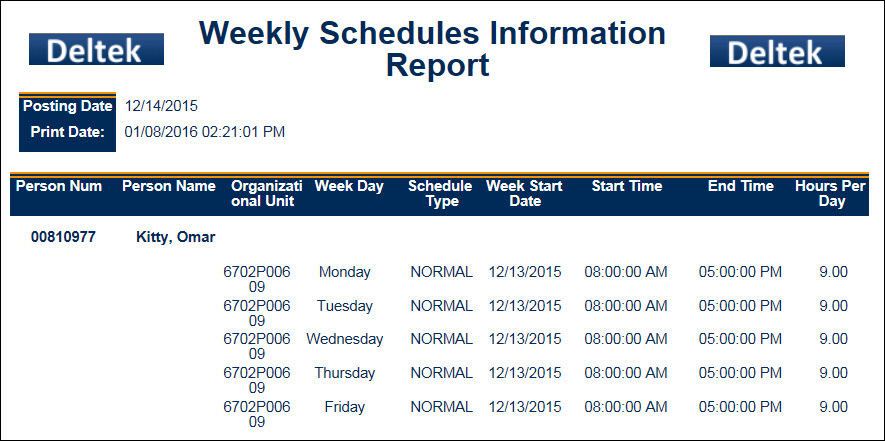The Weekly Schedules Information Report displays active employees' schedules per week. The report considers Sunday to be the first day of a week. One week spans from Sunday through Saturday. You specify a posting date as the starting point for which weeks to consider. You can run the report for one employee, all active employees, or specific groups of employees. The report displays the amount of hours each employee is supposed to complete for each considered week. It also shows schedule information for the specified amount of weeks in the future.
See Also:
Run the Weekly Schedules Information Report
Parameters for the Weekly Schedules Information Report
Data in the Weekly Schedules Information Report
To run the Weekly Schedules Information Report:
Click Main Menu > Reporting > Reports.
Find the Weekly Schedules Information Report.
Click Select Report or double-click the report name.
Enter the report parameters.
Click Run Report or Run and Save Report.
The report data appears on the screen.
See Reports for more information on running reports.
Posting Date
Enter a Posting Date. The report will search for schedules starting on the Sunday before the Posting Date. If the Posting Date is a Sunday the report will start on that Sunday.
Weeks Forward
Enter the number of weeks you want to include in the report in the Weeks Forward field. The report will display results for the week of the posting date plus the number of weeks you indicate. The default value is "0." If you leave the value at "0," the report will only consider the week the posting date occurs in. One week spans from Sunday through Saturday.
Facility
Select a facility record if you only want the report to include employees from a specific facility.
Person Num
Leave this field blank if you want to run the report for all your employees.
To run the report for a single employee,
enter the employee number in the Person Num field. You can also lookup
an employee number by clicking the quick link ![]() button
to display the Person form. In
the Person form, you can use the Supervision
Type Filter to find
a specific employee. Once
you have selected the Person for whom you want to run the report, click
OK in
the Person form.
button
to display the Person form. In
the Person form, you can use the Supervision
Type Filter to find
a specific employee. Once
you have selected the Person for whom you want to run the report, click
OK in
the Person form.
Supervision Type
If you left the Person Number field blank, you can still narrow down the person records by supervisory type from the Supervision Type drop-down menu.
Include Direct
When this box is checked, person records that report directly to the logged in Supervisor via Person Group type DIRECT_MANAGER are included in the results.
The Weekly Schedules Information Report contains the following data:
Person Num, Person Name: Person number and name of the employee.
Organizational Unit: Displays only if the employee has a HOME_LOCATION_HR assignment.
Week Day: Day of the week for which the schedule information is shown.
Schedule Type: Type of schedule in effect on the specified day.
Week Start Date: Start date for the week.
Start Time, End Time: Start and End times for the scheduled day.
Hours Per Day: Number of scheduled hours for the day.