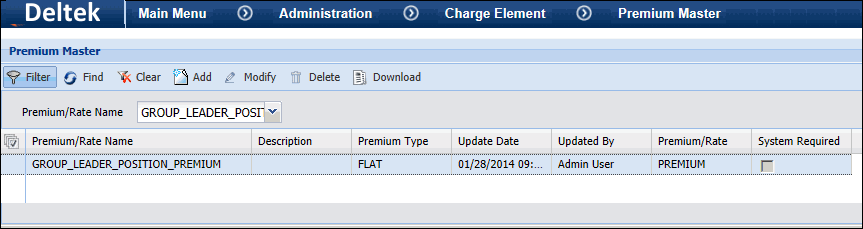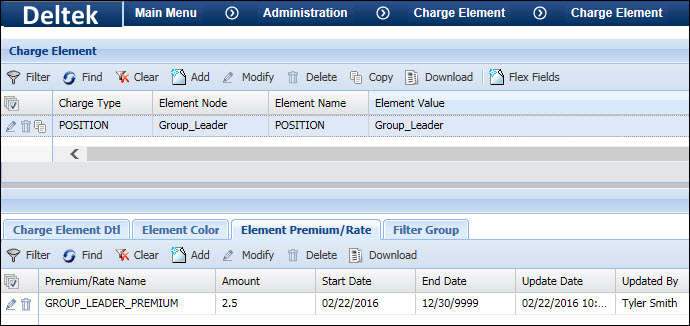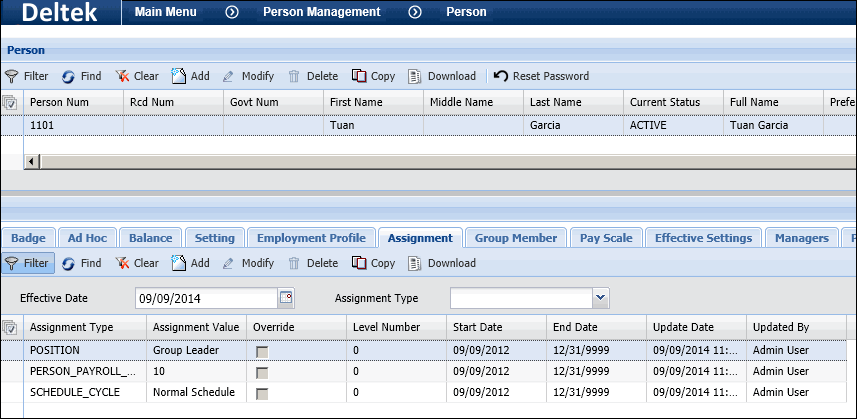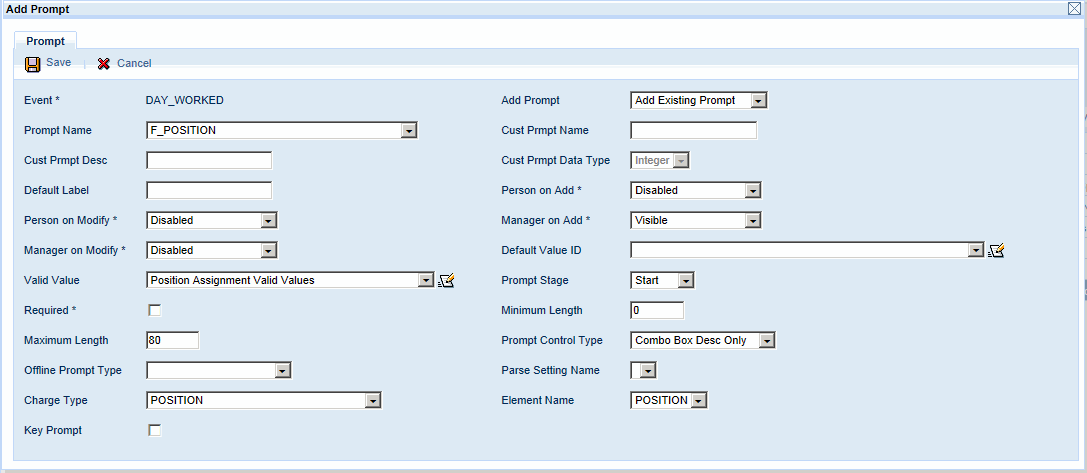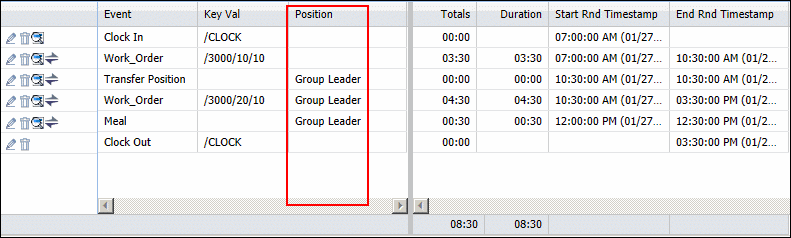Position Premiums
A Position is a type of charge element that can be assigned
to a person to represent their position in the company. A Position can
also be assigned a flat or percentage premium.
A transaction’s Position will come from the Person Assignment
of the person who posts the transaction. It can also come from the Position
event prompt. An employee can change his or her position using a Transient
Assignment event.
For example, an employee is working his regular schedule
when he is asked to take over as Group Leader for the rest of the day.
The Group Leader position has a 2.50/hour premium. If the employee normally
is paid 10.00/hour, the employee will be paid 12.50/hour when he is assigned
the Group Leader position. This assignment may occur when the employee
posts labor (Position event prompt), the supervisor corrects the employee’s
timecard (modifying the Position event prompt or posting a Transient Assignment
event), or when the employee posts a Transient Assignment event.
See Also:
Define Positions
and Premiums
Assigning Positions
Using the Position
Event Prompt
Transferring Position
(Transient Assignment) Event
Exporting Position
Premiums
Viewing a Transaction’s
Position
Define
Positions and Premiums
Click Main
Menu > Administration > Charge Element > Charge Element.
To define the premiums
for the Position, use the Premium
Master form (Main Menu >
Administration > Charge Element > Premium Master). The
Premium Master form determines whether the position premium will be
a flat amount or a percentage; the actual premium amount is defined
on the Element Premium/Rate tab of the Charge Element form.
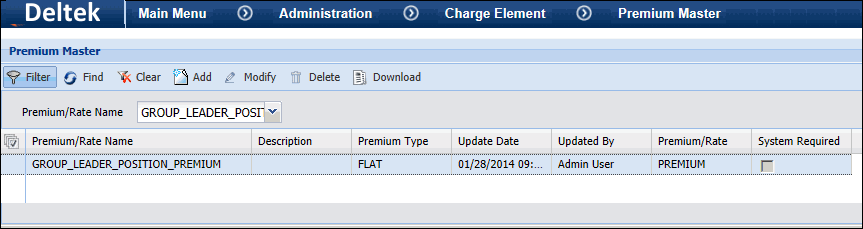
To assign one or
more premiums to a Position, use the Element
Premium/Rate tab on the Charge Element form.
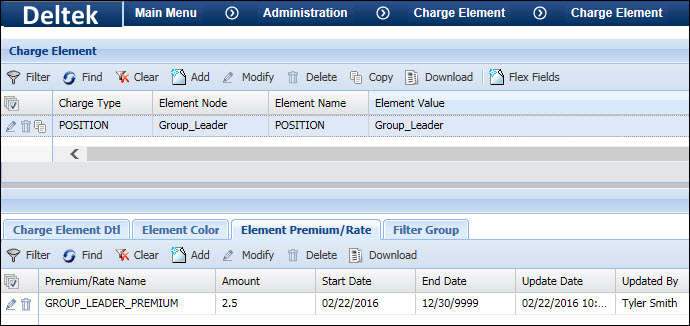
Note: You can also
import Positions by creating a Charge Element import on the Import Definition
form.
Assigning
Positions
You can assign a Position to a person using the Assignment
tab of the Employee form. You can also import a Position assignment.
This Position and its premiums will be associated with all the transactions
the person posts (unless the Position event prompt or a Transient Assignment
event is used to override it).
On the Employee
form, select a person record and click the Assignment
tab. Click Add and select the Assignment Type POSITION.
For the Assignment Value, select the name of the Position.
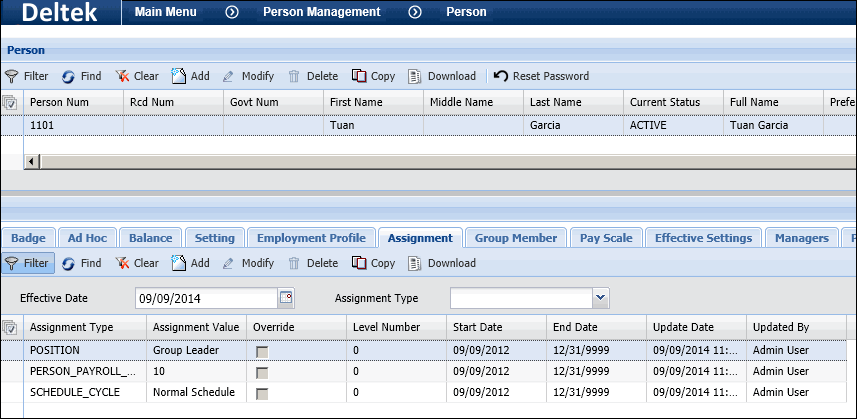
To import Position assignments, you need to define an Import Definition with the Person Assignment context.
Create a .csv file with the
position assignments you want to import. This file must include the
Assignment Type, Assignment Value, and Person Number.
Use the Import
Definition form to create an import with the Person
Assignment context.
Configure an instance of the
IMPORT_FILES service
that includes your import definition.
You can run the IMPORT_FILES
service via a schedule. You can also run it immediately using the
Service Monitor form or the Schedule Immediately button on the Import
Definition form.
The imported Position assignments
will be visible on the Assignment tab of the Employee form.
Using
the Position Event Prompt
You can add the Position prompt to your Attendance and
Labor events (except CLOCK events). When the user selects a Position for
this prompt, the value entered will override the Position in the user’s
Person Assignment. The Position for the event will be the one entered
by the user at the event prompt.
To add the Position prompt to an event, go
to the Events form (Main
Menu > Configuration > Event > Events). On the Prompt
tab, click Add and select the F_POSITION
prompt.
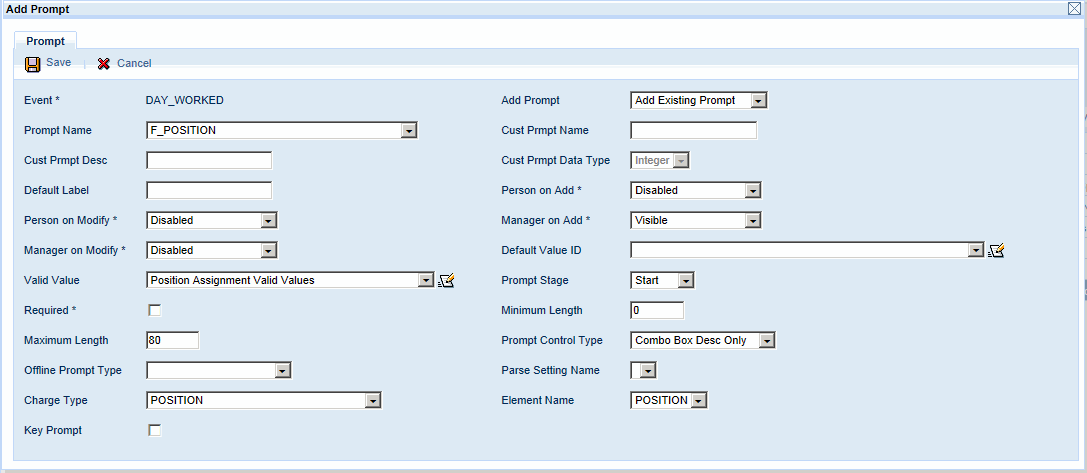
Transferring
Position Event
You can use a Transient
Assignment event to assign a Position to an employee for part of a
day. The application includes two Transient Assignment events for assigning
a Position: TRANSFER_POSITION
and TRANSFER_POSITION_IMMEDIATE.
For example, in the middle of the day a supervisor asks
an employee to take over as Group Leader for another employee who went
home sick. The Group Leader position has a premium of 2.50/hour. The employee
posts a TRANSFER_POSITION_IMMEDIATE event and selects the Group
Leader Position. The employee continues his work day as a Group
Leader; this position remains in effect until the employee clocks out
for the day. If the employee forgets to post the Transfer Position event,
his supervisor will correct the timecard the next day. The supervisor
will use Add Punch Pair to post a TRANSFER_POSITION_IMMEDIATE event to
the employee’s timecard and select the Group
Leader position, ensuring the employee is paid correctly for the
hours he was Group Leader.
Exporting
Position Premiums
To export Position premiums, you need to include the Is Record Type operand
in your export rules. This operand checks to see if a transaction has
a premium for a specific Position.
The operands Has Transaction
Assignment and Get Transaction
Assignment can be used to find the default, current, or charge
value of a specific assignment type (such as a SHIFT assignment). The
Get Duration Shift Num operand
can be used to get the transaction’s shift number from the trans_action_duration
table.
The Get Duration Detail
Rate operand can be used to get the rate data for a detail record
so the premiums can be added to the base rate for a single rate output.
In the example below, if a Base record has the Group Leader premium, the
export will add the premium to the base rate in the output file.
IF:
Is Record Type( BASE )
And Has Trans Duration Detail Record Type( GROUP_LEADER_POSITION_PREMIUM
)
And Is Duration Not Zero( )
THEN:
Set Output Double( Get Transaction Rate( Paid Person Payroll Rate ) Plus
Get Duration Detail Rate( GROUP_LEADER_POSITION_PREMIUM, Payroll ) )
Viewing
a Transaction’s Position
To make the Position column visible in the
timecard, you will need to enable the field in your Form
Profile.
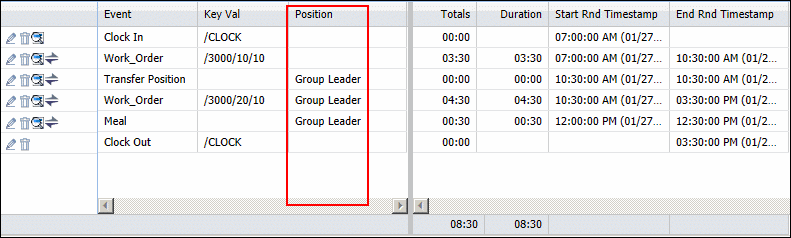
You can view a Position premium on the Transaction
Duration Details form. Note that in order to view data on the Transaction
Duration Details form, the employee whose transaction you are viewing
must have an Export Premium Policy
assigned to the FACILITY Employee Group to which they belong.