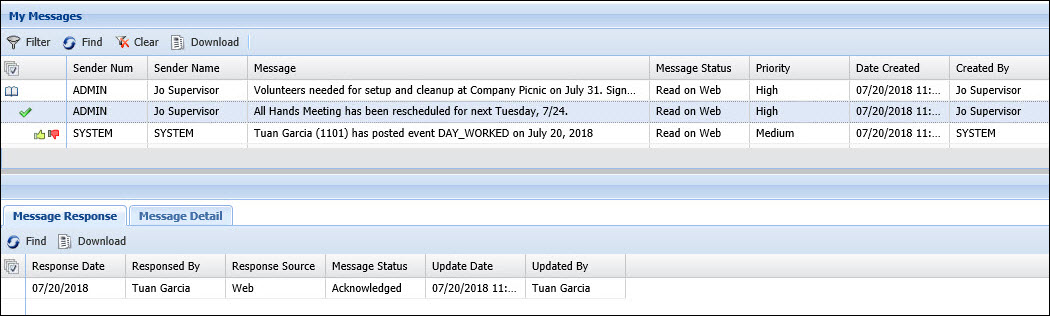My Messages
Detail Forms:
Message Response
Message Detail
The My Messages form displays the messages
that are sent to the logged on user. These messages include broadcast
messages, dialog messages, and trigger messages. My Messages does not
display email.
If a message is unread, you can use this form to read,
acknowledge, agree with, or disagree with the message. You may need to
use this form if your Message Policy does not have Alert
on Web or Alert on Terminal checked and the messages do not display
automatically after log in. You can also use this form to review messages
that you already read. For example, if you have multiple messages on the
client terminal but you do not have time to read them all, you may want
to review them later on the My Messages form.
See Also:
Find Messages
in the My Messages Form
Respond
to Messages in the My Messages Form
My Messages
Form – Field Descriptions
Find
Messages in the My Messages Form
Click Main
Menu > Self Service > My Messages.
If necessary, click  to display the filter fields.
to display the filter fields.
To find messages from a specific
sender, enter the sender’s employee number or name in the Sender
field.
For broadcast messages, the sender is the supervisor
who created the message. If the message was created by the MESSAGE_CREATION
service, the sender is the SYSTEM.
Otherwise, the sender is the person or supervisor whose actions triggered
the message.
You can use the * or % wildcard symbol to search
using partial values in the Sender
field. The wildcard symbol can be placed anywhere in your search value
to represent unknown characters. For example, to find employees whose
first name starts with the letter 'b', enter 'b*' in the First
Name field. To find person numbers that include '007', enter
'*007*' in the Sender field.
To find messages with a specific
status (Unread, Read
on Terminal, Read on Web,
or Error), select a Message Status.
Use the Prev.
X Days field to find messages sent on days prior to the current
day. Enter a value from 0 to 90. Check Include
Today to find messages sent
today.
Click Find.
Messages that meet the filter criteria are displayed
in the middle of the form.
Respond
to Messages in the My Messages Form
The left-most column of the My Messages form displays an
icon to read  , acknowledge
, acknowledge  , agree
with
, agree
with  , or disagree with
, or disagree with  the
message.
the
message.
When you click the icon, the Message
Response tab displays the new Message
Status and the Update Date
displays the current date and time. Each time you click the icon next
to the message, a new record is created on the Message Response tab.
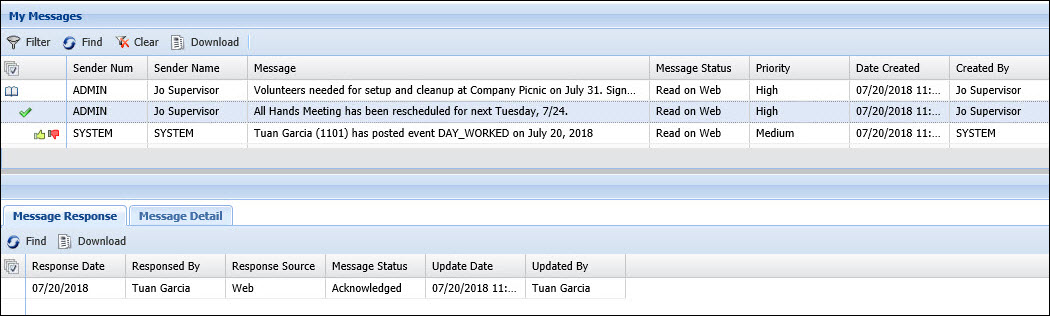
My
Messages Form – Field Descriptions
The left-most column of the My Messages form displays an
icon to read  , acknowledge
, acknowledge  , agree
with
, agree
with  , or disagree with
, or disagree with  the
message. See "Respond to Messages on the My Messages Form" above
for more information.
the
message. See "Respond to Messages on the My Messages Form" above
for more information.
Sender Num, Sender Name
This field displays the employee number and name of the
person who sent the message.
For broadcast messages, the sender is the supervisor who
created the message. If the message was created by the MESSAGE_CREATION
service, the sender is SYSTEM.
Otherwise, the sender will be the person or supervisor whose actions triggered
the message.
Message
This field displays the text of the message that appears
on the terminal. If the message was sent via email, this field displays
the body of the email message.
Message Status
Indicates whether the message has been read or not.
Unread:
This indicates that the recipient has not read or acknowledged the
message.
Read on Web:
This indicates that the recipient read or acknowledged the message
in the web application.
Read on Terminal:
This indicates that the recipient read or acknowledged the message
on the client terminal.
Error:
This indicates that an error prevented the message from being read.
Not Applicable:
This status may be displayed in the Message Response tab if the response
to the message cannot be determined. For example, if a dialog message
does not include a ruleset to update the message’s status, the status
will be displayed as Not Applicable.
When the message has been acknowledged, agreed with, or
disagreed with, this status will appear on the Message Response tab along
with the date and time of the response.
Priority
This field displays the priority level assigned to the
message on the Message Settings tab, Trigger Setting tab, or Broadcast
Message form.
Date Created, Created By
These fields display the date and time the message was
created and the person who created it.
Start Date, End Date
These fields display the dates when the message is active.
If the message is to appear on a terminal, the person must log io to the
terminal during this date range to view the message. For email messages,
the MESSAGE_DELIVERY service must run within this date range to send the
message.
For broadcast messages, the start and end date are defined
on the Broadcast Message form.
For all other messages, the Start
Date is the current date and the End
Date is the number of days past the start date that is defined
in the message’s DO_NOT_DELIVER_AFTER setting.
Delivered Date
This field displays the date and time the message was delivered.
For messages that appear on the terminal or the web application
pop-up form, the Delivered Date
is the date and time the message was read on the terminal or web.
For email messages, Delivered
Date is the date and time the MESSAGE_DELIVERY service ran and
delivered the email message.
Update Date, Updated By
These fields display when the record was created or updated,
and the person who created or updated the record.
Note: The fields below are not visible
by default in the My Messages form. You can select these fields in a custom
Form Profile if you want to make them visible in the form.
Acknowledgement
This field Indicates whether the message requires acknowledgement.
This is selected if Acknowledgement
is selected on the Trigger tab or ACKNOWLEDGEMENT_REQUIRED is set to True on the Message Settings tab
of your Message Policy.
If this is selected, you must acknowledge the message.
A green checkmark  appears next
to the message in the left-most column of the My Messages form. You can
click the green checkmark to acknowledge the message; the updated message
status will appear on the Message Response tab.
appears next
to the message in the left-most column of the My Messages form. You can
click the green checkmark to acknowledge the message; the updated message
status will appear on the Message Response tab.
Agree Disagree
This field Indicates whether you agree or disagree with
the message. This is selected if AGREEMENT_DISAGREEMENT is set to True on the Trigger tab or the Message
Settings tab of your Message Policy.
If this box is selected, you must click Agree
or Disagree. Thumbs-up  and thumbs-down
and thumbs-down  icons are displayed next
to the message in the left-most column of the My Messages form. You can
click these icons to agree or disagree with the message; the updated message
status will appear on the Message Response tab.
icons are displayed next
to the message in the left-most column of the My Messages form. You can
click these icons to agree or disagree with the message; the updated message
status will appear on the Message Response tab.
Consolidate Message
This field Indicates whether CONSOLIDATE_EMAIL_MESSAGES
is set to True on the Trigger
Settings tab or the Message Settings tab of the Message Policy.
If this is selected, the MESSAGE_DELIVERY service groups
all the email messages generated by the same Message
Name or Message Trigger
and sends them to the recipient in a single email.
Delete Immediately
This field Indicates whether the message has Delete
Immediately selected on the Trigger tab, or is set to True
on the Message Settings tab of the Message Policy.
If this is selected, the message is deleted after it is
read. (The system permanently removes it from the database).
If this is not selected, you must run the PURGE service
to delete the message.
Dispose on Read
This check box Indicates whether a message on the terminal
will continue to appear after the user reads or acknowledges it. This
is selected if Dispose on Read
is selected on the Trigger tab or set to True
in the Message Settings tab of your Message Policy.
This does not affect messages that appear in the message
pop-up form in the Shop Floor Time web application. Once a message is
viewed or acknowledged in Shop Floor Time web, the message no longer appears
in the message pop-up the next time you log in.
If this check box is selected, the message does not appear
again after the user reads, acknowledges, or agrees/disagrees with it
on the terminal. If this check box is clear, the message may appear again
in the client terminal, depending on the user's response. If you click
Done, the message will appear
the next time you log in (the message's status remains Unread).
If you click OK, Acknowledge,
Agree, or Disagree,
the message does not appear the next time you log in.
Do Not Purge
This field indicates whether the message has Do
Not Purge enabled on the Broadcast Message form, Trigger Settings
tab, or Message Settings tab of the Message Policy.
If this check box is selected, the PURGE service cannot
delete the message.
External Document Num
This field displays the system defined ID number for messages
that originated from an import file.
Message Medium
This field indicates the platform where the message is
sent.
Message Detail
Tab
The Message Detail tab on the My
Messages form displays the text of a selected message. This form is
view-only.
![]() to display the filter fields.
to display the filter fields. , agree
with
, agree
with  , or disagree with
, or disagree with  the
message.
the
message.