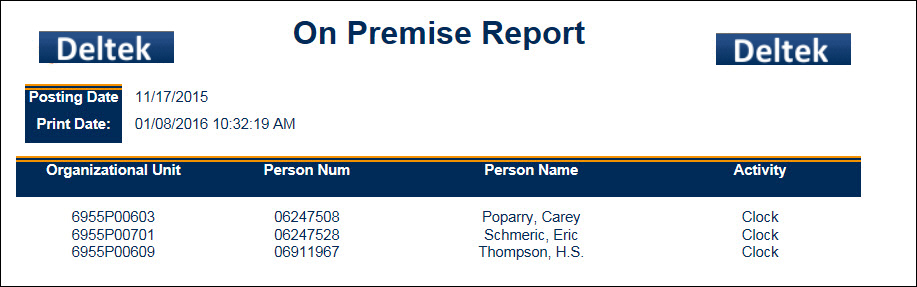The On Premise Report allows supervisors to view information about current labor activities for employees that have clocked in during the given post date but have not yet clocked out.
Note: Supervisors can only view activities that apply to the employees they supervise.
See Also:
Parameters for the On Premise Report
To run the On Premise Report:
Navigate to Main Menu > Reporting > Reports.
Find the On Premise Report.
Click Select Report or double-click the report name.
Enter the report parameters.
Click Run Report or Run and Save Report.
The report data appears on the screen.
See Reports for more information on running reports.
Posting Date
The date (YYYY-MM-DD) for which you want to view data. This is a required field.
Facility
Select a facility record if you only want the report to include employees from a specific facility.
Employee (Person Num)
Leave this field blank if you want to run the report for all your employees.
To run the report for a single employee,
enter the employee number in the Person Num field. You can also lookup
an employee number by clicking the quick link ![]() button
to display the Employee form.
On the Employee form, you can use
the Supervision Type Filter
to find a specific employee.
Once you have selected the employee
for whom you want to run the report, click OK
on the Employee form.
button
to display the Employee form.
On the Employee form, you can use
the Supervision Type Filter
to find a specific employee.
Once you have selected the employee
for whom you want to run the report, click OK
on the Employee form.
Supervision Type
If you left the Person Number field blank, you can still narrow down the person records by supervisory type from the Supervision Type drop-down menu.
Include Direct
When this box is checked, person records that report directly to the logged in Supervisor via Employee Group type DIRECT_MANAGER are included in the results.
The On Premise report contains the following data:
Posting Date: Date entered into the report parameters when the report was generated.
Print Date: Date and time the report was generated.
Organizational Unit: Displays only if the employee has a HOME_LOCATION_HR assignment.
Person Num, Person Name: Person Number and name of the employee.
Activity: Labor or clock activity for the employee.