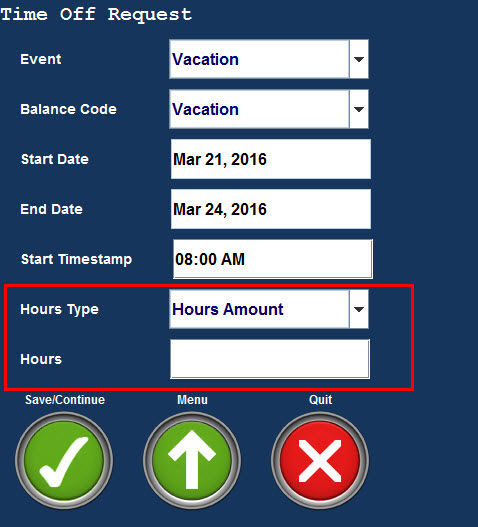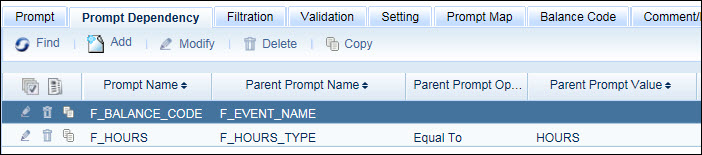
On the Prompt Dependency tab of the Events form, you can set up conditions for when you want your configured and visible event prompts to display, based on values entered in another prompt (i.e., the Parent Prompt). You can configure a prompt to display only when the Parent Prompt has a value, or when the value in the Parent Prompt meets a certain criteria. If you do not configure any dependencies for an event, prompts will display simultaneously in the order they are listed on the Event Prompt tab.
See Also:
Prompt Dependency Field Descriptions
Prompt Name
The Prompt Name is the prompt that displays when a certain condition is met. The prompt itself is added to the event via the Event Prompt tab. Note that the event prompt must be set to Visible on the Event Prompt tab.
Parent Prompt Name
The Parent Prompt Name is the Prompt that triggers the Prompt Name to display.
Parent Prompt Operator
If you want the prompt name to display only when certain values are entered in the Parent Prompt, you can use the comparison operator to define the rule.
Operator |
Description |
Equal To |
The Prompt displays if the Parent Prompt value is equal to the value reflected in the Parent Prompt Value field. |
Less Than |
The Prompt displays if the Parent Prompt value is less than the value reflected in the Parent Prompt Value field. |
Less Than Equal To |
The Prompt displays if the Parent Prompt value is less than or the same as the value reflected in the Parent Prompt Value field. |
Greater Than Equal To |
The Prompt displays if the Parent Prompt value is greater than or the same as the value reflected in the Parent Prompt Value field. |
In List |
The Prompt displays if the Parent Prompt value
is one of the values reflected in the Parent Prompt Value field.
For example, if the list reads as 1, 2, 3 in the Parent Prompt
value field, the value entered by the user on the client terminal
must be one of these. |
Not in List |
The Prompt displays if the Parent Prompt value
is not one of the values reflected in the Parent Prompt Value
field. For example, if the list reads as 1, 2, 3 in the Parent
Prompt Value field, the value entered by the user on the client
terminal may not be one of these. |
Parent Prompt Value
The value entered here is the value that the actual entered value is compared to.
System Required
When this box is checked the record is system required and cannot be deleted.
Update Date, Updated By
These fields display when the record was created or updated, and the person who created or updated the record.
Click Main Menu > Configuration > Event > Events.
Find the Event you want to view.
Click the Prompt Dependency tab below.
The configured Prompt Dependency records will display.
Click Main Menu > Configuration > Event > Events.
Find the Event you want to add a Prompt Dependency to.
Click the Prompt Dependency tab below.
Click Add.
Enter/select the field values.
Click Save.
Click Main Menu > Configuration > Event > Events.
Find the Event that contains the Prompt Dependency you want to modify.
Click the Prompt Dependency tab below.
Select the Prompt Dependency and click Modify.
Modify the Parent Prompt Operator or Value.
Click Save.
Note: An event cannot have two prompt dependency records with the same Prompt Name.
Click Main Menu > Configuration > Event > Events.
Find the Event that contains the Prompt Dependency you want to copy.
Click the Prompt Dependency tab below.
Select the Prompt Dependency and click Copy.
Modify the necessary values.
Click Save.
Click Main Menu > Configuration > Event > Events.
Find the Event that contains the Prompt Dependency you want to delete.
Click the Prompt Dependency tab below.
Select the Prompt Dependency and click Delete.
Click OK to confirm the action.
The event PTO_REQUEST is configured so that the F_HOURS prompt (Hours) displays only when a user selects the F_HOURS_TYPE prompt (Hours Amount) on the client terminal.
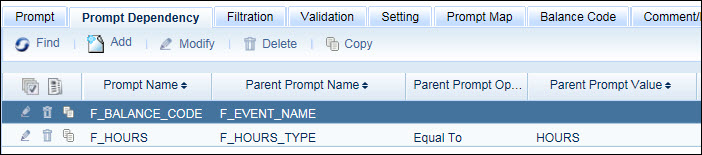
On the Time Off Request form, the user selects the Hours Type:
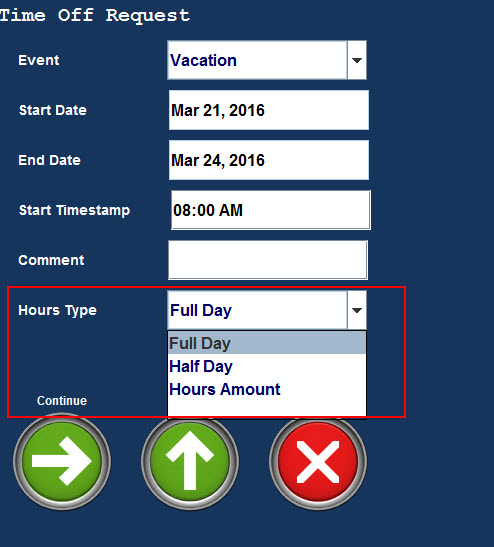
When the user selects Hours Amount, the Hours field displays.