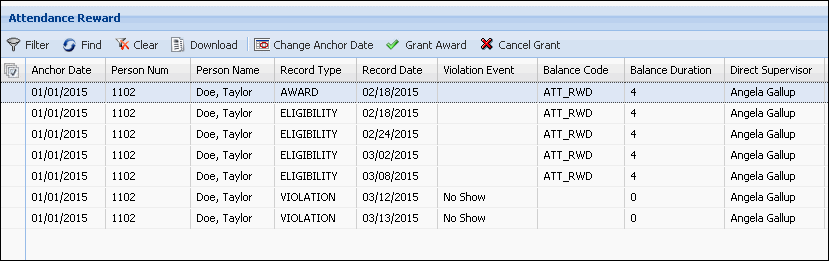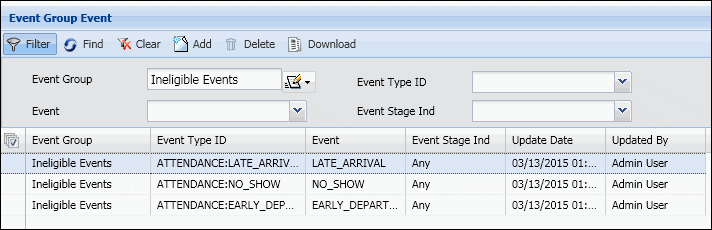
The Attendance Reward feature is used to award balance hours to employees who do not have any attendance violations in a specified period of time. The attendance violations are specific events you define in an Event Group. The award the employee receives is a specified number of hours in a balance. For example, you may want to award 4 hours of vacation time to employees who have not had any No Show, Late Arrival, or Early Departure events in the last three months.
Attendance Rewards are granted by a supervisor using the Attendance Reward form. This form will show which employees are eligible to receive an award, which employees have attendance violations, and which employees have already received awards.
The records in the Attendance Reward form are generated by the ATTENDANCE_REWARD service. The ATTENDANCE_REWARD service uses the Attendance Reward Ruleset in the employee’s Attendance Policy to determine whether the employee has had any attendance violations or if the employee is eligible for an attendance reward.
This feature requires the Attendance Reward module to be licensed and enabled. In addition, the following configurations are required:
Defining the Attendance Violations in an Event Group
Assigning the Leave Type Code for the Attendance Reward
Configuring the Attendance Reward Rules
Assigning the Attendance Reward Ruleset to an Attendance Policy
Running the ATTENDANCE_REWARD Service
Using the Attendance Reward Form
The Attendance Reward feature requires the following:
You must have the Attendance Reward module included in your license file.
The Attendance Reward module must be enabled.
To check if the module is included in your license and enabled:
Click Main Menu > Configuration > System > Licensing.
On the License Modules tab, select Attendance Reward under the Module Name column.
Ensure that the following check boxes are selected: Licensed and Module Enabled.
The ATTENDANCE_REWARD service uses an Attendance Reward Ruleset to determine whether an employee has had any attendance violations or if the employee is eligible for an attendance reward.
The Attendance Reward Rules use an Event Group parameter to look for specific transactions that may be attendance violations. For example, you may define a rule that checks to see if any of the events in the Event Group called Ineligible Events were posted more than once in the last three months. If so, then this range will be marked as a violation.
Before you define the Attendance Reward Rules, you need to define an Event Group that contains these violation events. In the above example, the Event Group called Ineligible Events would be defined and added to the rule. You could also define an Event Group with events that are not violations and structure the rule to check for events that are not in the Event Group.
To create an Event Group, use the Event Group Event form.
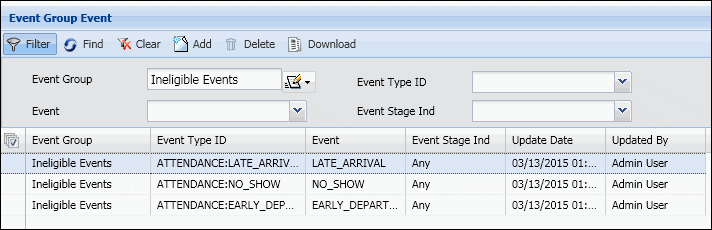
Employees who are eligible for attendance rewards should have their Anchor Date set. A person’s Anchor Date is used by the ATTENDANCE_REWARD service to determine a range of records that are eligible for attendance awards or have attendance violations.
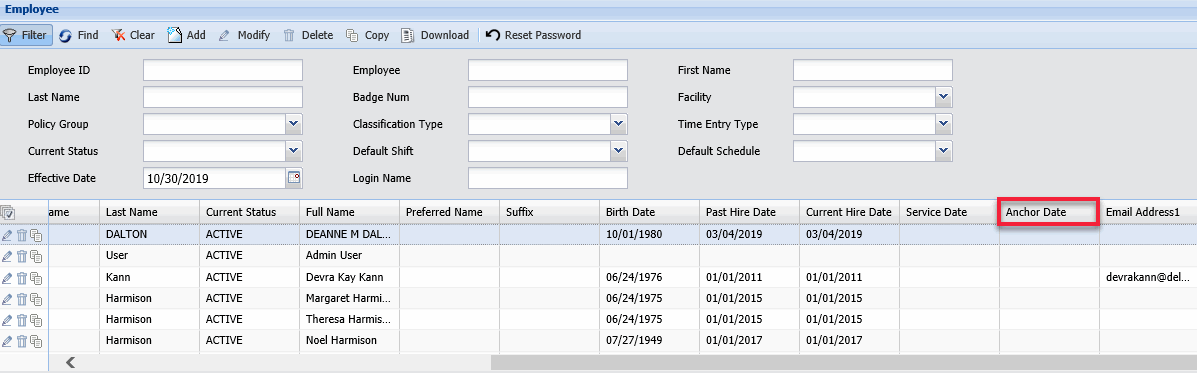
Before you run the ATTENDANCE_REWARD service for the first time, you should set Anchor Dates using the Employee form or an Employee import. If a person has no Anchor Date, the service will look at the person’s Employment Profile to find the most recent date range when the person was active. The start of that range will be used as the Anchor Date and could result in a significantly higher number of transactions being processed.
Once the ATTENDANCE_REWARD service has run and there are records in the Attendance Reward form, you can change Anchor Dates in the Attendance Reward form.
When a supervisor grants a person an attendance award, a specified number of hours will be placed in a Leave Type Code for that person. In order for this Leave Type Code to be updated, make sure it is assigned to the person receiving the award.
You can view and assign Leave Type Codes in the Balance tab of the Employee form.
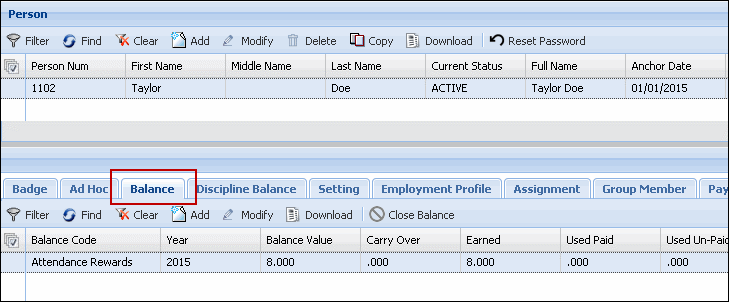
The ATTENDANCE_REWARD service use rules with the AttendanceRewardRuleset context to determine a range of records that are eligible for attendance awards or have attendance violations.
You can define these rules in the Calc Rule form and organize them into rulesets using the Rulesets form.
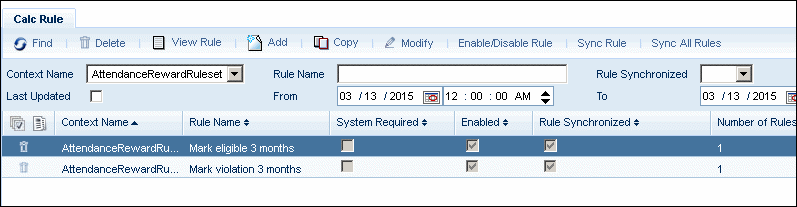
Once you have defined your Attendance Reward Ruleset, you need to assign this ruleset to the Attendance Policy of the persons who will receive the attendance awards and violations.

The ATTENDANCE_REWARD service uses the Attendance Reward Ruleset in the employee’s Attendance Policy to determine whether the employee has had any attendance violations or if the employee is eligible for an attendance reward. A supervisor or administrator can then use the Attendance Reward form to view the records and grant the awards.
You can define a schedule for running the ATTENDANCE_REWARD service using the Service Schedule tab in the Service Instance form. You can run the ATTENDANCE_REWARD service manually from the Service Monitor form.
The Attendance Reward form displays the eligibility and violation records for employees that will receive Attendance Rewards. These records are generated by the ATTEDANCE_REWARD service.
This form can be used to view and download the records, grant an attendance award, and cancel an attendance award. You can also use this form to change a person’s Anchor Date, which is used to determine the period of time to create eligibility and violation records.
The Attendance Reward form is available from two locations. Both forms have the same function but filter employee records differently.
Main Menu > Administration > Manage: Administrators who select the Attendance Reward form from the Main Menu > Administration > Manage menu will have access to employee records from multiple supervisors. This form includes a Manager Num field in the Filter area.
Main Menu > Manage: Supervisors who select the Attendance Reward form from the Main Menu > Manage menu will only have access to the records of employees they supervise.
You can change the number of persons whose records will display on the Attendance Reward form by modifying the persons_per_page setting on the Form Settings form.
Use the filter fields at the top of the form to select the employee records you want to view.