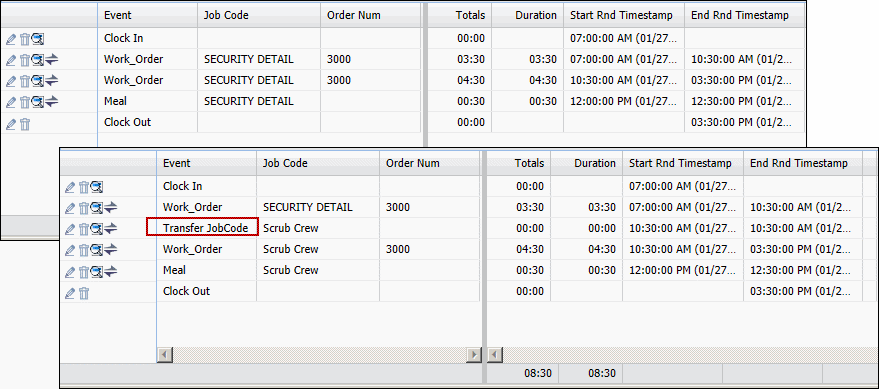
When a person is assigned to a Home Location (HOME_LOCATION_HR), Job Code, or Position via the Employee Assignment, this assignment is for a specified date range. There may be times, however, when a person needs to change their assignment for only part of a day (e.g., in order to work in a different location or to receive a Job Code or Position premium). In these cases, the person can use a Transient Assignment event.
Example 1 – Transfer Location: Employee Pat Smith clocks in Monday morning and begins working in her default home location, Shipping. A few hours later, her supervisor asks her to help out in the Receiving department. Pat posts a TRANSFER_LOCATION event for the Receiving department and begins working there. Pat’s transactions for the rest of the day show Receiving as her current location. When Pat clocks out, her transient assignment to the Receiving department will end. When Pat clocks in the next day, her location will be Shipping.
Example 2 – Transfer Job Code: An employee starts working at 7 a.m. At 10:30 a.m., a supervisor asks the employee to perform cleanup tasks for the remainder of a work day. The Job Code for these tasks is Scrub Crew and it has a Pay Rate of 25.00/hour. The employee posts a TRANSFER_JOB_CODE_IMMEDIATE event and selects the Scrub Crew Job Code. The employee continues his cleanup duties; this Job Code remains in effect until the employee clocks out at 3:30 p.m. If the employee forgets to post the Transfer Job Code event, his supervisor will correct the timecard the next day. The supervisor will use Add Punch Pair to post a TRANSFER_JOB_CODE_IMMEDIATE event to the employee’s timecard and select the Scrub Crew Job Code. The TRANSFER_JOB_CODE_IMMEDIATE event is posted at 10:30 a.m. so all transactions the employee posted from 10:30 a.m. onward will have the Scrub Crew Job Code and premium.
A Transient Assignment event can only be used after the person clocks in. The event creates a “transient assignment” for the person that remains in effect until the person transfers again or clocks out for the day. Note that a clock out/clock in that occurs on the second half of a 9-80 split day will not end a transient assignment. The transient assignment will remain in effect until the actual clock out for the day is posted.
Transient Assignment events can be staged (have a start and stop time) or immediate. See Transient Assignment Event Types for more information.
See Also:
Transient Assignment Event Types
There are two types of Transient Assignment events: immediate and staged.
A TRANSIENT:ASSIGNMENT_IMMEDIATE event changes the person’s job code, home location, or position without requiring a start and stop time. When you post this event, the job code, home location, or position you select immediately takes effect.
The application includes the following TRANSIENT:ASSIGNMENT_IMMEDIATE events for changing job code, home location, or position:
TRANSFER_JOB_CODE_IMMEDIATE
TRANSFER_LOCATION_IMMEDIATE
TRANSFER_POSITION_IMMEDIATE
A staged TRANSIENT:ASSIGNMENT event has a start time and a stop time. This event type may be used when the transfer does not occur immediately, such as when a person transfers to a location that is some distance from their home location. For example, you may transfer to a department in another building. You start the TRANSIENT:ASSIGNMENT event in your current location to indicate you are “in transit.” When you reach the other building, you end the TRANSIENT:ASSIGNMENT event by selecting the new location. You then begin working in the new location.
The application includes the following TRANSIENT:ASSIGNMENT events for changing job code, home location, or position:
TRANSFER_JOB_CODE
TRANSFER_LOCATION
TRANSFER_POSITION
The TRANSFER_JOB_CODE and TRANSFER_JOB_CODE_IMMEDIATE events can be used to assign a new Job Code to an employee. A Job Code is a type of charge element that can be assigned to a person to represent the type of work a person does. A Job Code can also be assigned a Payroll Rate and a Labor Rate.
For example, a supervisor asks an employee to perform cleanup tasks for the remainder of a work day. The Job Code for these tasks is Scrub Crew and it has a Pay Rate of 25.00/hour. The employee performs these tasks as instructed. The next day, to make sure the employee is paid correctly, the supervisor will use Add Punch Pair to post the TRANSFER_JOB_CODE_IMMEDIATE event to the employee’s timecard and select the Scrub Crew Job Code. The timecard illustration below shows how the employee’s Job Code changed from Security Detail to Scrub Crew.
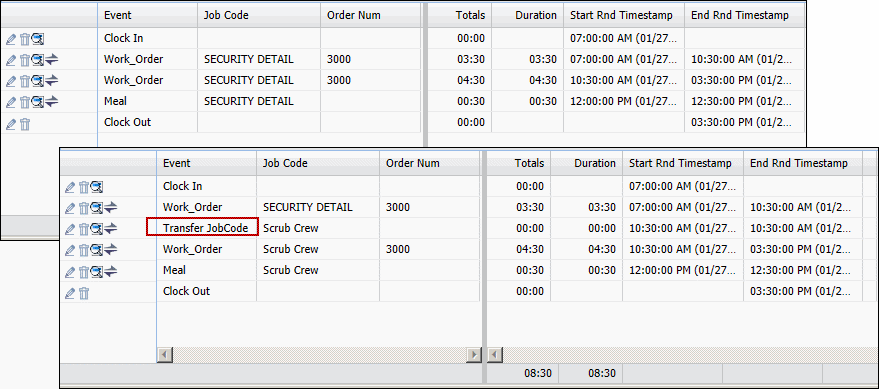
To make the Job Code column visible in the timecard, you will need to enable the field on your Form Profile.
You can view Job Code Rates on the Transaction Rate form.
The TRANSFER_LOCATION and TRANSFER_LOCATION_IMMEDIATE events can be used to change a person’s home location assignment in order to work in a different location.
When you post a Transfer Location event, the available locations you can select are based on the HR Hierarchy Name and HR Hierarchy Level for your Facility. See HR Hierarchy Configuration for more information.
If you are using Terminal Filtration by Department, the available transfer locations will be restricted to the hierarchy levels that can use the terminal. See Terminal Filtration by Department with Transient Assignment Events for more information.
For example, employee Pat Smith clocks in Monday morning and begins working in her default home location, Shipping. A few hours later, her supervisor asks her to help out in the Receiving department. Pat posts a Transient Assignment event for the Receiving department and begins working there. Pat’s transactions for the rest of the day show Receiving as her current location. When Pat clocks out, her transient assignment to the Receiving department will end. When Pat clocks in the next day, her location will be Shipping.
As stated above, when you post a Transfer Location event, the available locations are based on the HR Hierarchy Name and HR Hierarchy Level for your Facility. Note that Terminal Filtration restrictions also apply; see Terminal Filtration by Department with Transient Assignment Events below.
For example, you are a member of the Facility AcmeToys. This Facility’s HR Hierarchy Name setting is also called Acme Toys and its HR Hierarchy Level setting is Department (Level 3). There are three departments in this facility: Shipping, Receiving, and Research (defined in Hierarchy Elements). You can post a Transfer Location event for the Shipping, Receiving, or Research department. Note that Terminal Filtration may limit which transfer locations you can select from a particular terminal (see below).
The following configuration is required for Transfer Location events:
1. The Organizational Hierarchy must be defined (Hierarchy Definition and Hierarchy Elements).
2. The Facility must be defined on the Employee Group form. Make sure you add the correct persons as members of the Facility (Employee Group Member tab).
3. The Facility’s HR Hierarchy Name and HR Hierarchy Level must be defined (Employee Group Setting tab).
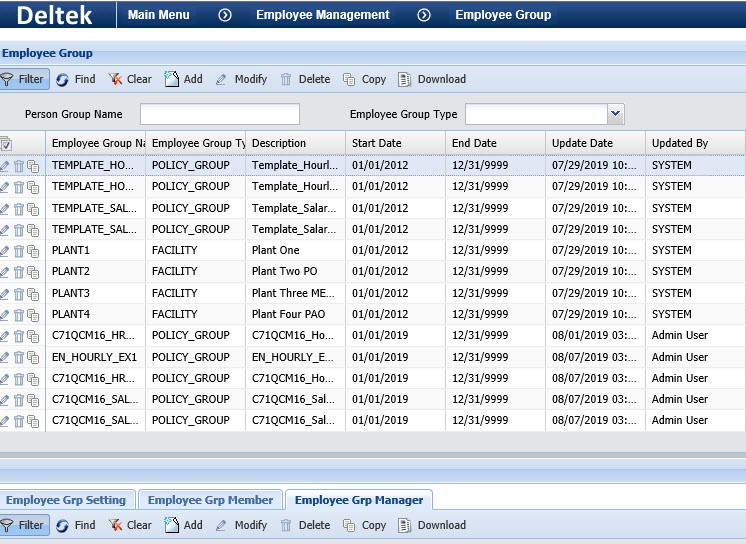
The application comes with two pre-defined Transient Assignment events for changing home location: TRANSFER_LOCATION and TRANSFER_LOCATION_IMMEDIATE.
When you post a staged TRANSFER_LOCATION event, the new location will display in the timecard when you post another event such as a labor. You can configure a Flex column in the timecard to show the transfer location for the TRANSFER_LOCATION event as well.
In the illustration below, the employee transferred from their home location (Accounting) to the Receiving department. The new location (Receiving) displays for the (Work Order) event that follows. In addition, the Flex 1 column has been configured to display the new location for the TRANSFER_LOCATION event.

Note that the Charge Location, Home Loc. Value, and Current Loc. Value columns may not be visible in your timecard. You may have to enable these fields in your Form Profile.
To display the new location in the Flex column, you need to configure the TRANSFER_LOCATION event. Select the TRANSFER_LOCATION event on the Events form and click the Prompt Map tab. Click Add. For the Semantic Name, select Flex 1. For the Prompt Name, select F_ASSIGNMENT_VALUE.
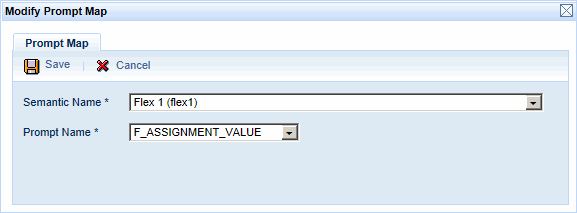
The default TRANSFER_LOCATION events include a Valid Value for the Department prompt (F_ASSIGNMENT_VALUE). Make sure the event's Prompt Control Type is set to Combo Box Desc Only when this Valid Value is defined. You should also set the Offline Prompt Type to Text Field to allow users to scan/enter the Department number on an offline terminal.
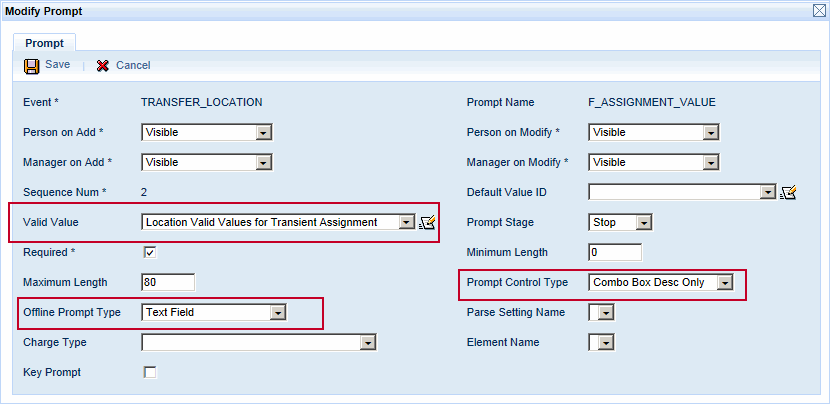
You can use the Terminal Filtration form to restrict access to terminals based on a specific Organizational Hierarchy Element (such as a Department). These elements are defined for a Facility by the HR Hierarchy Name and HR Hierarchy Level on the Employee Group Settings form. See Terminal Filtration by Department for more information.
If a terminal is configured to use Terminal Filtration by Department, the transfer locations you can select on the terminal will be affected by these filtration settings.
In addition, you can configure the system to allow employees who are “in transit” to end their transfer event at any terminal (regardless of its Terminal Filtration setting). See DISABLE_IN_TRANSIT_FILTER below.
For example, Terminal_A’s filtration settings are configured to only allow employees of Department 1 and Department 2 to use it. An employee from Department 3 starts a TRANSFER_LOCATION event at Terminal_B. The employee walks over to Terminal_A and is able to use the terminal because he is “in transit.” The employee selects the TRANSFER_LOCATION event at Terminal_A. The available departments are Department 1 and Department 2. The employee selects Department 1. Now that the employee’s location has changed, the employee can continue using TERMINAL_A to post labor, perform another transfer if necessary, and eventually clock out.
The TRANSFER_POSITION and TRANSFER_POSITION_IMMEDIATE events can be used to assign a new Position to an employee. A Position is a type of charge element that can be assigned to a person to represent their position in the company. A Position can also be assigned a flat or percentage premium.
For example, in the middle of the day a supervisor asks an employee to take over as Group Leader for another employee who went home sick. The Group Leader position has a premium of 2.50/hour. The employee posts a TRANSFER_POSITION_IMMEDIATE event and selects the Group Leader Position. The employee continues his work day as a Group Leader; this position remains in effect until the employee clocks out for the day. If the employee forgets to post the Transfer Position event, his supervisor will correct the timecard the next day. The supervisor will use Add Punch Pair to post a TRANSFER_POSITION_IMMEDIATE event to the employee’s timecard and select the Group Leader position, ensuring the employee is paid correctly for the hours he was Group Leader.
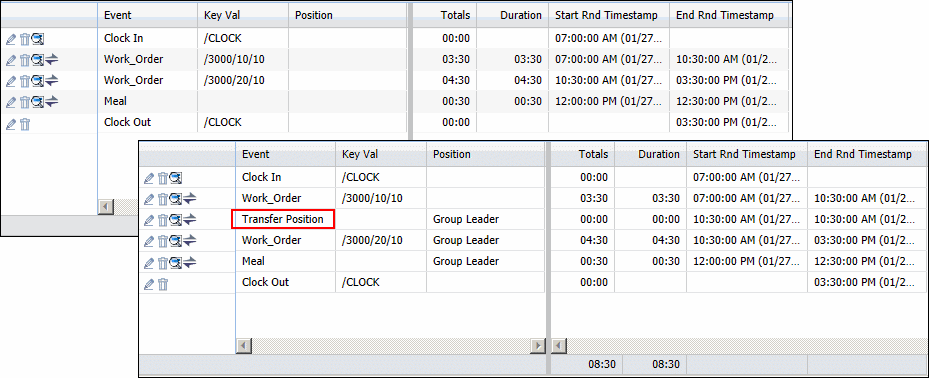
To make the Position column visible in the timecard, you will need to enable the field in your Form Profile.
You can view a Position premium on the Transaction Duration Details form. Note that in order to view data on the Transaction Duration Details form, the employee whose transaction you are viewing must have an Export Premium Policy assigned to the FACILITY Employee Group to which they belong.
DISABLE_IN_TRANSIT_FILTER is a PVE Plugin that affects Terminal Filtration settings when a person is “in transit” after starting a Transient Assignment event.
If your company is using staged Transient Assignment events (e.g., the TRANSFER_LOCATION event), and you want to allow employees to end the event at any terminal, even if the employee is not assigned to that terminal’s filtration record, then the DISABLE_IN_TRANSIT_FILTER PVE Plugin should be checked. Refer to the example above.
You do not need to check this plugin if you are using immediate Transient Assignment events (e.g., the TRANSFER_LOCATION_IMMEDIATE event) because the transfer will happen immediately and there will be no “in transit” period.