 button next to the event or sign record. The
Terminal Location Map pop-up form will display.
button next to the event or sign record. The
Terminal Location Map pop-up form will display.If your mobile device has GPS enabled in Location
Services, your location will be recorded when you add, modify, or delete
an event, or sign the timecard using the Mobile
Client. When you view the event in the daily or punch time tab of
the timecard (or view the sign action on the Sign Audit form), you can
show the location where the action was recorded on a map. To do so, click
the  button next to the event or sign record. The
Terminal Location Map pop-up form will display.
button next to the event or sign record. The
Terminal Location Map pop-up form will display.
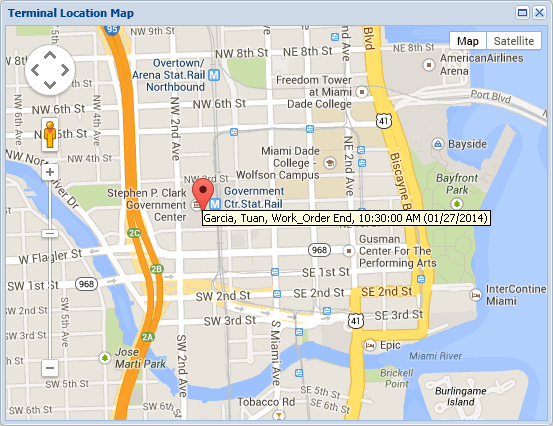
When you hover over the location, details about the action will display. You can use the map controls to zoom in or out.
See Also:
Configurations Required to Display the Terminal Location Map
Displaying the Terminal Location Map from the Timecard
Displaying the Terminal Location Map from the Sign Audit Form
The  Map button will only display on
the timecard or Sign Audit form if:
Map button will only display on
the timecard or Sign Audit form if:
At least one of the following modules is included in your license and enabled: Mobile Self Service, Mobile Time Clock, or Mobile Timecard Review.
The Map button is enabled in your Security Role for the appropriate form. In the illustration below, the Map button is enabled on the Sign Audit form. You must also enable it for the appropriate timecard form (see “Displaying the Terminal Location Map from the Timecard” below).
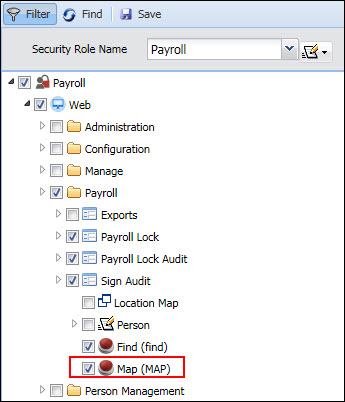
The map_url Application Setting is configured. You can use the default setting or add a Google Maps API Key to the setting.
If an event is added, deleted, or modified using the Mobile
Client, you can view the map location where the event was recorded by
clicking the  Map button next to the event in the
timecard. This
Map button next to the event in the
timecard. This  Map button can be displayed on the following
forms:
Map button can be displayed on the following
forms:
Daily tab and Punch Time tab of the supervisor timecard (Supervisor Review/Current Situation and Time Card Review)
Daily tab and Punch Time tab of the Self Service timecard
Punch Time form (Self Service menu)
When you click the  Map
button next to the event in the timecard, the Terminal Location Map pop-up
form will display.
Map
button next to the event in the timecard, the Terminal Location Map pop-up
form will display.
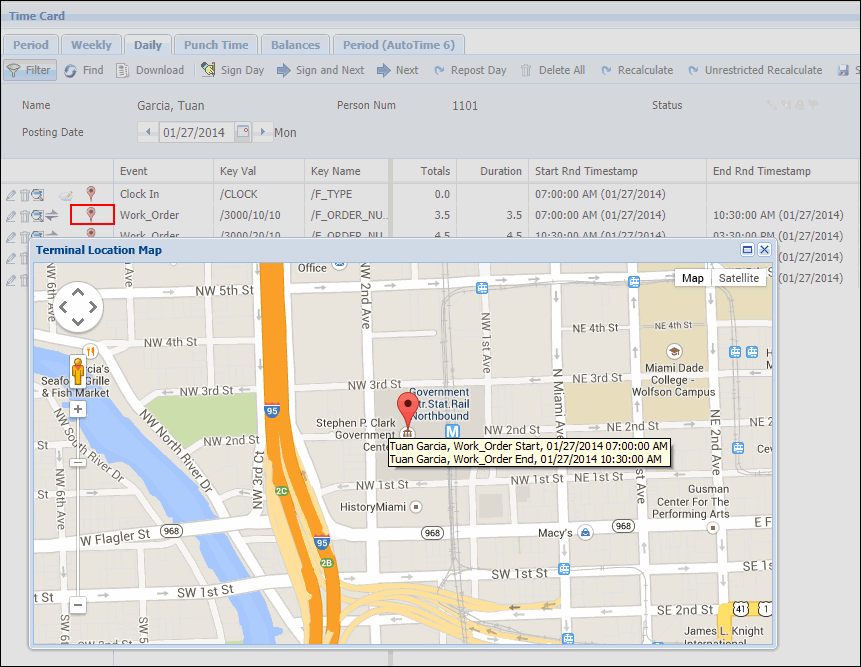
When you hover over the location, the cursor will display the person who posted the event, the event name, and the date and time of the event posting. You can use the map controls to zoom in or out.
If you are viewing the map from the daily timecard, and the event started and ended in different locations, both locations will display on the map.
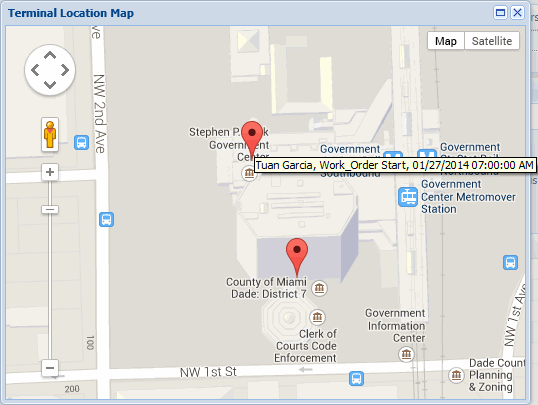
This option is on the Payroll Sign Audit form only; it is not on the Person Sign Audit form.
To view the location of a sign action, select
the record on the Sign Audit form and click the  button at the top of the form. The Terminal Location Map pop-up form will
display.
button at the top of the form. The Terminal Location Map pop-up form will
display.
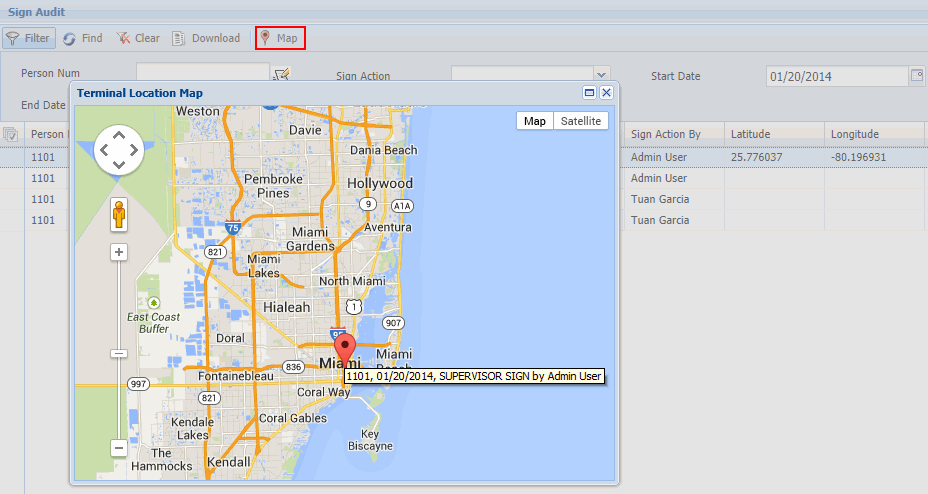
When you hover over the location, the date of the sign action will display along with the Person Number of the employee whose timecard was signed or unsigned and the person who signed it. You can use the map controls to zoom in or out.