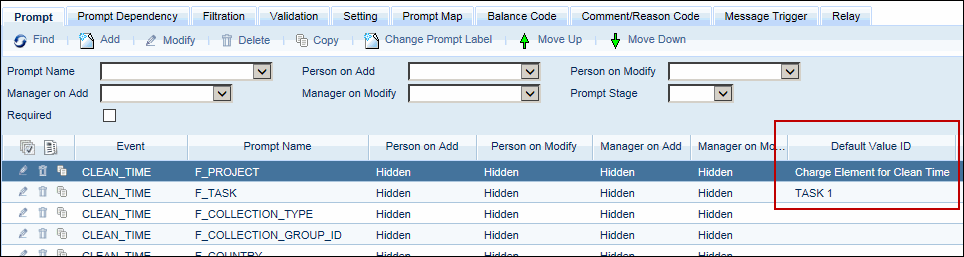
A “Post Process” event is an event that posts automatically after a person clocks out, adding extra time to the day. For example, an employee may receive bonus hours at the end of the day after working a minimum number of hours. Or, an employee may receive additional time after clocking out to account for time needed to clean up before going home.
Post Process Events are also used with California Meal Rules. According to these rules, when an employee is not provided with a required meal or break, the employee may receive an extra hour of pay. This extra hour of pay is posted as a "penalty" event after clock out. The penalty event is configured in the Post Process Event Rules.
To use the Post Process Event feature, you must:
Determine which persons will receive the Post Process event.
Define the Post Process event.
Determine the amount of time to post for the event.
Define the minimum hours that must be worked (and which events count toward this minimum) in order to receive the Post Process event.
Most of the information above will be configured using Post Process Event Rules. The configurations are explained below.
See Also:
Configure the Post Process Events
Define the Events That Count Toward the Minimum Worked
Configure the Post Process Event Rules
Configure and Run the LABOR_ALL_MT Service
Example – Bonus Hours After Clock Out
Example – Adding Clean Time After Clock Out
You need to configure the Post Process Event and the Clock Out event that will trigger the Post Process Event Rules.
The Post Process Event is the event that will post with the extra hours after the employee clocks out. You need to create this event on the Events form (Main Menu > Configuration > Events > Events). Holiday, Vacation, Sick, and Time Off event types cannot be used. The Post Process Event will be posted as an elapsed event, so the event you configure must not require a timestamp.
If you want the event to be associated with a charge element, you must include this charge element as a hidden prompt on the event. Use the Default Value ID to assign the charge element.
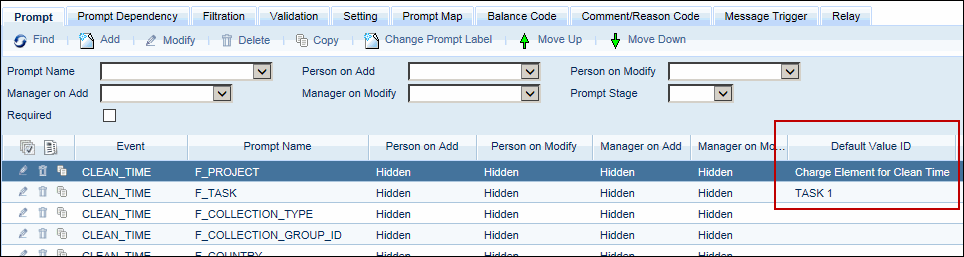
You must also add a validation to the Clock Out event that will trigger the Post Process Event rules. This validation is called Insert Action Process Status for Post Process Event. It is an Event Validation with the Validation Stage Post Validation. This validation needs to be the last validation for the event.
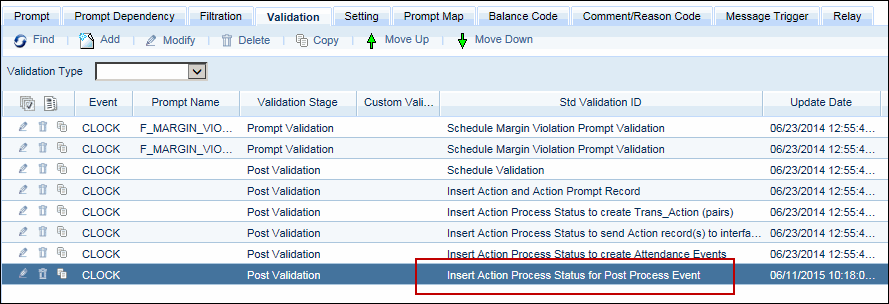
In order to receive the Post Process Event, the employee must work a minimum number of hours on a specific event or event type. These events can be defined as individual events/event types; events, event types, and/or hours classes in the Pay Policy; or events in an Event Group.
The Reached Minimum operands in the Post Process Rules are used to define this minimum.
If you want to define individual events that count toward the minimum hours worked by specifying the event or event type directly in the rule, use the Reached Minimum by Event or Reached Minimum by Event Type operand. If you are allowing multiple events/event types to count toward the minimum, you may want to define them in an Event Group or in the Pay Policy as explained below.
If you want to define the events that count toward the minimum hours worked by creating an Event Group, use the Reached Minimum by Event Group operand. Use the Event Group Event form to create the group and then specify the group name in the parameter of this operand. See Define the Events in an Event Group.
If you want to define the events that count toward the minimum hours worked using the Post Process Event context in the Pay Policy, use the Reached Minimum by Pay Policy operand. See Define the Events in the Pay Policy for more information.
You can define the events that count toward the minimum hours worked by creating an Event Group. This Event Group can then be checked by the Reached Minimum by Event Group operand to make sure the employee has worked the minimum number of hours required to receive the Post Process Event.
Click Main Menu > Configuration > Event > Event Group Event.
Click Add. The Add Event Group Event pop-up form opens.
Click the ![]() quick link icon next to the Event Group field and select Add from
the pop-up menu. The Add Event Group window appears.
quick link icon next to the Event Group field and select Add from
the pop-up menu. The Add Event Group window appears.
Enter the name of the Event Group and its Description.
Click Save. You will remain on the Add Event Group Event pop-up form.
Select your new Event Group.
Use the Event Type ID, Event, and Event Stage Ind fields to select an event to include in the group.
Click Save and Add if you want to add more events to the group. The Add Event Group Event window will stay open so you can continue adding events. When you are done, click Save.
Once the Event Group is defined, you can select it from the Event Group parameter of the Reached Minimum by Event Group operand in your Post Process Event rules.
You can also define the events that count toward the minimum hours worked using the Events, Event Types, and Hours Class tabs in your Pay Policy. These events and hours classes can then be checked by the Reached Minimum by Pay Policy operand to make sure the employee has worked the minimum number of hours required to receive the Post Process Event.
On the Pay Policy form (Main Menu > Configuration > Policies > Pay Policy), use the Post Process Event context on these tabs to define the events and hours classes that count toward the minimum worked. For example, if you want all paid hours classifications to count toward the minimum, select these classifications on the Hours Class tab. You do not need to select anything on the Events or Event Types tabs.
Once you have configured the Events/Event Types/Hours Classes in your Pay Policy, the Reached Minimum by Pay Policy operand in your Post Process Event rules can check for these events. Make sure you have this Pay Policy assigned to the employees who will be receiving the Post Process Event.
You must configure pay rules for the Post Process Event feature using the Calc Rule form. See Post Process Event Rule Operands for information on these operands.
Next, you must add these rules to a Ruleset.
Finally, make sure you assign this ruleset to the Pay Policy of the employees who will be receiving the Post Process Event.
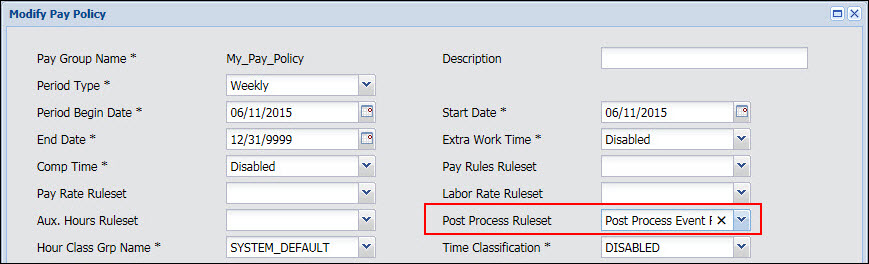
If employees are posting transactions from shop floor terminals, you will need to run the LABOR_ALL_MT service in order for the Post Process Events to display on the timecard. Refer to the Service Instances topic for information on running or scheduling a service.
If third shift employee has posted at least 6.2 hours of labor on a given day, a bonus hours event (BONUS_HOURS) will post to the employee’s timecard on that day after the employee clocks out. The amount of bonus hours will depend on the day of the week (Monday – Friday earns 1.5 hours, Saturday earns 2.25 hours, and Sunday earns 3 hours).
A second shift employee belongs to a Pay Policy with the Post Process Event ruleset. The employee works their regularly scheduled 8 hours on a Monday. However, because the employee is not assigned to shift 3, the employee will not receive the bonus hours. See Rule 1.
A third shift employee also belongs to a Pay Policy with the Post Process Event ruleset. The employee is scheduled to work 12 a.m. to 7 a.m. with a 30-minute unpaid lunch Monday –Friday. The employee has an Optional schedule on Saturday and Sunday for the same times.
The employee clocks in late at 2 a.m. on Friday and clocks out at 8 a.m., taking his scheduled half-hour lunch. The employee will not receive any bonus hours because the minimum 6.2 hours have not been worked. However, if the employee’s clock out time is changed from 8 a.m. to 9 a.m., the employee now has worked 6.5 hours and will receive 1.5 bonus hours. See Rule 4.
The employee clocks in at 1 a.m. on Sunday and clocks out at 10 a.m. There is no Late Arrival event because it is an Optional schedule. The employee has 9.5 R, 0.5 U (for lunch) hours. The employee will receive 3 bonus hours. See Rule 2.
IF Clause:
Not( Currently Processing Event( ATTENDANCE:CLOCK, End ) )
Or
Is Assigned Shift Number( 3 )
Or
Is Event Posted( Day Worked (BONUS_HOURS) )
THEN Clause:
Stop Processing( )
IF Clause:
Is Post Date Day Of Week( Post Date, Sunday )
And
Reached Minimum by Event Group( BONUS_EVENTS, 6.2 )
THEN Clause:
Post Elapsed( Day Worked (BONUS_HOURS), 3, First, 0 )
And
Stop Processing( )
IF Clause:
Is Post Date Day Of Week( Post Date, Saturday )
And
Reached Minimum by Event Group( BONUS_EVENTS, 6.2 )
THEN Clause:
Post Elapsed( Day Worked (BONUS_HOURS), 2.25, First, 0 )
And
Stop Processing( )
IF Clause:
Reached Minimum by Event Group( BONUS_EVENTS, 6.2 )
THEN Clause:
Post Elapsed( Day Worked (BONUS_HOURS), 1.5, First, 0 )
And
Stop Processing( )
An employee belonging to a particular Pay Policy will receive 15 minutes of “clean time” when he clocks out if he has worked at least 4 hours on a scheduled day or 6 hours on a gap day. The events that count toward this minimum number of hours are defined in the employee’s Pay Policy.
An employee belonging to this Pay Policy is scheduled to work from 8 a.m. to 4:30 p.m. Monday – Friday with an unpaid lunch from 11:00 a.m. to 11:30 a.m.
At 8 a.m. Monday the employee clocks in and starts a labor. An automatic lunch posts from 11-11:30 a.m. At 12 p.m. the employee stops the labor. The employee has not clocked out so he does not receive any clean time. See Rule 1.
The employee clocks out at 12 p.m. but still does not receive any clean time because he has only worked 3.5 hours (0.5 hours were for lunch). He must work at least 4 hours to receive clean time. See Rule 2.
The employee clocks back in and starts another labor at 12 p.m. He stops this labor at 4:30 p.m. However, he will not receive clean time because prior to the first clock out he had not yet worked the minimum 4 hours.
The employee clocks out a 4:30 p.m. and receives 0.25 hours (15 minutes) of clean time. He has now worked the minimum number of hours and he has clocked out. See Rule 2.
On Saturday (a gap day), the employee clocks in at 8 a.m., starts a labor, and clocks out at 1 p.m. The person has only worked 5 hours and the minimum required is 6 hours so he does not receive any clean time. If the supervisor changes this clock out time to 3 p.m., the employee will receive 0.25 hours (15 minutes) of clean time. If the supervisor changes the clock out time to 1:30 p.m., the clean time will disappear from the timecard. See Rule 3.
IF Clause:
Not( Currently Processing Event( ATTENDANCE:CLOCK, End ) )
Or
Is Event Posted( Project (CLEAN_TIME) )
THEN Clause:
Stop Processing( )
IF Clause:
Is Scheduled Day( )
And
Reached Minimum by Pay Policy( 4 )
THEN Clause:
Post Elapsed( Project (CLEAN_TIME), 0.25, First, 0 )
And
Stop Processing( )
IF Clause:
Is Gap Day( )
And
Reached Minimum by Pay Policy( 6 )
THEN Clause:
Post Elapsed( Project (CLEAN_TIME), 0.25, First, 0 )
And
Stop Processing( )