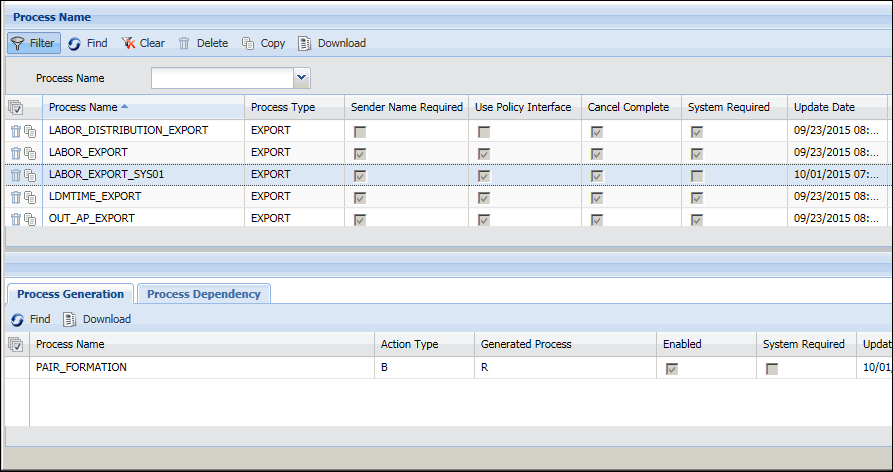
The Shop Floor Time application includes a standard set of labor export processes, such as LABOR_EXPORT, OUT_SAP_CONF21, etc. These export processes are assigned to events to determine where transactions will be sent when they are exported.
This feature allows you to create new export processes in addition to the standard labor export processes that are included with the application. You can add these custom export processes to your Process Policy and then create an Export Definition for them. This configuration will allow you to send the same transaction to more than one labor export system.
The configuration steps for this feature are explained below.
Define the New Labor Export Process
Modify the New Labor Export Process on the Reprocess Change Form
Configure the Events for the New Labor Export Process in Your Process Policy
Create an Export Definition for the New Labor Export Process
To create a custom labor export process, you must copy one of the existing ones on the Process Name form.
Click Main Menu > Configuration > Interfaces > Process Name.
Select the export process you want to duplicate and click Copy.
Change the Process Name and click Save.
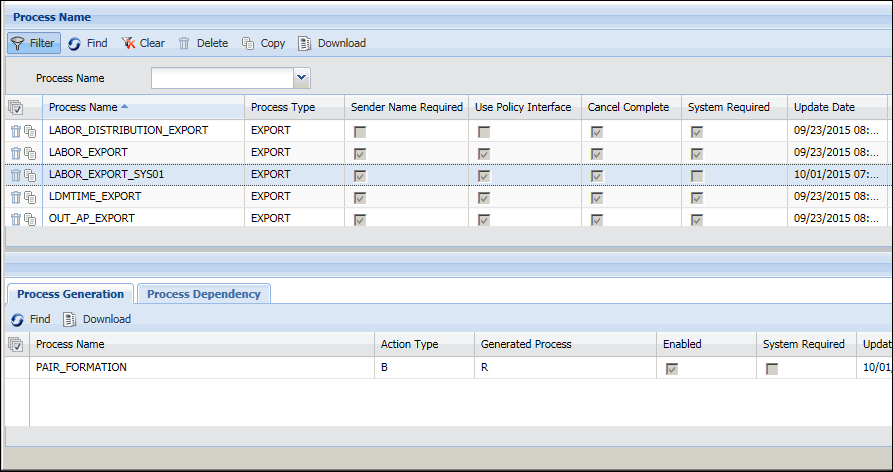
When you created your new labor export process (above), this process was added to each of the policies on the Reprocess Change form. The Reprocess Change form is used to define which transaction changes will trigger the reprocessing of an export.
If you want to change which columns are enabled and disabled in this policy, you need to modify the new process in your Reprocess Change Policy. To do so:
Click Main Menu > Configuration > Policies > Reprocess Change.
At the top of the form, select
your Reprocess Change Policy from the Policy Name field and select
the new export process from the Process
Name field. You may have to click the ![]() Filter button to display these fields.
Filter button to display these fields.
Click Find.
To enable or disable a column, select the record in the grid and click Modify.
If the record is Required-Enabled, you will not be able to modify it. Otherwise, the Modify Reprocess Change Policy pop-up form appears.
Change the Enabled setting and click Save.
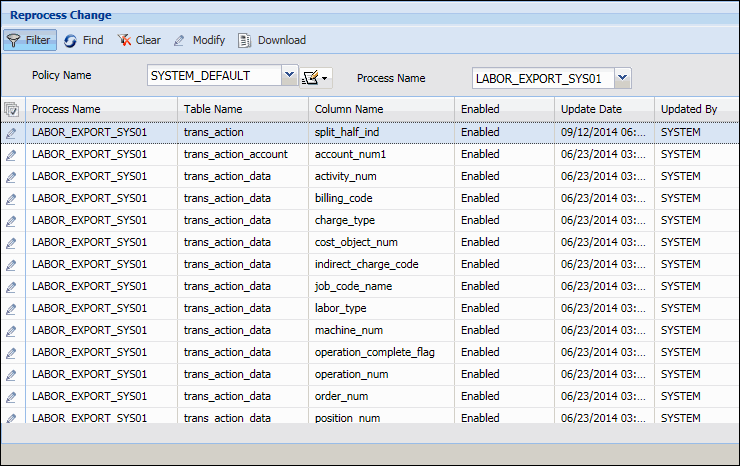
The new labor export process needs to be configured in your Process Policy.
The Process Policy determines which export processes are applicable for a given transaction. The Event tab on the Process Policy form associates an export process with a particular Event/Event Type. This information can then be used to determine which export process is applicable for a given transaction.
Click Main Menu > Configuration > Policies > Process Policy.
Select the Process Policy you want to modify or Add a new one.
Go to the Event tab and click Add.
In the Process Name field, select the new export process you created.
Select the Event Type ID, Event, and Sender Name that will be used by the new export process.
Click Save.
Make sure the Process Policy you just modified is assigned to the appropriate persons.
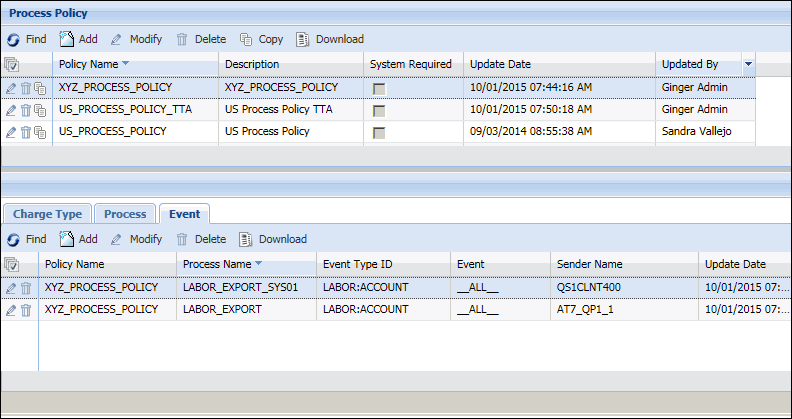
You need to add the new labor export process to an Export Definition using the PROCESS_NAME Export Parameter. When the Export Definition runs, it will select transactions with the export process specified in the PROCESS_NAME parameter.
Click Main Menu > Configuration > Interfaces > Export Definition.
In the Export Name field, select an existing Labor Export Definition and click Copy or Add a new one.
Go to the Export Parameters tab.
From the PROCESS_NAME field, select the new export process you created.
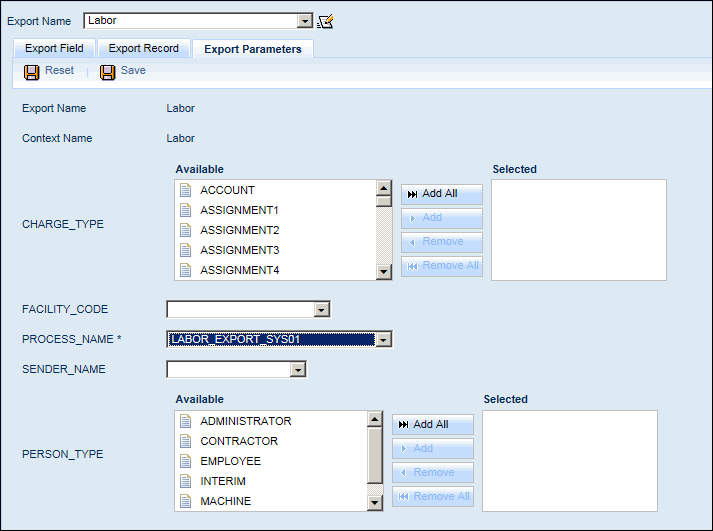
Click Save.
If you are using the Distribution Model, you will need to update the Export Definition for the appropriate Interface Name and Transaction Name.
If you are using the EXPORT service, you will need to update the Export Definition in the Service Parameters.