Select a Print Option to Print Records for a Report
You can select records that you want to print on reports using the Print Options menu on the Other Actions bar, which is available on all hub forms and some application forms in Vantagepoint.
Use the Find [record] field to select the hub record that you want to include on a printed report. Working in list view, select the records that you want to print. If you do not select any records, all records for the hub are included in the report.
To select a print option for printing one or more records on a report:
On the Reporting form, click Run to run the report. To print report data, see the Print a Report from the Report Preview help topic.
Parent Topic: Work With Records
 to display a menu of print options.
to display a menu of print options.
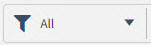 ) at the top of the active hub or application form. For example, if you select the
) at the top of the active hub or application form. For example, if you select the