See Who Is Editing or Viewing a Record
When you open a record in Vantagepoint, you can quickly assess who is editing or view a record. You can also use these icons to communicate with the other employee either by sending an email or initiating a chat.
Employee Picture Icon
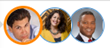
If Enable Real-Time Notifications and Interactions is selected in , employee picture icons display at the top of the form to enable you to quickly assess the record's current status.
You can also contact another employee by clicking their picture icon. Then, in the info bubble that is displayed, click the employee's email address to send an email message or click the chat icon to start a chat with the employee. For more information about this feature, see Send a Chat Message.
- Picture with Orange Outline: When another employee is currently editing a record, that employee's picture displays with an orange circle around the icon. The active person editing the record always displays as the first picture.
- Picture with Blue Outline: When other employees are viewing the record, their pictures display with a blue outline.
Contact an Employee
The picture icons also provide quick access to the employee's contact information. Click the employee picture icon to open an info bubble that contains additional information about the employee.
- Email: Click the employee's email address to send an email message directly from the form. Vantagepoint opens your email.
- Microsoft Teams Chat: Click
 to initiate a one-on-one chat from
Vantagepoint to another employee on your team. This option displays if you select the
Enable Microsoft Teams Chats from Deltek
Vantagepoint option in
. See the
Send a Message Via Microsoft Teams Chat
help topic for more information.
to initiate a one-on-one chat from
Vantagepoint to another employee on your team. This option displays if you select the
Enable Microsoft Teams Chats from Deltek
Vantagepoint option in
. See the
Send a Message Via Microsoft Teams Chat
help topic for more information.
Parent Topic: Viewing and Editing Records