Components of a Search
The Search feature components available to you depend on which application is active when you initiate the search.
Search Navigation Controls

The Search Navigation Controls feature is located at the top of most hub and application forms. Use these controls and their related components to quickly locate a search in the Saved Searches list and evaluate data. You can create ad hoc or new searches, page through records, find and select multiple hub records, as well as view record selections in either List View or Detail View. You can also use Search Navigation Controls to filter and refine search records. For more information, see Use Search Navigation Controls to Filter Records.
For more information, see: Search Quick Reference, Search Navigation Controls, and Search Hub Records.
Search Dialog Box
Use the Search dialog box to create a search or update criteria for an existing search. Depending on the application in which you are working, this dialog box displays when you select
+ New Search or when you click
 Search in the Searches List or a lookup.
Search in the Searches List or a lookup.
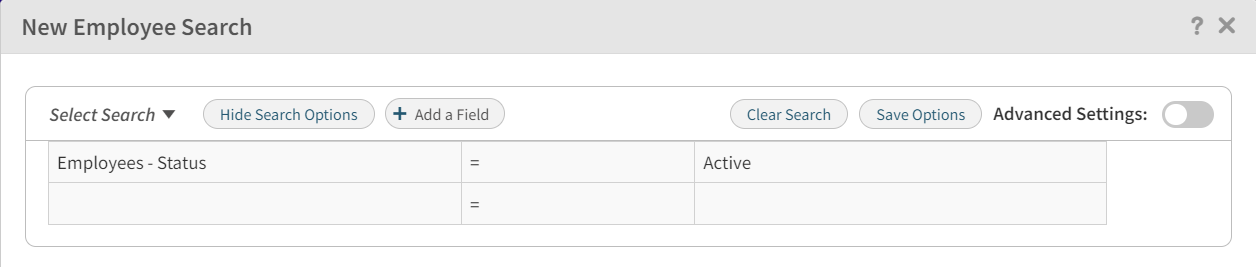
For more information, see: Search Dialog Box and Build a Basic Search.
Advanced Settings
Select the
Advanced Settings
 toggle to enter additional criteria that limits the data retrieved by the search. This type of search may include the use of comparative operators that locate multiple types of data.
toggle to enter additional criteria that limits the data retrieved by the search. This type of search may include the use of comparative operators that locate multiple types of data.
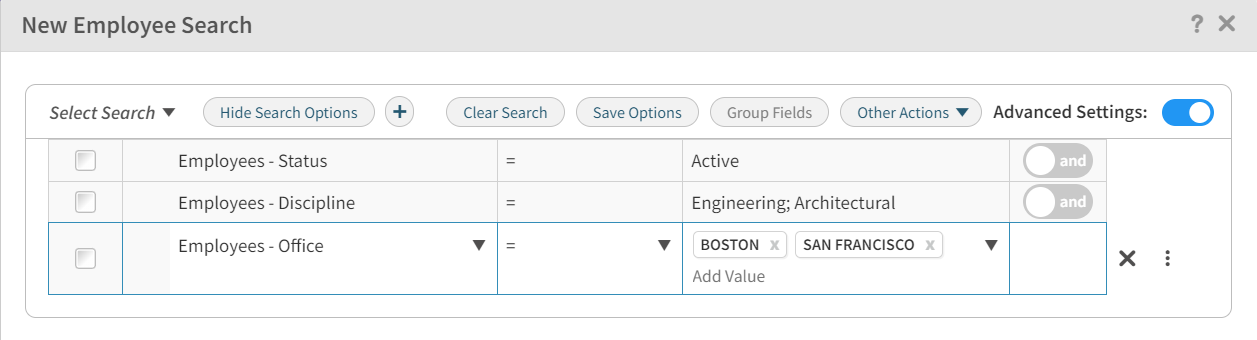
For more information, see: Search Dialog Box and Build an Advanced Search.
For information about multiselect drop-down lists in Advanced Search, see Working with Multiselect Drop-down Lists.
Search Results Grid
After building a search, you can view and select the checkbox for each search result that you want included in the search on the Search Results grid.
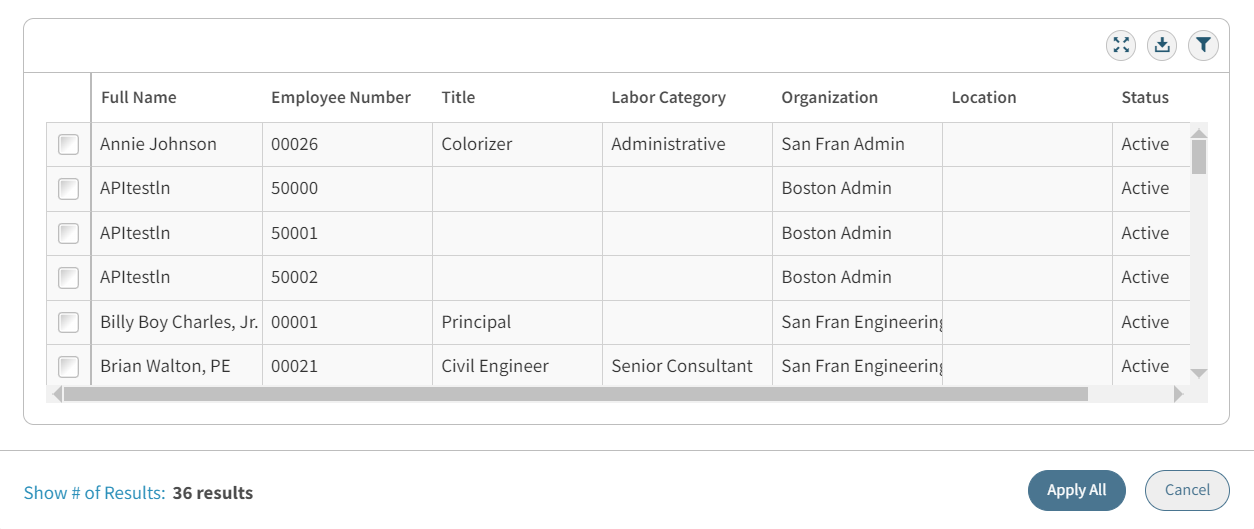
- Related Topics:
- Search Navigation Controls
The Search Navigation Controls feature is available throughout most Vantagepoint Hubs and applications. Use these controls and their related components to quickly locate a saved search, create ad hoc or new searches, page through records, find and select multiple Hub records, and view selected Hub or application records in either ( ) List View or (
) List View or ( ) Detail View.
) Detail View. - Column Selection
Conref for referring to the Column Selection or List View Settings dialog box, covered in Basics. - Searches List
The Searches List includes all searches that are currently available for the active module. This list consists of different components, depending on the application from which you access it. - Basic Searches
When you build basic searches, you can quickly add search criteria, preview the records returned in the Search Records grid, and click the paging control to view the number of search records returned. - Search Dialog Box
Use the Search dialog box to create a new search or update an existing search's criteria. - Search Results Grid
After building a search on the Search dialog box, you can view the returned results on the Search Results grid.