Add a manufacturer property and create a new header to set up a new manufacturer property group with its respective properties.
To add a manufacturer property under a new header:
-
Open the Manufacturer Options window for a product listing.
-
In the Manufacturer Options window, click the
Manufacturer Options tab.
-
On the Manufacturer Options tab, click one of the following options:
- + Add Basic: Add a basic manufacturer property, which includes only the property key and property options.
- + Add In-Line: Add a manufacturer property that includes the property key, property options, and in-line text.
-
In the new property header/group, enter a new header title in
Header (Optional) field, and select
+ Add New Header.
To use an existing header, select a title in the
Header (Optional) field.
Specify the first manufacturer property under the header.
-
In the
Property (Required) field, enter the property key/name that identifies the manufacturer property and select
+ Add New Property.
To use an existing property key, select a key in the
Property (Required) field.
The property key must be unique within a given
product type.
-
Add manufacturer options to the property. For each manufacturer option:
-
In the
MasterSpec property, click
 .
.
The new option pill displays as a white pill with a blue outline.
-
In the new option pill, enter the option value.
-
To remove an option, click
x in the option pill.
-
To modify an option, double-click the option pill and enter a new option value.
-
To add in-line text, click
 and enter the in-line text for the property.
and enter the in-line text for the property.
This option is available only when you clicked
+ Add In-Line for the property header.
-
Click
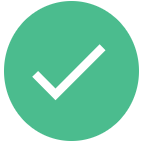 .
.
-
In the Manufacturer Options window, click
Apply.