About Spread Remaining Hours in Schedule Manager
The spread remaining hours feature makes it easier to start planning a project by spreading resource hours evenly across the project using the estimated start and estimated completion date or dates you define. You can spread the remaining hours at the project, phase, or resource level. It also makes it easier to recapture scheduling on a project mid-stream by spreading the remaining hours evenly from the current week through the estimated completion date of the project. The Spread Hours dialog is just your starting point as you can go into any week and override the hours as needed. When spreading the remaining hours from the Project level, any phases that are collapsed will be ignored. This option is not available on resource rows with negative remaining hours.
For example, you can take a 100 hour budget and a 4 week schedule and have it schedule 25 hours per week for that resource.
Get to know the Spread Remaining Hours by Week dialog box
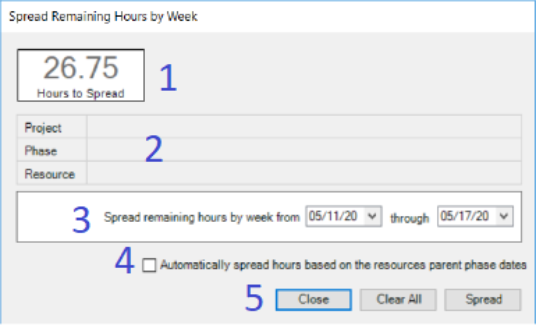
- This displays the number of hours that are available to spread for the resource. If you select to spread at a phase or project row, this number excludes any resources with negative remaining hours.
- This displays project, phase, and resource information.
- This area is where you select the weeks to spread the hours across. This pre-fills with the estimated start and estimated completion date of the row you have selected. For example, if you select to spread hours at the project level, this will display the estimated start and estimated completion date for the project. If the row does not contain one of these values, the current week date is used. If the estimated start date is prior to the current week, the current week is used. This date range will be used to evenly spread the remaining hours of the resource(s).
- This option allows you to automatically spread hours based on the estimated start and estimated completion dates assigned to phases instead of the dates assigned to the project.
This option is only available if valid estimated start and estimated completion dates exist at all phases.
The dates are valid if:
- The Estimated Start Date and Estimated End Date exists at all phase levels.
- The End Date is not prior to the Start Date.
- The End Date is not prior to the current week.
If this option is selected, the from date is the estimated start date on the phase or project if it's in the future or the current week if the estimated start date is prior to the current week.The through date will be the estimated end date or the current week if the end date is not set. This will override any existing scheduled hours.
- These are the control buttons for the dialog box.
- Close - Closes the dialog box.
- Clear All - Clears all scheduled hours from the current week forward.
- Spread - Spreads the remaining hours evenly over the selected week(s). This overrides any existing scheduled hours from the current week forward.
