Viewing the Gantt chart
unavailable in ajeraCore
Your Project Command Center can contain a Gantt chart (timeline) in your project list and in your project detail on the Manage tab. You can select to show or hide either of the Gantt charts.
Buttons for the project list Gantt chart appear at the upper right of the window.
Buttons for the project detail Gantt Chart appear at the bottom of the window on the Manage tab.
When you open the Project Command Center, the Gantt chart shows today's date, which is highlighted with an orange bar.
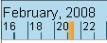
The timeline in the Gantt chart represents actual dates; if there are no actual dates, it represents estimated dates.
| To | Do this | ||
|---|---|---|---|
|
Show the chart |
Click the Show Gantt button. |
||
|
Hide the chart |
Click the Hide Gantt button. |
||
|
Zoom in |
See a shorter time span (such as individual days and weeks), by clicking
|
||
|
Zoom out |
See a longer time span (such as months), by clicking |
||
|
See today's date at far left |
Right-click the date area of the chart, and select Today. |
||
|
See beginning or end of a row at far left |
Right-click the timeline in a row, and select Begin or End.
|
||
|
Manage tab only: |
|||
|
Change dates using timeline |
Click and drag the beginning or ending of a timeline in a row. The timeline shows actual dates; if there are no actual dates, it shows estimated dates. |
||
|
Update the chart |
If you change dates in the columns, click Save to update the chart. |
||
