Setting up a project using a template
- From the Setup menu, click Projects.
- Click the New button at the right of the window.
- Click Create from template, and click the Create button.
- In the project detail information on the lower part of the window, on the General subtab of the Project Info tab, enter the name of the project in the Description field.
- Enter or change information on the subtabs of the Project Info tab, as needed.
| Note: | Depending on your security access and the template that you are using, you may be unable to change some or all of the other fields on this tab. |
Be sure to enter these required fields on the Billing subtab
| For | Do this | ||||
|---|---|---|---|---|---|
|
Indicate the way the client is billed according to the contract. If you are entering a project for estimating purposes, select the billing type that is most often used for this type of project. You can change it once the contract is won. If you do not want to designate a rate table when estimating your projects, select a Billing Type of Marketing. When the contract is won, change it to a billable type, and enter the appropriate rate table. Click Billing types are: Time & ExpenseYou bill the client for actual hours worked and expenses incurred on the project. You can use this type if you bill the client with a billing rate or a markup of cost.
Fixed FeeYou charge the client a fixed amount for the project and bill a fixed amount on each invoice. Percent CompleteYou charge the client a fixed amount for the project. You bill a percent of the total amount based on the amount of the project that is complete. Unit PricedYou charge the client a price per each unit completed, such as square feet. Percent of Construction costYou charge the client for the actual or estimated cost of construction for the project. NonbillableYou do not charge the client for the project. Use this billing type to track project-related time and expenses that you cannot invoice to the client. You can set up a nonbillable phase so that you can enter charges against the project which contribute to the total cost but cannot be billed. Learn about work-in-progress write-off vs. nonbillable MarketingYou track the marketing cost for the project. Use this billing type to track time and expenses related to winning the project. You can enter and track time and expenses, but the client cannot be invoiced. You can change this billing type to one of the billable types after the project is won, if the contract allows you to recover any of these costs. OverheadYou can optionally set up an overhead project to track your internal expenses. You can enter and track time and expenses, but no client is associated with the project and no invoice is produced.
|
|||||
|
Rate table |
Indicate the pricing structure for the project. Click
You may choose to use your standard rates for estimating and budgeting, or you can create a rate specifically for that purpose.
|
Be sure to enter these required fields on the Invoice subtab:
|
For |
Do this |
|---|---|
|
Client |
Identify the client who is invoiced for services. If not already entered,
click |
|
Invoice format |
Establish the look and content of the client invoice. The options that
appear depend on the invoice
formats you set up. If not already entered, click
If you are setting up a project for estimating purposes, select the invoice format that is most often used for this type of project. You can change it when the contract is won. |
- When you are ready to begin working with the project:
- Begin entering a budget and schedule for the project.
- Depending on your security access, completely set up the project with billing and invoice information, or request that the appropriate person at your company do it.
- Click Save.
 Maximum Exceeded
Maximum Exceeded 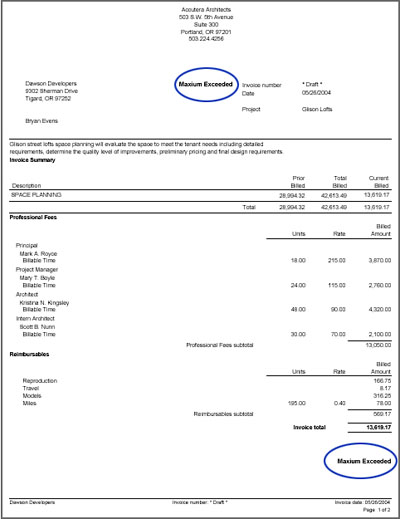
 to enter it.
to enter it.