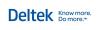Setting up general preferences for multi-company
unavailable in ajeraCore
-
On the General tab, enter the following information:
For Do this Company name
View the company name, which can be as many as 80 characters.
This name prints on reports and invoices and appears as the company name throughout Ajera.
Employer ID number
Type the federal identification number for the company, or the Social Security Number if you are operating as a sole proprietor. Be sure to include dashes in the appropriate places.
This number prints on your 1099 forms.
Select an image that you want to appear on company reports and financial statement designs. Ajera uses the logo of the company associated with the employee printing the report or financial statement.
-
Click
 and select the file you created when preparing
your logo.
and select the file you created when preparing
your logo.
Beginning balances:
Enter the date for the beginning balances that you enter into Ajera. Typically, you would enter the date of the last reconciled trial balance. If you leave this field blank, Ajera automatically enters the beginning balance date of the organization (Company > Preferences > General tab).
Caution:
Make sure the Don't Allow Entries Prior To date in Company > Preferences is one day after this beginning balance date so that invalid transactions are not accidentally made. Current year
Type the calendar year of the last month of the company's fiscal year. For example, the company's fiscal year is March 2010 to February 2011, so you enter 2011 in this field.
When you perform the Close Fiscal Year task, Ajera increments it to the next year.
First month
Select the first month of the company's financial reporting year.
Phone numbers
Type as many as three phone numbers for the company in the fields on the left. Type any description for a number in the field to the right of it.
Note:
You can choose to print the first phone number on an invoice when you set up an invoice format.
Fax
Type a fax number for the company and any description to the right of it.
Email
Type the email address of the company. You can click
 to send an email to that address.
to send an email to that address. Website
Type the address of the company's website. You can click
 to open the website.
to open the website. - Click the Address tab.
- In the Company Address box, enter address information in the first line and additional information in the other lines, as needed. For example, you might enter the street address in the first line and a building number and suite number in the remaining two lines. Then type the city, state, zip code, and country.
- If the company's mailing address is the same as the company's address, select the Same as address check box. Otherwise, type the mailing address for the company in the Mailing Address box.