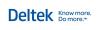
|
You are here: Ajera Help (A-Z) > Financial Statement Designer > Designing a statement > Adding your logo to a financial statement design
|
|||
Adding your logo to a financial statement designFollow these instructions as part of designing a financial statement. You can insert your company logo into any undefined cell in the Financial Statement Designer if the logo is included in your company preferences.
See also |
|||
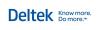
|
© 2015 Deltek Inc. All rights reserved. |