Use these options to create and modify item records.
Contents
| Field | Description |
|---|
| Save
|
Click this option to save the changes that you made on the item record.
|
| Cancel
|
This option is available only when you are creating a new item record. Click this option to discard the item record that you are working on.
|
| Other Actions
|
Click
 and select one of the following options: and select one of the following options:
- Copy: Click this option to make a copy of the current item with all the record details, except the item number. For the new item record that you are creating, enter a number in the
Item Number field, update the remaining fields, and save.
- Delete: Click this option to delete the current item record.
Warning: When you delete an item record, it is removed permanently from the database. You
cannot undo this step.
- Print
 : Click to display the Print Options menu and select one of the following options: : Click to display the Print Options menu and select one of the following options:
- Current Record: Select this option to print the Item Details report for the current item displayed on the form.
- Current Selected Records: Select this option to print the Items Detail report that contains all the items used in the search you selected in the Saved Search control (
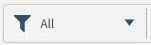 ) at the top of the Items Form. For example, if you select the
Active standard search, all active items will be included in the report. ) at the top of the Items Form. For example, if you select the
Active standard search, all active items will be included in the report.
- Select Records to Print: Select this option to open the Search dialog box and select the multiple items to include on the report. The dialog box prefills with all the items that you selected using the Saved Search control (
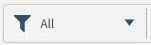 ). For example, if you select the
All standard search, all items available for the active company are displayed. In the Search Results grid, select the checkbox for each item that you want to include on the Item Details report and then click Apply. Alternatively, you can either run a different search or create a new search, using both basic and advanced search features, and then make your item selections. ). For example, if you select the
All standard search, all items available for the active company are displayed. In the Search Results grid, select the checkbox for each item that you want to include on the Item Details report and then click Apply. Alternatively, you can either run a different search or create a new search, using both basic and advanced search features, and then make your item selections.
|
 and select one of the following options:
and select one of the following options:
 : Click to display the Print Options menu and select one of the following options:
: Click to display the Print Options menu and select one of the following options:
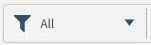 ) at the top of the Items Form. For example, if you select the
) at the top of the Items Form. For example, if you select the