The Search navigation controls feature allows you to create an ad hoc search, based on any standard, personal, shared, or complex search listed in the
Saved Searches pane. Use the
Record Selection pane of the Search navigation control to select either a single or multiple search record(s) for an ad hoc search.
To create an ad hoc search based on your record selections:
-
From the Search navigation control (
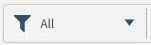 ) at the top of the hub or application form, click
) at the top of the hub or application form, click
 to display the
Saved Searches and
Record Selection panes.
to display the
Saved Searches and
Record Selection panes.
-
In the
Record Selection pane, select one or more record checkboxes to include either a single or a subset of records in the ad hoc selection search.
The
Select All
button appears when no record checkboxes are selected. Click this button to preserve all the existing records included in the saved search.
Vantagepoint then closes the
Saved Searches and
Record Selection panes.
As you begin to select records, the
Select All button at the bottom of the pane disappears and is replaced by the
Done button.
-
Click
Done.
The
Saved Search and
Record Selection panes close, the word
Selection appears in both the Search navigation control (
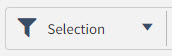
) and in the list of saved searches, and the paging control (
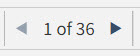
) shows the total number of records available in the current ad hoc search.
Note: The word
Selection denotes an ad hoc search. Only one
Selection is available at any given time in the
Saved Searches pane, which will remain unchanged until you either update the selection or create a new ad hoc search.
You can also use search navigation controls to further refine search records. For more information, see the
Use Search Navigation Controls to Filter Records help topic.
For more information about
Vantagepoint Search features, see
Edit an Ad Hoc Search Selection
,
Search Quick Reference,
Components of a Search,
Search Navigation Controls, and
Search Hub Records.
 to display the
to display the