Edit an Existing Search
You can edit an existing personal or shared search, or a legacy search. Standard searches are not editable.
To edit an existing search:
-
Complete one of the following actions to open a search:
- From the
Saved Search control (
 ) at the top of the active hub or application form, click
) at the top of the active hub or application form, click
 and then click
and then click
 Edit Search next to the search that you want to view. From the Edit Search dialog box, you also can click
Edit Search next to the search that you want to view. From the Edit Search dialog box, you also can click
 to display the
Select Search list and then view a different search. You can only edit personal, shared, and SQL Where Clause searches. Standard searches (such as
Active,
All,
My Active, or others) are non-editable.
to display the
Select Search list and then view a different search. You can only edit personal, shared, and SQL Where Clause searches. Standard searches (such as
Active,
All,
My Active, or others) are non-editable.
For an ad hoc Selection search, click
 Edit Search next to
Selection, then either update the
Selection with a new set of records or use either standard or advanced search features to choose new fields, conditions, and records, and then save it as a new search.
Edit Search next to
Selection, then either update the
Selection with a new set of records or use either standard or advanced search features to choose new fields, conditions, and records, and then save it as a new search.
- From a lookup list, click
 Search. The New Search dialog box displays and includes a list of the records related to the lookup. Click the
More Search Options link to open the New Search dialog box with the Search Criteria grid.
Search. The New Search dialog box displays and includes a list of the records related to the lookup. Click the
More Search Options link to open the New Search dialog box with the Search Criteria grid.
- From the Reporting application, click the Reports tab, and select a specific report in the Reports grid to open the report form. Click
 on the
Saved Searches list and select an existing search from the list, or click the
on the
Saved Searches list and select an existing search from the list, or click the
 Search option to open the New Search dialog box.
Search option to open the New Search dialog box.
- From the Reporting application, click the Favorites tab and select a favorite report in the list to run it. If you want to use different or additional grouping and sorting, formatting, and layout options for the favorite report, click the Show favorite options icon to display the report form and make your selections. When you finish updating, click Save on the Actions bar to open the Update Favorite dialog box and then click Save to update the report. You can rename the report in the Name field and change or include any additional roles to access the report in the Save For field.
If the search is a legacy search, you must open the legacy criteria and save it as a new search. This allows you to apply new criteria and advanced settings to the search.
You can also edit an ad hoc search that appears as Selection in both the Saved Searches control (
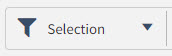 and Saved Searches list. See
Edit an Ad Hoc Search Selection.
and Saved Searches list. See
Edit an Ad Hoc Search Selection.
- From the
Saved Search control (
-
Enter and save the search criteria.
For more information, see the following topics: Build a Basic Search, Build an Advanced Search, and Select Multiple Values in Multiselect Drop-down Lists.