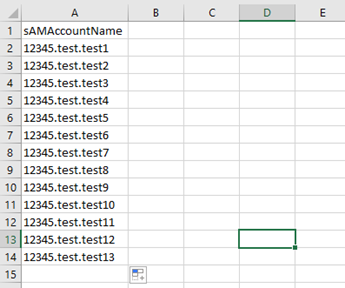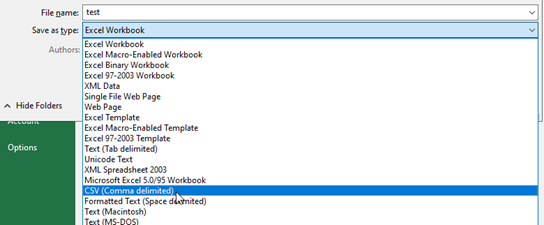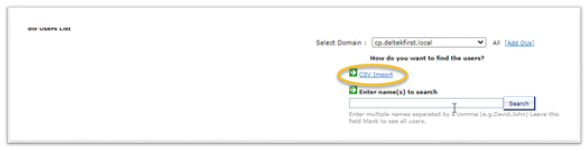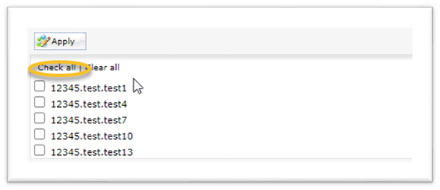You can delete, enable, and disable User Accounts in bulk by creating and then importing a CSV file that contains the usernames of the accounts you want to modify.:
To modify accounts in bulk:
-
Create a CSV file in the following format:
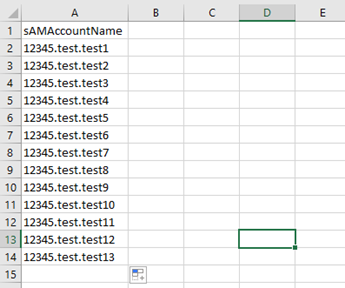
Note: Make sure that the header is
sAMAccountName as displayed above followed by the list of usernames to be included in the bulk action.
-
Save the spreadsheet as a CSV (Comma delimited) file with any name and location so you can locate it when you need to find it.
The file is now ready to be uploaded into Active Directory (AD) Manager.
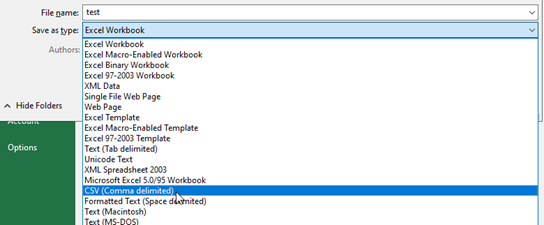
-
Log in to Active Directory (AD) User Manager.
-
Navigate to
or
Delete Users.
Note: For
Enable/Disable Users, you have to choose first whether to bulk enable or disable the accounts. Select which operation you need to do in bulk.

-
Click
CSV Import.
-
Click
Choose File, locate the CSV file you created in step 2, and click
Go.
-
On the next, screen click
Check All.
-
When presented with a list of the user accounts you have selected, select the check box next to each account you want to delete, enable or disable, and click
Apply.