Step 3: Rename databases
| Ajera Cloud clients: You do not complete this task. Contact Ajera Support to request additional databases. |
Before you begin
- Verify that you are set up with the Administrator role in your original Ajera database.
To rename databases
- On the Ajera Login window, select the database you want to rename.
- Enter the administrator login credentials for this database and click Login.
- From the
 > Setup > Company menu, click Preferences.
> Setup > Company menu, click Preferences.
- On the General tab, the words New Company appear in the Company name field. Replace those words with your actual company name.
- Enter a beginning balance date and click Save.
- Repeat the above steps to rename each database.
- To see all of your renamed databases, log into the original Ajera database.
- From the
 > Setup > Utility menu, click Multiple Databases.
> Setup > Utility menu, click Multiple Databases.
| Note: | This option only appears on the Utility menu if you are set up with the Administrator role in your original Ajera database. |
All Ajera databases appear with their corresponding company names, as illustrated below:
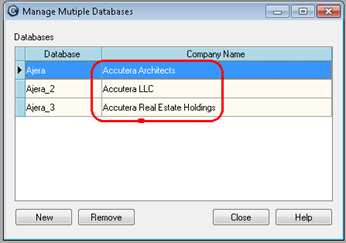
- Share the company database name with employees so that they can log into the right database.
