Step 1: Set up Cosential Integration
| Ajera 8 only: The Cosential Integration requires Ajera 8. |
Before you begin
- Verify that you have access to Ajera and Cosential.
- Obtain your Cosential login credentials (user name, password, firm code, and Cosential URL).
- Verify with your Cosential administrator that the Cosential firm has been set up as enabled for Ajera.
To set up the Integration
- On the Ajera
 > Setup menu, click Company > Preferences.
> Setup menu, click Company > Preferences. - Click the Project tab. The Cosential options are highlighted below.
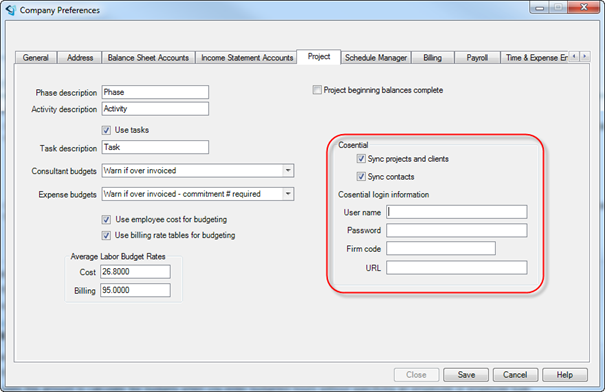
- To activate the Cosential Integration, select the Sync projects and clients check box.
| Note: | Checking this box both turns on the Integration and enables Ajera to import Cosential project and client information. |
- If you want to sync your contact information, check the Sync contacts box, which is enabled when you check the Sync projects and clients box.
| Note: | Client and contact information is only imported if that information is part of an imported Cosential project. |
- Work with Cosential to obtain your Cosential login credentials (user name, password, firm code, and Cosential URL) so that Ajera can log into Cosential to access the project, client, or contact information. All login information is required to access Cosential information.
