Use the file/image upload utility to upload a file or image to
Specpoint.
Note: Use the following steps as an example on how to use the File/Image Upload utility to upload a file or image to
Specpoint. Depending on case-to-case requirements, some steps may not be applicable or additional steps may be required.
To upload a file or image:
-
In the file/image upload utility window, click
 .
.
To upload files from a third-party file storage platform, click its respective icon.
-
Click the file area and select a file or image from your device. You can also drag and drop a file or copy and paste a file.
For third-party file storage platforms:
-
Click the sign-in or connect button.
-
In your browser, sign in to the platform or allow the platform to connect to
Specpoint.
-
Select the file or image.
-
For images, modify the image:
-
To crop the image, click
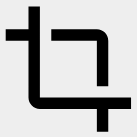 Crop. Drag and drop the corner dots to adjust the size of the frame.
Crop. Drag and drop the corner dots to adjust the size of the frame.
-
To crop the image into a circular frame, click
 Circle. Drag and drop the corner dots to adjust the size of the frame.
Circle. Drag and drop the corner dots to adjust the size of the frame.
-
To rotate the image, click
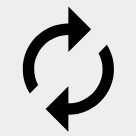 Rotate. Click
Rotate. Click
 or
or
 to rotate the image left or right.
to rotate the image left or right.
-
Click
Save.
-
Click
Upload.