Track Changes Tab
Use this tab (![]() ) to keep track of changes and revisions that you and other users made to an element's contents.
) to keep track of changes and revisions that you and other users made to an element's contents.
This tab contains a record of changes that users made to an element's content items. Each change displays as a track change tip. The Track Changes tab is available in the slide-out side panel for the following workspaces:
| Workspace | Description |
|---|---|
| Project Workspace | This tab is available only for added families, sections, and product types and only to project team members. |
| Office Master Workspace | This tab is available only for office master families with active work items and only to the office master access group. |
Use this feature to review the history of content updates as you work on articles and paragraphs in your elements. In addition, this tab allows you to collaborate with other users by giving visibility to all paragraph changes and providing the options to discuss, accept, and/or reject each change.
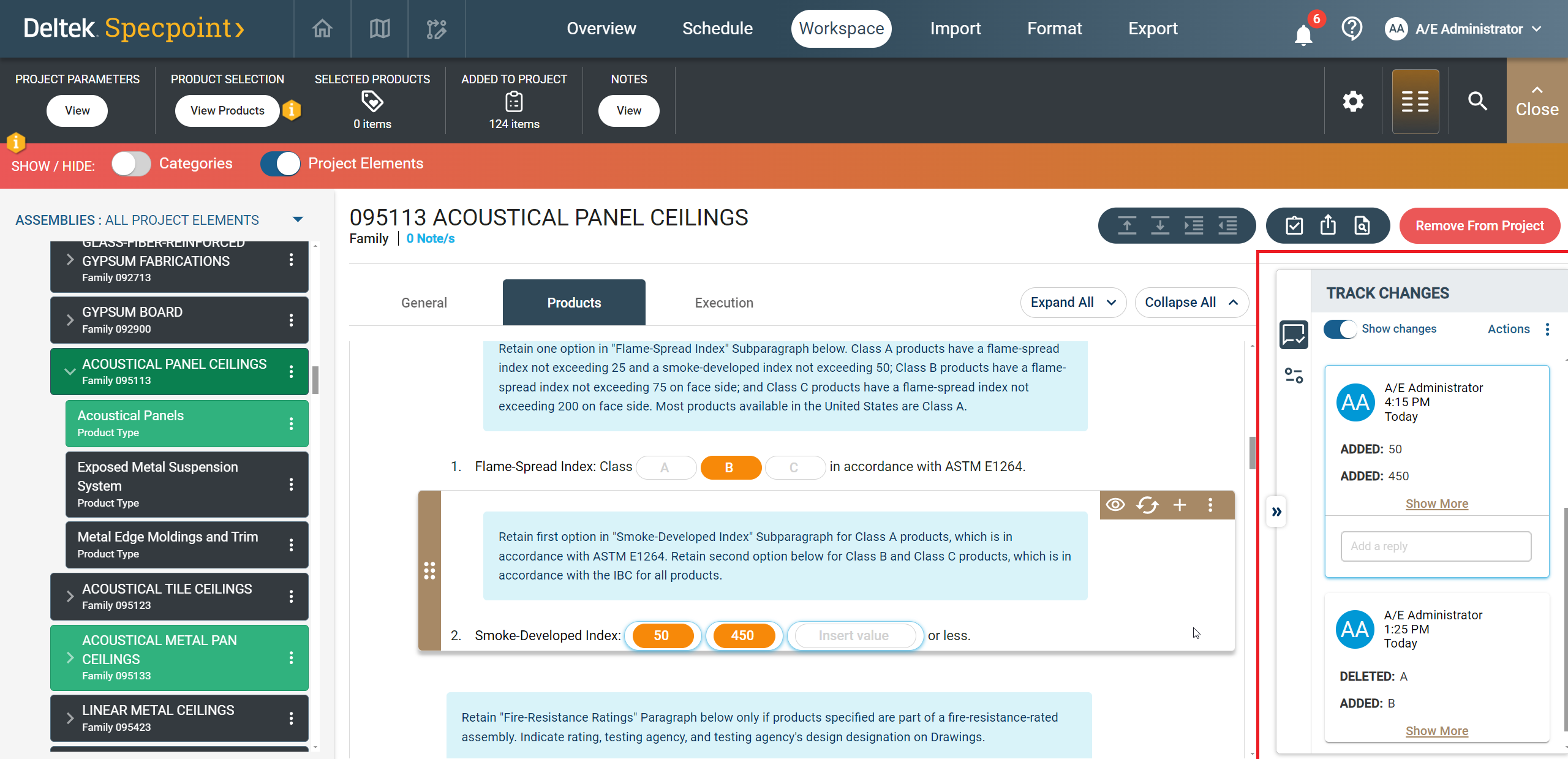
- Browse through the element's content changes in a single place.
- Accept a change.
- Accept all changes.
- Reject a change.
- Reject all changes.
- Add a comment to a change.
Track Change Tip
- Shifting of element tabs (parts) if the change is on a different tab
- Expanding of an article if the change is under a collapsed article
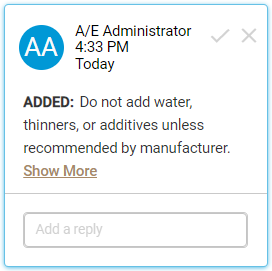
You can also use the available options on each tip to accept or reject a change. In addition, you can comment on an in-progress or resolved, either accepted or rejected, track change tip. This allows you to add context to the change or the decision.
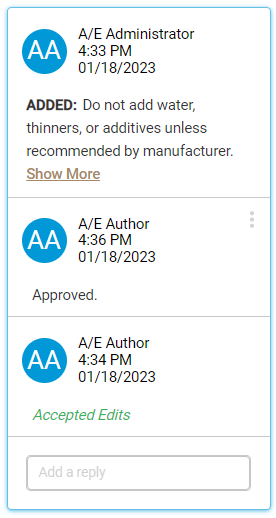
- Related Topics:
- Contents of the Track Changes Tab
Use the contents of this tab ( ) to keep track of changes and revisions that you and other users made to an element's contents.
) to keep track of changes and revisions that you and other users made to an element's contents.