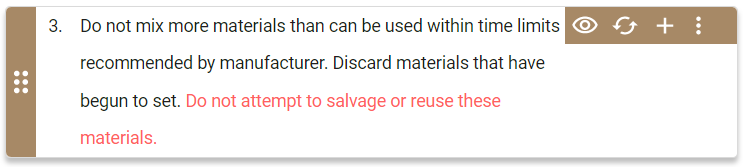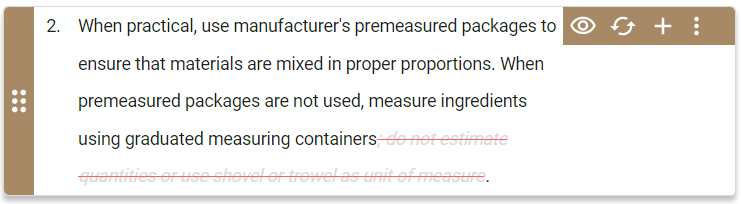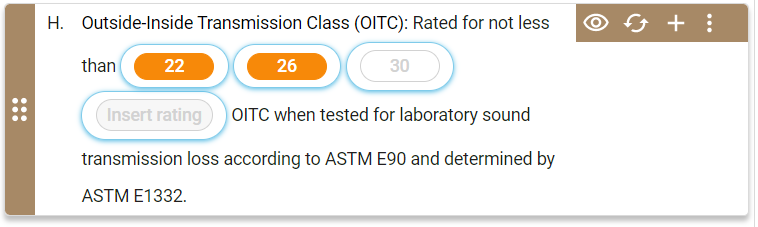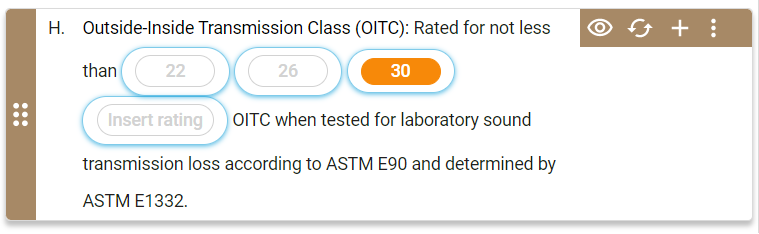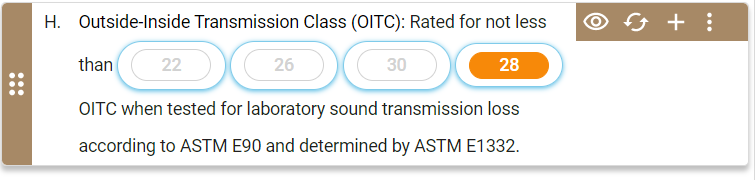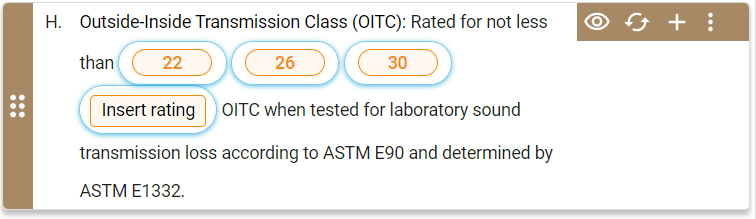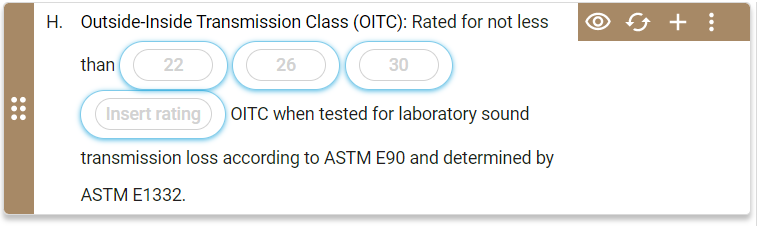Track Change Types
Use this reference learn about the types of changes to your element's content items that the platform tracks.
Articles
In the project workspace and the office master workspace, you can track the following changes in articles:
| Change Type | In-Line Indicator | Track Tip |
|---|---|---|
|
The article title displays in red font.
|
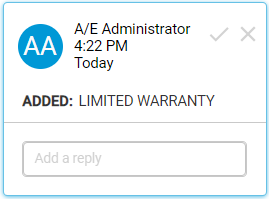
|
|
The article title displays in red font with a red strikethrough. All its paragraphs display in gray font with a red strikethrough.
This includes the deletion of an article's last paragraph, which causes Specpoint to automatically remove the article. |
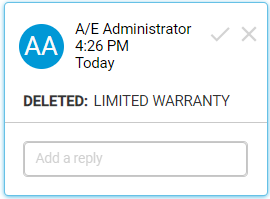
|
Paragraphs
In the project workspace and the office master workspace, you can track the following changes in paragraphs:
| Change Type | In-Line Indicator | Track Tip |
|---|---|---|
| You added or modified text in a paragraph's contents. | The added or modified text displays in red font.
|
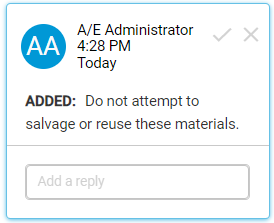
|
| You deleted text from a paragraph. | The deleted text displays in gray font with a red strikethrough.
|
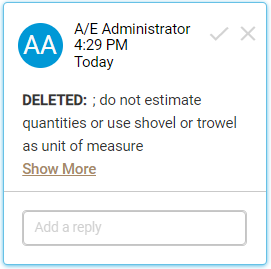
|
| You added a new paragraph. | All text in the paragraph displays in red font.
|
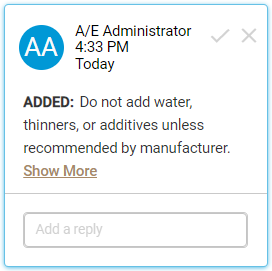
|
|
The entire paragraph displays in gray font with a red strikethrough.
This includes the deleted paragraph's subparagraphs as Specpoint automatically deletes all subparagraphs when you delete a parent paragraph. For more information, see Removal of Element Contents. |
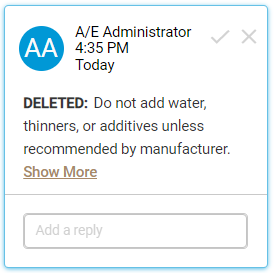
|
Option Sets (Project Workspace)
In the project workspace, you can track the following entry and selection actions in option sets:
| Change Type | In-Line Indicator | Track Tip |
|---|---|---|
| You selected one or multiple options from an option set. | All options in the option set include a blue highlight.
|
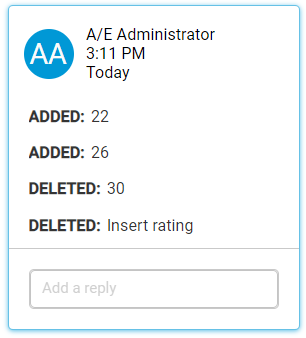
|
| You modified the selections in an option set. | All options in the option set include a blue highlight. The existing track tip updates its values based on your change.
|
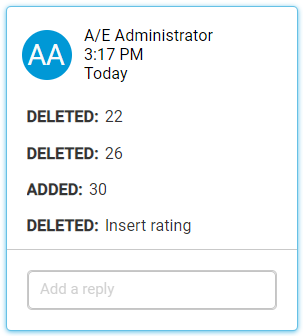
|
| You entered a value in a text field. | All options in the option set include a blue highlight.
|
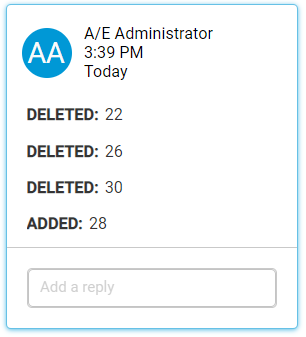
|
| You reset all options in an option set. | All options in the option set include a blue highlight.
|
The platform does not create a track change tip. In addition, this deletes the existing track change tip for the option set. |
| You deactivated all options in an option set. | All options in the option set include a blue highlight.
|
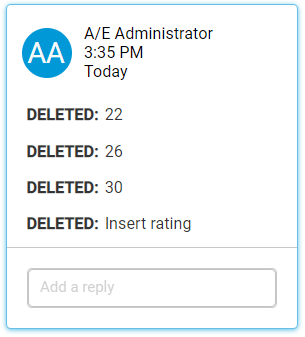
|
Option Sets (Office Master Workspace)
In the office master workspace, you can track the following configuration actions in option sets:
| Change Type | In-Line Indicator | Track Tip |
|---|---|---|
| You added an option/pill in a paragraph. | The option/pill displays with a red font, outline, and
x option.
|
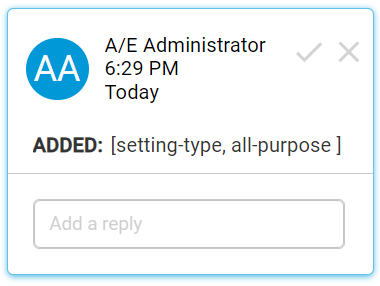
|
| You added a text field in a paragraph. | The text field displays with a red font, outline, and
x option.
|
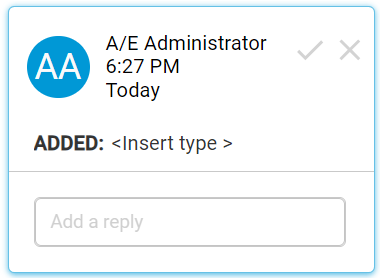
|
| You added a unit-of-measure (UOM) field in a paragraph. | The UOM field displays with a red font, outline, and
x option.
|
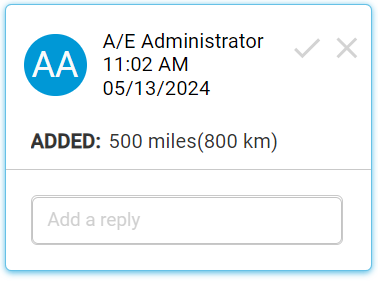
|
| You deleted an option/pill.
Note: For user-added options/pills, this applies only to accepted options/pills. Removing an unresolved added option/pill removes the related track change data.
|
The option/pill displays with a gray font, red outline, and red strikethrough line. The delete (x) option is no longer available.
|
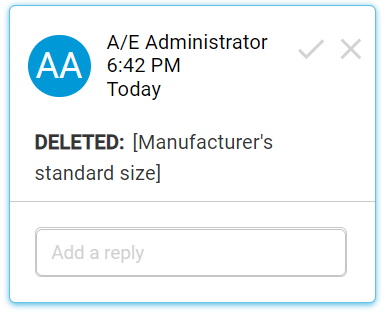
|
| You deleted a text field.
Note: For user-added text fields, this applies only to accepted text fields. Removing an unresolved added text field removes the related track change data.
|
The text field displays with a gray font, red outline, and red strikethrough line. The delete (x) option is no longer available.
|
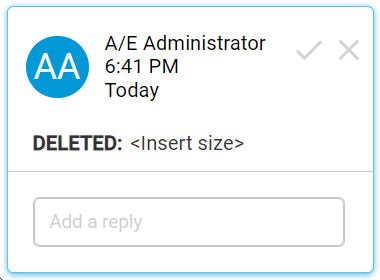
|
| You deleted a UOM field.
Note: For user-added UOM fields, this applies only to accepted UOM fields. Removing an unresolved added UOM field removes the related track change data.
|
The UOM field displays with a gray font, red outline, and red strikethrough line. The delete (x) option is no longer available.
|
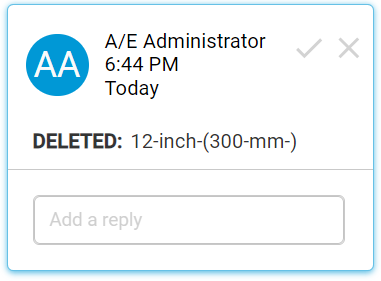
|
Additional In-Line Actions
You can click an in-line track change item to select its equivalent track change tip on the Track Changes tab. Inversely, you can use the Track Changes tab to browse through all available changes within an element. On this tab, click a track tip to quickly navigate to its respective in-line change on the element form.
- Activation or inactivation of articles and paragraphs
- Movement of paragraphs
- Promotion or demotion of paragraphs
- Selection and entry in option sets