Web Components Shared Functionality
Much of the functionality of the People Planner Web Components is available across all of the components, but there is also special functionality that applies to each specific component.
This section describes the shared functionality; the specialized functionality is described in later sections.
The following figures show the Resourcing Overview (RO) and the Progress Evaluation Assistant (PEA) divided into their individual regions. The Budgeting Assistant (BA) is like the PEA.
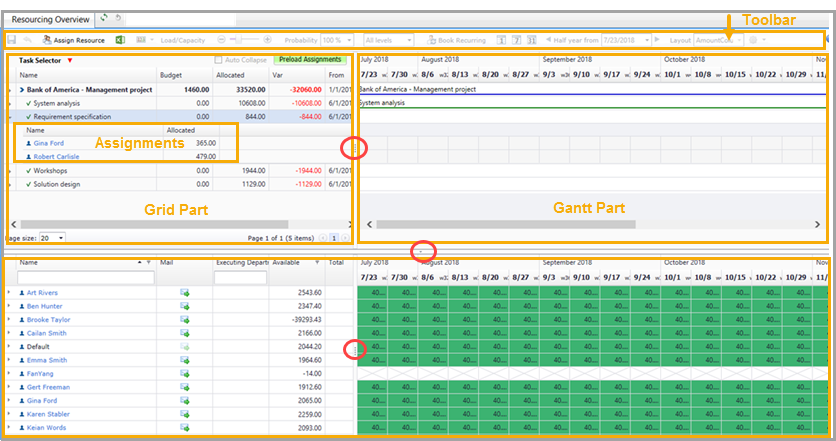
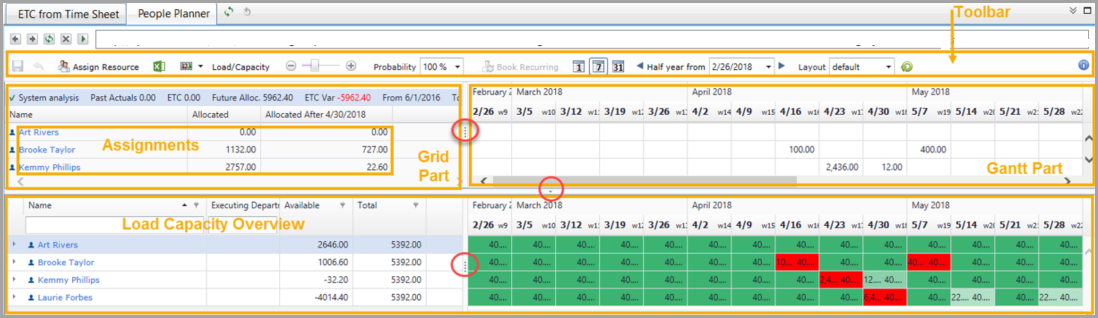
The RM window has only a single section. It corresponds to the lower section of the BA, PEA, and RO.
The sections are divided into a left-hand "grid" part and a right-hand "Gantt/booking" part. but other views also exist. A vertical blue line in the Gantt part indicates today's date.
The two parts are separated by a vertical divider line, which you can drag to adjust the size of each subsection. A vertical blue line in the Gantt part indicates today's date.
When using the web components, you must first select a job.
In the RO, the grid part then shows the entire job. You can select a task and expand the assignment subgrid to see its assignments. You can expand resources to see how the load is spread over individual tasks.
- Related Topics:
- Toolbar
Each of the components has a toolbar. - Main Sections
The BA, PEA, RO, and RP are divided into two main sections. - Tasks and Amount Lines
People Planner can display various types of lines. - Allocated Hours vs. Budgeted Hours
The Allocated column displays the sum of all of the hours for each resource who has been allocated—that is, booked—on the task. Allocations are also called bookings. - Allocated Hours and Amounts
The Allocated column in the assignments subgrid displays the sum of all of the hours that the individual resources have been booked. The Allocated column on the PG is then the sum over the numbers in the column in the assignment subgrid. Finally, the sum of all of the Allocated hours is summarized on the job line. The Var column shows the difference between the Budget column and the Allocated column. - Assignments
You can manage assignments in the various Web Components. - Resource Matching on Skill Specifications
Tasks may require specific skills. - Bookings
The main purpose of the People Planner Web Components is to assist Project Managers and Resource Managers with staffing the project and performing detailed planning by booking the resources for the number of hours that they are expected to work on it. - Underspending/Overspending
When evaluating the progress of a project, you can view under/overspending time and expense for the current period, then move it to the next period for reallocation. - Available Capacity
When you assign a resource to a task, it is important to know whether the resource has available capacity for the task. - Load/Capacity Overview
The Assign Resource dialog box is not the only place where you can see the load and capacity numbers. - Using Probability %
You can use People Planner to plan on opportunities, which are projects that have not yet been won (for example, as part of a bidding process). - Bottom/Up Summation
Bottom/up summation of allocations allows users to view the total sum of hours on project allocations for each month directly on the Gantt chart, without having to manually calculate or collapse each project. - Data Limitations
The Data Limitation dropdown option allows you to filter on existing Public Data Limitations and User Data Limitations. - Views
You can view the bookings on these scales of granularity: Day, Work Week, Week, Month, and Year. - Export to Excel
In the Web Components, the upper part provides the Project Managers Gantt (PG) chart, and the lower part provides the Resource Gantt (RG) chart. - Layouts
You can customize the appearance of the assistants (for example by adding columns, removing columns, rearranging columns, and resizing columns). - About Box
The About Box tells you about the version of the People Planner Web Components, along with other important information about your system.