Preview a Document
You can preview emails, images, PDFs, and ZIP files in all modes when Smart View is enabled.
To preview a document:
To close the Preview pane again, click the
Preview toggle
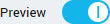 to disable it.
to disable it.
Parent Topic: How to...
Related concepts
 toggle to enable it.
toggle to enable it.
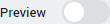 to display the Preview pane.
to display the Preview pane.