Expense sheets and mileage sheets for approval fall under Expense Sheet Line on the Items for Approval screen.
To approve or reject an expense or mileage sheet line:
-
Tap
 , and then tap
Approvals.
, and then tap
Approvals.
-
On the Items for Approval screen, tap
Expense Sheet Line to display the expense, and mileage sheet lines awaiting approval.
-
Tap a line to review the details. Either the Expense Sheet Line or the Mileage Sheet Line screen displays. Take any of the following steps:
- Tap a line to view the entry details.
- Tap
Expense Sheet to open the expense sheet, or
Mileage Sheet to open the mileage sheet. You can view the attachments on these screens.
- Tap
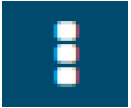 then tap
Approve,
Undo Approve/Reject,
Reject, or
Message to Employee.
then tap
Approve,
Undo Approve/Reject,
Reject, or
Message to Employee.
When you tap
Reject, you are required to enter a reason on the Rejection Comment window. When you tap
Message to Employee, the default email service on your device opens, and is prefilled with the email address of the employee and a subject line.