When you create timesheet lines, you can charge time in your jobs and include details, such as descriptions and associated tasks or activities.
Note: Before you submit a timesheet, ensure each timesheet line contains the minimum required hours, a job number, description, task, and activity.
To create a timesheet line:
-
Tap
 , and then tap
Timesheet.
, and then tap
Timesheet.
-
On the Timesheet screen, tap
 to view the timesheet list. Alternatively, tap
to view the timesheet list. Alternatively, tap
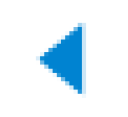 or
or
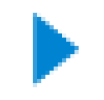 to view the timesheets from the previous or next day or period, and tap
Today to view the timesheets for the current date.
to view the timesheets from the previous or next day or period, and tap
Today to view the timesheets for the current date.
-
Tap
 to add a timesheet line. The Find Job screen displays. Take one of the following steps:
to add a timesheet line. The Find Job screen displays. Take one of the following steps:
- Tap either the All or Favorites tab to filter the jobs. These tabs are displayed depending on the configuration of your app.
- Tap any job from the job lists and scroll down to view more jobs.
- Enter the job number, name, or customer name in the
Search field, and then tap
Search on your keyboard. Alternatively, tap
See server results for.
-
On the Add Job screen, modify the following information:
-
Add time in the
Hours field.
-
Enter a timesheet line description in the
Daily Description field.
-
Tap the
Task field. The Task search screen displays. Take one of the following steps:
- Tap any task from the task lists and scroll down to view more tasks.
- Enter the job number, name, or customer name in the
Search field, and then tap
Search on your keyboard. Alternatively, tap
See server results for.
-
Tap the
Activity field. The Activity search screen displays. Take one of the following steps:
- Tap any activity from the activity lists and scroll down to view more activities.
- Enter the job number, name, or customer name in the
Search field, and then tap
Search on your keyboard. Alternatively, tap
See server results for.
-
Toggle the
Keep on Timesheet switch on for your timesheet line to be available on your timesheets. Otherwise, toggle the switch off.
-
Toggle the
Create Favorite switch on to add the timesheet line to your favorites. Otherwise, toggle the switch off.
-
Tap
Done.