You can view your timesheets either for a given day on the Calendar screen, or for a specific period on the Weeks screen depending on your Submit Mode setting.
Note: For more information about the
Submit Mode setting, see the
Submit a Timesheet procedure.
To view the timesheet list and your timesheets:
-
Tap
 , and then tap
Timesheet.
, and then tap
Timesheet.
-
Tap
 . Either the Calendar or the Weeks screen displays.
. Either the Calendar or the Weeks screen displays.
- On the Calendar screen, you can:
-
Use the arrows to go to the previous or next month, or the same month on the previous or next year. Alternatively, you can swipe left on the calendar widget to view the next month or swipe right to go to the previous month.
The day you are viewing is color-coded blue.
-
Tap a date to view your timesheets for that day.
- On the Weeks screen, you can:
-
Scroll through the timesheet list. The Weeks screen lists 13 periods at a maximum. You can move up or down a month by selecting either the top or bottommost period. A checkmark displays on the period you are viewing.
-
Tap a period to view your timesheets for that week.
-
On the Timesheet screen, tap
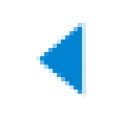 or
or
 to view the timesheets from the previous or next day or period, or tap
Today to view the timesheets for the current date.
to view the timesheets from the previous or next day or period, or tap
Today to view the timesheets for the current date.
Tip: Pull down on the Timesheet screen to manually refresh timesheet data at any time. A time stamp of your last update appears at the bottom of the screen.