Enhancements
Touch App Enhancements
The following enhancement is available when you upgrade to the Touch app version 3.4:
Updated Icon in the App Store
Deltek Tracking: 1209758
The color of the Touch iOS application icon that displays in the Apple App Store has been updated to use dark lavender. In the previous release, the icon used blue, which was similar to that of the other Deltek mobile applications.
Maconomy Enhancements
The following enhancements are available when you upgrade to the Touch app version 3.4 and Maconomy 2.5:
Support for Quote Approval
Deltek Tracking: 1075354
When the Approvals toggle switch is set to ON on the Settings screen and there are job quotes that you need to approve, the Items for Approvals screen includes Quotes in the list with the corresponding counter. If substitute approval is enabled, the Substitute Approvals tab on Items for Approval also includes Quotes in the list.
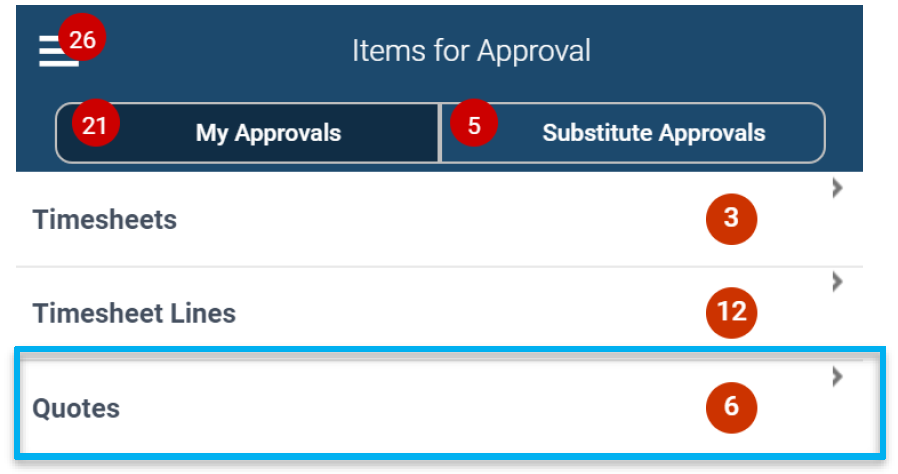
Quotes Approval Screen
This new screen displays the list of quotes awaiting approval. Each quote displays job quote information, such as the customer name, job name, job number, currency, quotes total, and status.
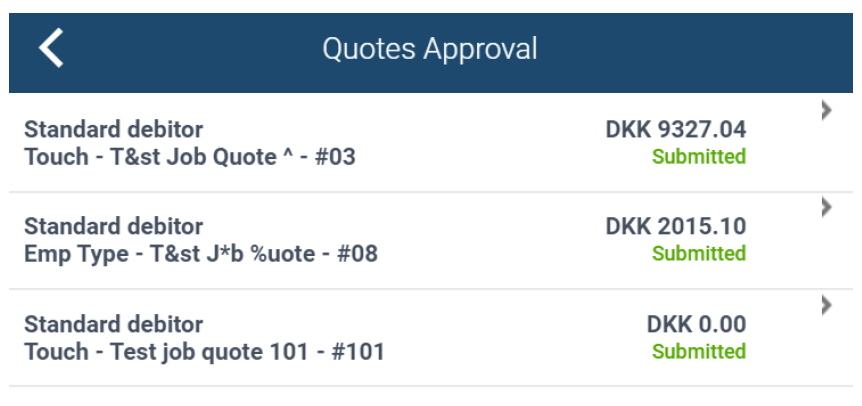
To access this screen, tap Quotes on the Items for Approval screen.
Quote Screen
This screen displays a job quote and allows you to approve or reject it. It displays all the details included on the Quotes Approval screen plus the Quotes Print option, which lets you open the Quote PDF when you tap it.
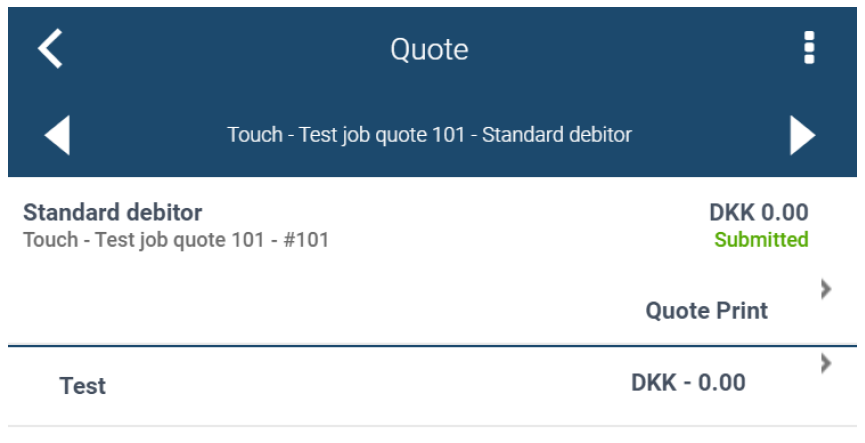
To access this screen, tap a quote on the Quotes Approval screen.
Quote Line
This screen displays job quote line details, such as description, quantity, billing price, billing price total, tax code, subtotal, total price.
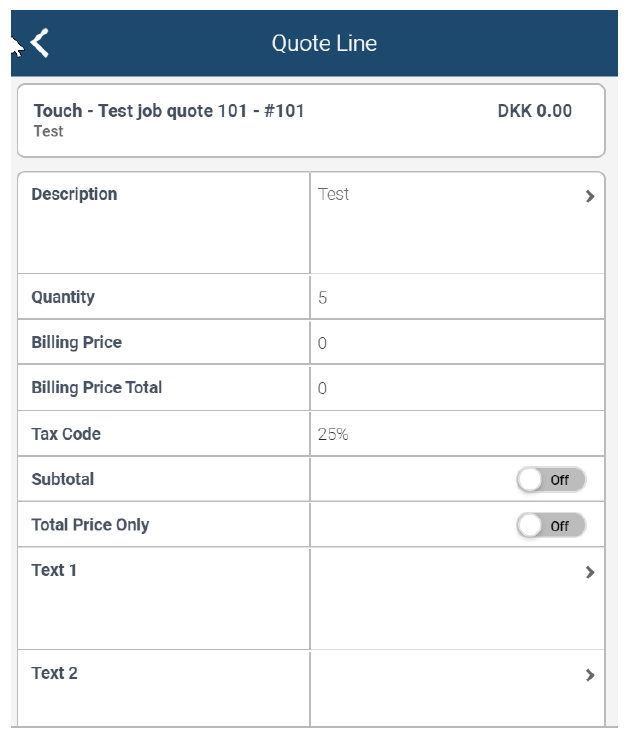
To access this screen, tap a line on the Quote screen.
Support for Time Entry Check In and Check Out Multiple Times per Day
Deltek Tracking: 1074882
You can now register and update time check-in and check-out entries several times per day on the Timesheet screen. This is useful, for example, when you have urgent personal appointment or breaks within your working day. You can only use this feature, however, if the Check-In field for you on the Employees tab in Maconomy core is enabled.
Registration and Check in Tabs on Timesheet
When the check-in feature is enabled for a given period, the Timesheet screen displays two tabs:
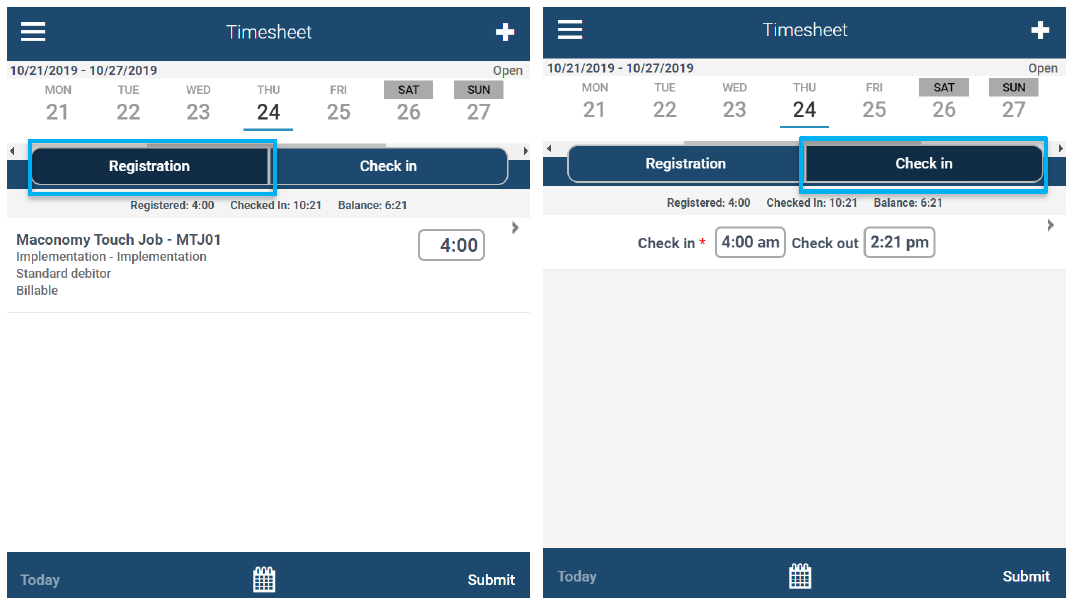
- The Registration tab displays the timesheet lines and time registered on these lines on the given day.
- The Check in tab displays the check in periods on the given day. If there are no check in periods tab only displays one line with empty Check In and Check Out fields. Tapping each field displays the time picker below the screen.
Check In Screen
If you want to add more details for each checkin entry, you can tap the arrow for each entry to access this screen.
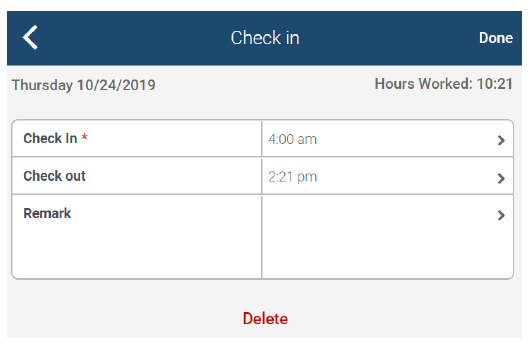
Updated Summary Screen
When the check in feature is enabled, the Day tab displays the new Check In column, renamed Registered column (previously called Hours), and renamed Total Registered (previously called Total) and new Total Checked In fields. The same changes reflect on the Job tab, except for the Check In column.
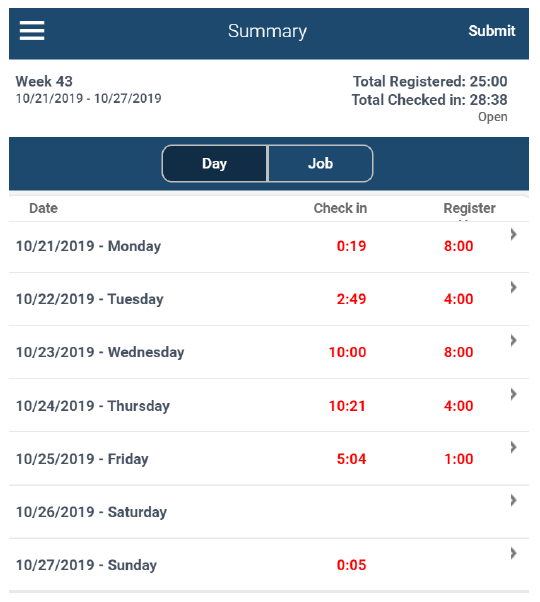
Updated Approval Screen
The changes to the Summary screen have also been applied to the Timesheet screen on Approvals.
String Object Type for System Numbers
Deltek Tracking: 1189200
The object type for system numbers has been changed to String from Integer to support a higher range of system numbers, on which many Maconomy fields are based. If you are using extensions, this update affects several screens in Touch, such as Purchase Orders, Expense Sheets, Vendor Invoices, and Draft Invoices, among others.
- PurchaseOrderNumber used on purchase orders, purchase order lines, expense sheet lines, mileage sheet lines, time sheet lines, vendor invoice, invoice allocation lines
- ExpenseSheetNumber used on expense sheets, expense sheet lines, mileage sheets, mileage sheet lines
- JournalNumber used on vendor invoice and invoice allocation line
- InvoiceNumber used on draft invoices
This enhancement is relevant when using the said fields in conditions.