Controlling Budget Figures
You can use the Budget Control workspace to compare budget figures with actual and committed amounts within a range of allocation combinations.
In this way, you can continuously compare budget figures at different levels with actual and committed figures from each of the 12 periods in a budget year and for the year in total.
The following list mentions the amount types found in the Budget Control workspace:
-
Budget figures are budgeted figures created at the approval of budget journals. Budget figures can also be viewed in the Show Budget Entries, Budget Specification, and Budget Inspection workspaces.
-
Actual figures are costs and revenues posted in the G/L module.
-
Committed figures are future expenses not yet posted as actual figures but committed as your company has either accepted a specific quote from a vendor or planned a number of expenses. For example, if your company has accepted a quote for maintenance work, ordered the printing of brochures or entered a service contract which cannot be canceled within a given period, these expenses are all regarded as committed funds.
It is possible to have Maconomy check if an amount being committed will exceed the budget. This is done through commitment rules and commitment levels which define how narrow the commitment check should be.
In the Budget Control workspace, you can see the budgeted amounts compared to the actual and committed amounts for each period. When posting a vendor invoice assigned to a purchase order or when manually closing a purchase order, the amount will no longer appear as committed in this workspace. The amount posted as a result of the vendor invoice becomes an actual amount and will therefore be shown in the Actual field in this workspace.
![]()
The model above shows the course of the stages in which an expense can be registered in Maconomy. An expense can also become an actual amount without first being budgeted or committed.
Only expenses are included in the calculation of committed amounts.
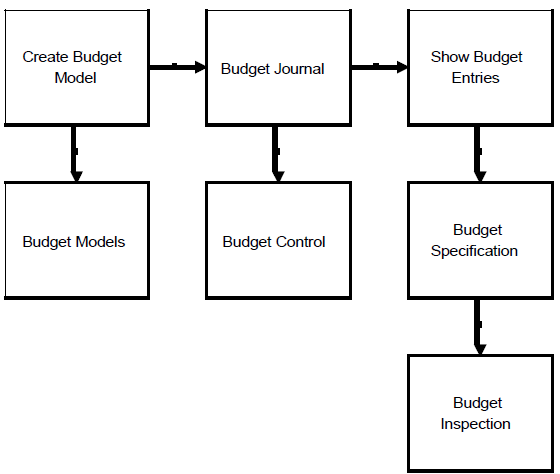
After adding Budget Control, the model of the basic budget work flow looks as in the figure above. Until now, the basic stages in a budgeting work flow have been described for a single budget model. The following section describes the handling of multiple budget models and a number of other important features of the budget module.