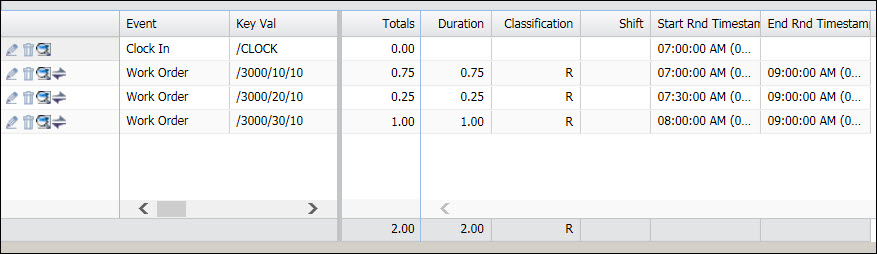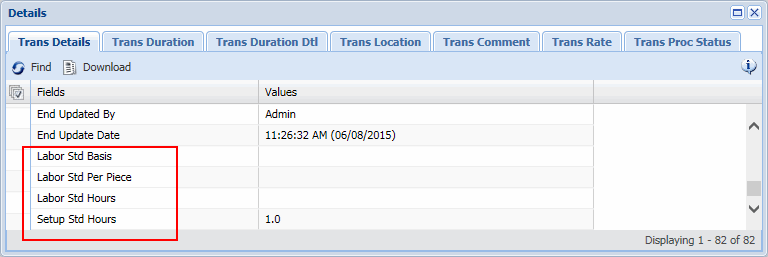
When a Batch or Multi labor event is posted, the duration for each of the individual labors is determined by the DIV_METHOD setting for the event. The DIV_METHOD is configured in the Setting tab of the Events form. The available options are:
Divide by Quantity times Standard
Each DIV_METHOD calculates the duration of the individual labors by first dividing the labor’s contribution (job, quantity, quantity times standard, or standard) by the total number of contributions for all the labors that are running. For a Batch labor, the total number of contributions for all the labors is used to determine the ratio. For a Multi labor, the ratio uses only the labors that are running at the time. Refer to the examples below for more details.
If the events in a Batch or Multi labor have different DIV_METHOD settings, the Divide by Job method will be used.
By default, the DIV_METHOD Event Setting is set to Divide by Job. You can modify this setting for an individual event in the Setting tab of the Events form.
If you want to view the labor’s standards (Labor Std Per Piece, Setup Std Hours, etc.) in the timecard’s Trans Details form, you will have to enable these fields in your Form Profile.
If you want a transaction’s Labor Std Per Piece and Setup Std Hours to stay the same when you modify the transaction, you must enable the PVE Plugin called PRESERVE_STANDARDS_ON_MODIFY.
If you want to modify your labor standards (Labor Standard Per Piece, Setup Standard Hours, etc.) you can do so in the Operation or Element Activity tabs of the Order form.
Click Main Menu > Configuration > Event > Events.
Select the labor event you want to modify.
Click the Setting tab in the lower half of the form.
Select DIV_METHOD setting and click Modify.
Change the Setting Value to Divide by Job or Divide by Standard and click Save.
If you want to view the labor’s standards (Labor Std Per Piece, Setup Std Hours, etc.) from the timecard, you will have to enable these fields in your Form Profile. These fields will be visible in the Trans Details form.
Navigate to Main Menu > Configuration > Form Configuration > Form Profile and select the Form Profile Name you want to modify.
On the left side of the form, navigate to the Trans Details form of the timecard where you want to view the labor and setup standards.
For example, if supervisors want to view these standards from the Daily tab of Current Situation, navigate to Web > Manage > Supervisor Review > Current Situation > Daily > Details > Trans Details.
On the right side of the form, go to the Resultset Fields section. Move the fields you want to view from the Available box to the Selected box.
Click Save.
When the supervisor view’s a transactions details from this timecard, the fields you enabled will be visible.
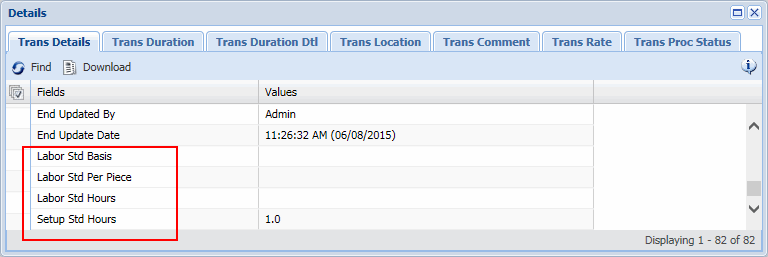
If the DIV_METHOD is set to Divide by Standard or Divide by Quantity times Standard, you may want to enable the PVE Plugin called PRESERVE_STANDARDS_ON_MODIFY.
When you modify a labor (e.g., change the start/end time or change a quantity), the transaction’s Labor Standard Per Piece and Setup Standard Hours will also be updated with the latest values. If these standards have changed, the labor’s division method calculations may be different and may affect the labor’s durations.
When the PRESERVE_STANDARDS_ON_MODIFY PVE Plugin is enabled, the labor’s standards will not be updated when you modify the labor. The latest standards will only be used if you change the actual charge element.
Note that Recalculation will not update the labor’s standards, regardless of the PRESERVE_STANDARDS_ON_MODIFY setting.
To enable the PRESERVE_STANDARDS_ON_MODIFY PVE Plugin:
Click Main Menu > Configuration > System > PVE Plugin.
Select the PRESERVE_STANDARDS_ON_MODIFY record and click Modify.
To enable this plugin, ensure that the Enabled box is checked. To disable this plugin, ensure that the Enabled box is unchecked.
Click Save.
You must restart the application server for your change to take effect.
The Divide by Job method determines the duration for each labor in the Batch or Multi based on the number of individual labors, with each individual labor contributing the same amount.
A Batch labor with 3 work orders starts at 7 AM and stops at 1030 AM for a total of 3.5 hours. The DIV_METHOD is by Divide by Job.
The duration for each labor in the batch will be calculated as shown below. Note that each labor has the same contribution (1).
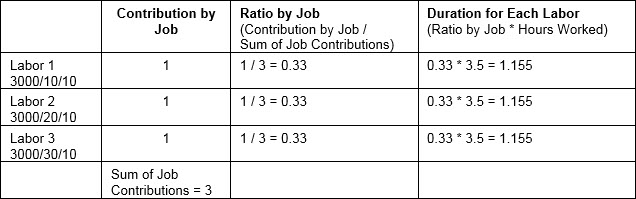
Remainders are distributed so that the total duration is 3.5.
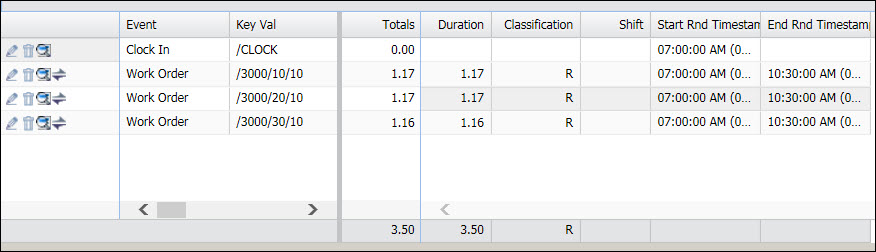
A Multi labor with 3 work orders starts at 7 AM. The duration for each labor will be calculated as the labors start and stop.
At 7 AM Labor 1 starts and at 7:30 AM Labor 2 starts. Labor 1 now has a duration of 0.5 (for the hours worked from 7 AM to 7:30 AM).
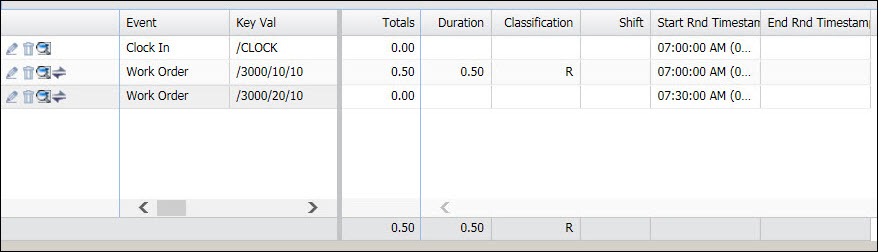
At 8 AM, Labor 3 starts.
Between 730 AM and 8 AM, both Labor 1 and Labor 2 were running. Their durations are calculated as follows.
First, the Ratio by Job is determined for each labor based on the sum of the contributions for Labor 1 and Labor 2. With the Divide by Job method, each labor has the same contribution (1). For each labor, this ratio is then multiplied by the 0.5 hours worked between 730 AM and 8 AM to get the duration.
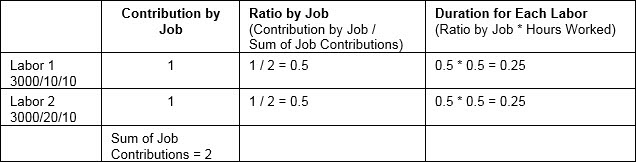
For Labor 1, the duration is 0.25. This duration is added to Labor 1’s existing duration (0.5) for a total duration of 0.75.
For Labor 2, the duration is also 0.25.
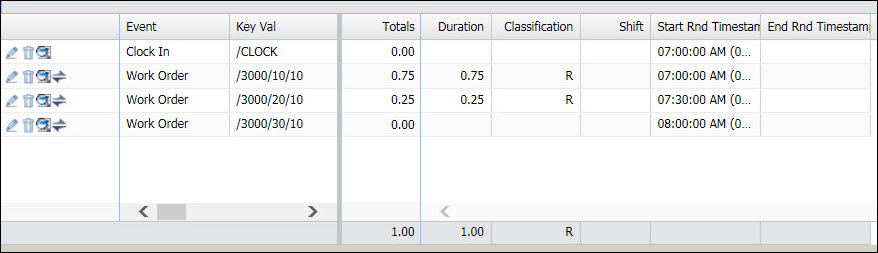
At 9 AM all three labors stop. From 8 AM to 9 AM, all three labors were running. Their durations are calculated as follows.
First, the Ratio by Job is determined for each labor based on the sum of the contributions for Labors 1, 2, and 3. For each labor, this ratio is then multiplied by the 1.0 hours worked between 8 AM and 9 AM to get the duration.

For Labor 1, this duration (0.33) is added to Labor 1’s existing duration of 0.75 to get the duration of 1.08.
For Labor 2, this duration (0.33) is added to Labor 2’s existing duration of 0.25 to get 0.58.
For Labor 3, the duration is 0.33.
A remainder is added to Labor 1 so that all the labors will total the 2 hour duration.
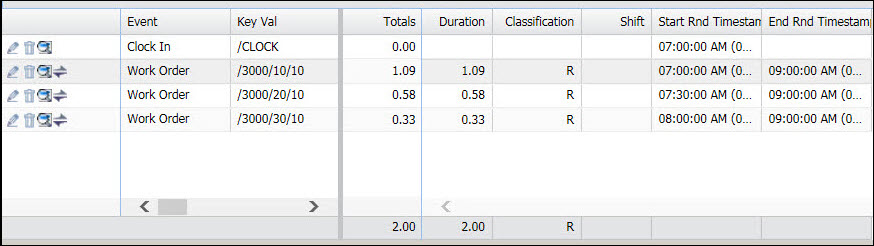
The Divide by Quantity method determines the duration for each labor in the Batch or Multi based on the Quantity Complete of each individual labor.
Note: When the DIV_METHOD is set to Quantity or Quantity times Standard, the durations will not display on the timecard until all the overlapping labors in the Batch or Multi have stopped. The Quantity Complete prompt does not display until the labor is stopped and the time division cannot occur until this prompt has been entered.
If a labor’s Quantity Complete is zero or left blank, the labor’s Quantity Accepted will be used instead.
If all the labors in the Batch or Multi have a quantity of zero, then the Divide by Job method will be used instead.
If some of the labors in the Batch or Multi have a quantity of zero, the duration calculation will depend on which labors are running at that time. See Time Division When Some Labors Have Zero Standard or Quantity for an example of how zero quantity or standard can affect the duration.
A Batch labor with 3 work orders starts at 7 AM and stops at 10 AM for a total of 3 hours. The DIV_METHOD is by Divide by Quantity. Each labor in the Batch has a different Quantity Complete. The duration for each labor in the batch will be calculated as shown below.
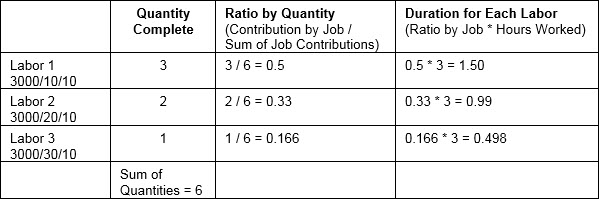
Remainders are distributed so that the total duration is 3.00.
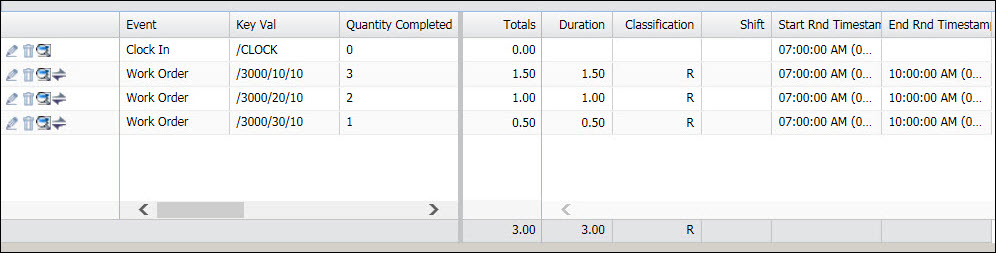
For a Multi labor, the Divide by Quantity method calculates durations in the same manner as Divide by Job or Divide by Standard. The time division occurs as the labors start and stop. Refer to these DIV_METHODs for examples.
Note that when the DIV_METHOD is set to Divide by Quantity, the durations will not display on the timecard until all the overlapping labors in the Batch or Multi have stopped. In some cases, the durations will not display until all the labors in the Multi have stopped.
The Divide by Quantity times Standard method determines the duration for each labor in the Batch or Multi based on the Quantity Complete and either the Labor Standard Per Piece (if the Labor Type is Run) or the Setup Standard Hours (if the Labor Type is Setup) of each individual labor. The standards are defined in the Operation and Element Activity tabs of the Order form.
Note: When the DIV_METHOD is set to Quantity or Quantity times Standard, the durations will not display on the timecard until all the overlapping labors in the Batch or Multi have stopped. The Quantity Complete prompt does not display until the labor is stopped and the time division cannot occur until this prompt has been entered.
If a labor’s Quantity Complete is zero or left blank, the labor’s Quantity Accepted will be used instead.
If all the labors in the Batch or Multi have a quantity or standard of zero, then the Divide by Job method will be used instead.
If some of the labors in the Batch or Multi have a quantity or standard of zero, the duration method will depend on which labors are running at that time. See Time Division When Some Labors Have Zero Standard or Quantity for an example of how zero quantity or standard can affect the duration.
A Batch labor with 3 work orders starts at 7 AM and stops at 10 AM for a total of 3 hours. The DIV_METHOD is by Divide by Quantity times Standard. Each labor in the Batch has a different Quantity Complete and a different Labor Standard Per Piece. The duration for each labor in the batch will be calculated as shown below.
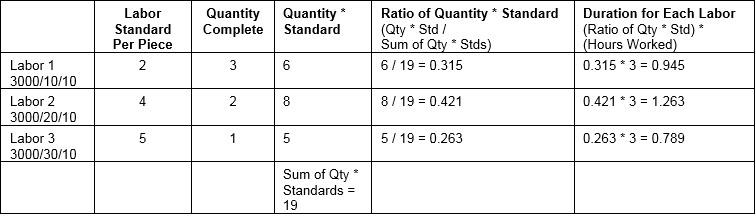
Remainders are distributed so the total duration is 3.00.
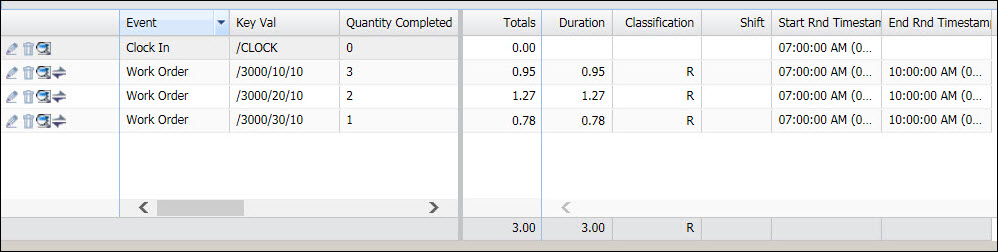
For a Multi labor, the Divide by Quantity times Standard method calculates durations in the same manner as Divide by Job or Divide by Standard. The time time division occurs as the labors start and stop. Refer to these DIV_METHODs for examples.
Note that when the DIV_METHOD is set to Divide by Quantity times Standard, the durations will not display on the timecard until all the overlapping labors in the Batch or Multi have stopped. In some cases, the durations will not display until all the labors in the Multi have stopped.
The Divide by Standard method determines the duration for each labor in the Batch or Multi based on either the Labor Standard Per Piece (if the Labor Type is Run) or the Setup Standard Hours (if the Labor Type is Setup) of each individual labor. The standards are defined in the Operation and Element Activity tabs of the Order form.
If all the labors in the Batch or Multi have a standard of zero, then the Divide by Job method will be used instead.
If some of the labors in the Batch or Multi have a standard of zero, the duration calculation will depend on which labors are running at that time. See Time Division When Some Labors Have Zero Standard or Quantity for an example of how zero quantity or standard can affect the duration.
A Batch labor with 3 work orders starts at 7 AM and stops at 10 AM for a total of 3 hours. The DIV_METHOD is by Divide by Standard. Each labor has a different Labor Standard Per Piece. The duration for each labor in the batch will be calculated as shown below.
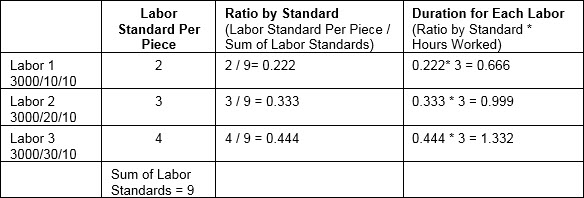
Remainders are distributed so the total duration is 3.00.
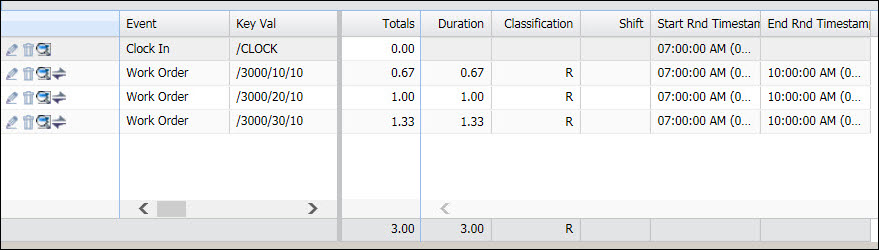
A Multi Labor with 3 work orders starts at 7 AM. The labors start at 7 AM, 730AM, and 8 AM respectively. All three labors stop at 9 AM. The DIV_METHOD is by Divide by Standard. Each labor has a different Labor Standard Per Piece.
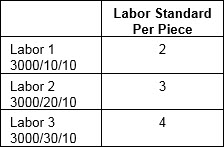
The duration for each labor will be calculated as the labors start and stop.
At 7 AM, Labor 1 starts and at 7:30 AM Labor 2 starts. Labor 1 now has a duration of 0.5 (for the hours worked from 7 AM to 7:30 AM).
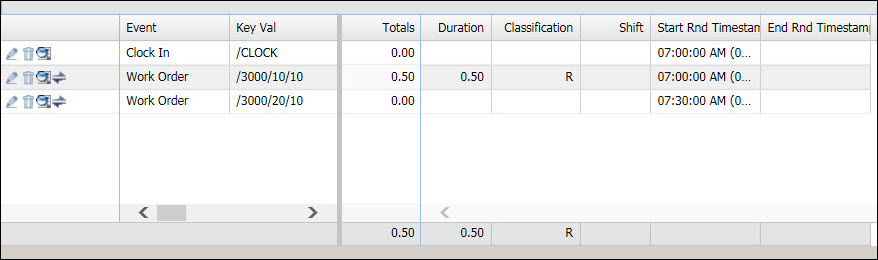
At 8 AM, Labor 3 starts.
Between 730 AM and 8 AM, both Labor 1 and Labor 2 were running. Their durations are calculated as follows.
First, the Ratio by Standard is determined for each labor based on the sum of the standards for Labor 1 and Labor 2. For each labor, this ratio is then multiplied by the 0.5 hours worked between 730 AM and 8 AM to get the duration.
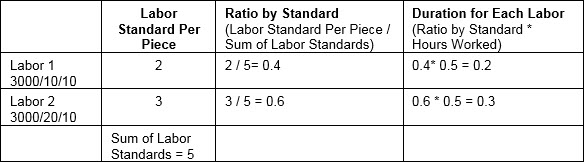
For Labor 1, the duration is 0.2. This duration is added to Labor 1’s existing duration (0.5) for a total duration of 0.7.
For Labor 2, the duration is 0.3
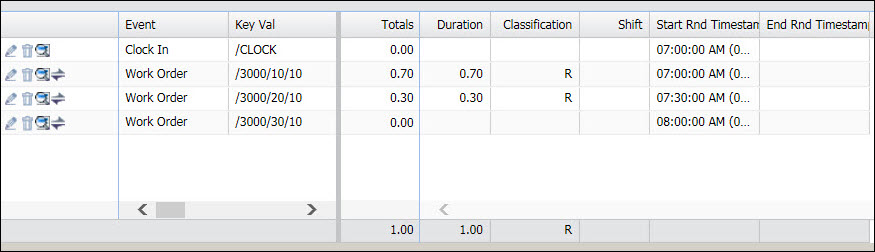
At 9 AM all three labors stop. From 8 AM to 9 AM, all three labors were running. Their durations are calculated as follows.
First, the Ratio by Standard is determined for each labor based on the sum of the standards for Labors 1, 2, and 3. For each labor, this ratio is then multiplied by the 1.0 hours worked between 8 AM and 9 AM to get the duration.
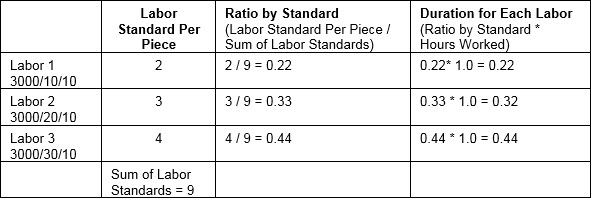
For Labor 1, this duration (0.22) is added to Labor 1’s existing duration of 0.7 to get the duration of 0.92.
For Labor 2, this duration (0.33) is added to Labor 2’s existing duration of 0.3 to get 0.63.
For Labor 3, the duration is 0.44.
A remainder is added to Labor 1 so that all the labors will total the 2 hour duration.

If the DIV_METHOD is Quantity or Quantity times Standard, and some of the labors in the Batch or Multi have a quantity or standard of zero, the duration calculation will depend on which labors are running at that time.
In the example below, a Batch labor is posted and the DIV_METHOD is Divide by Standard. Only Labor 3 has a standard. For Labors 1 and 2, the standard is zero.
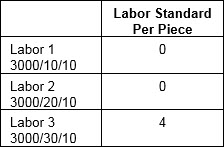
The batch starts at 7 AM and stops at 10:30 AM. The duration for each labor in the batch will be calculated as shown below.
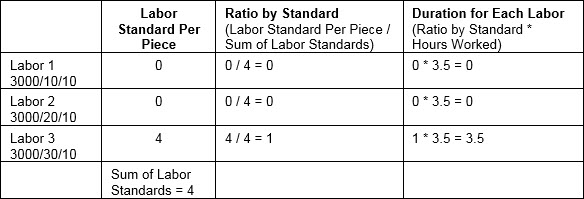
Labors 1 and 2 have a duration of zero because they have a standard of zero. Because Labor 3 has a standard, its duration is calculated as shown above using the Ratio by Standard. Labor 3 receives all the hours worked for its duration.

In the example below, a Multi labor is posted and the DIV_METHOD is Divide by Standard. Only Labor 3 has a standard. For Labors 1 and 2, the standard is zero.
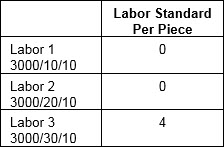
At 7 AM, Labor 1 starts and at 7:30 AM Labor 2 starts. Labor 1 now has a duration of 0.5 (for the hours worked from 7 AM to 7:30 AM).
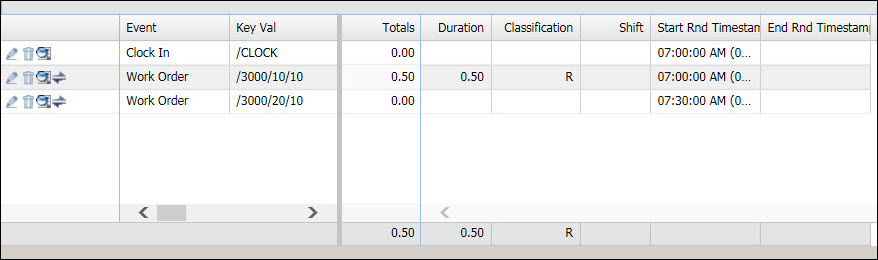
At 8 AM, Labor 3 starts.
Between 730 AM and 8 AM, both Labor 1 and Labor 2 were running. If we try to calculate these durations using the Divide by Standard method, the durations will be zero because the labor standards are both zero. Therefore, the durations are calculated using the Divide by Job method.
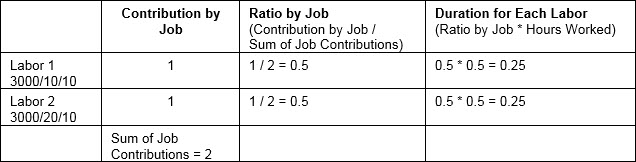
For Labor 1, the duration of 0.25 is added to Labor 1’s existing duration (0.5) for a total duration of 0.75.
For Labor 2, the duration is 0.25
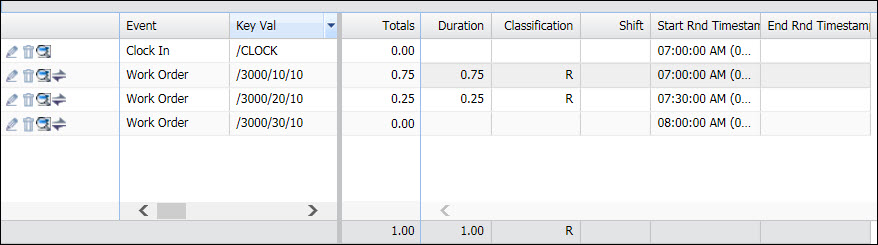
At 9 AM all three labors stop. From 8 AM to 9 AM, all three labors were running. Although Labors 1 and 2 have standards of zero, Labor 3 has a standard of 4. The Divide by Standard method is therefore used to calculate their durations.
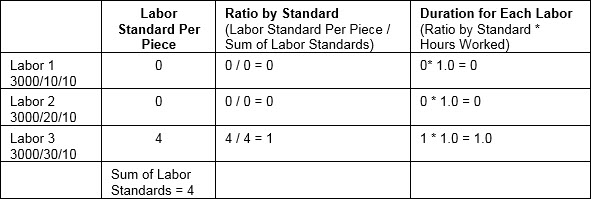
For Labor 1 and Labor 2, the duration from 8 AM to 9 AM is zero, so their existing durations will not change (the duration of 0 is added to their existing durations).
For Labor 3, the duration is 1.0.