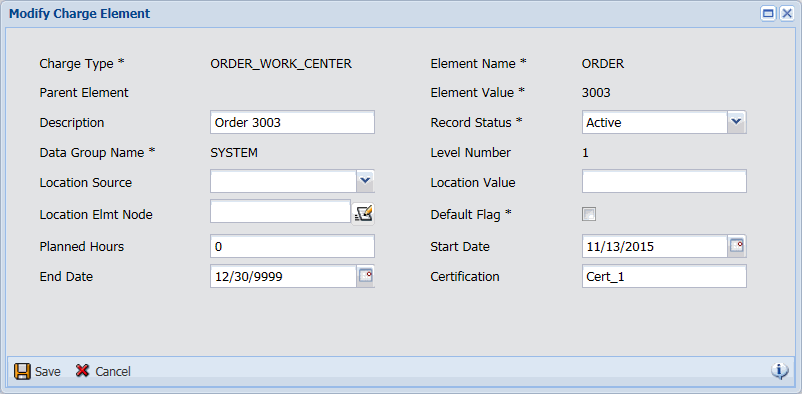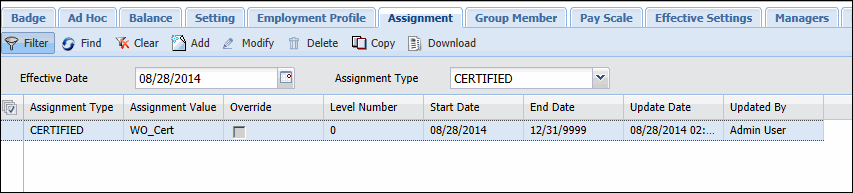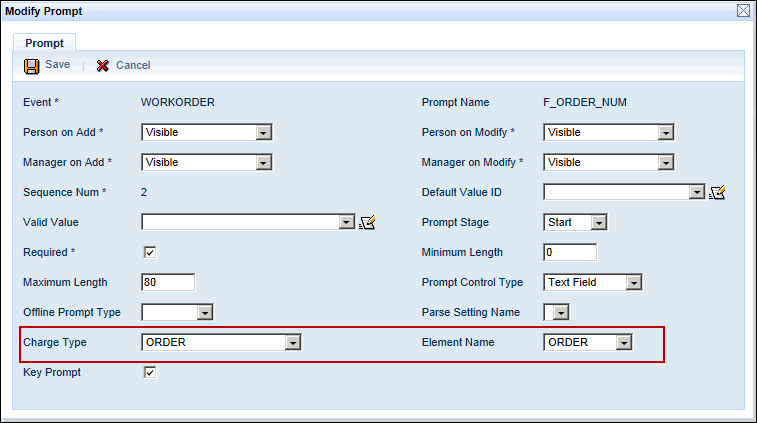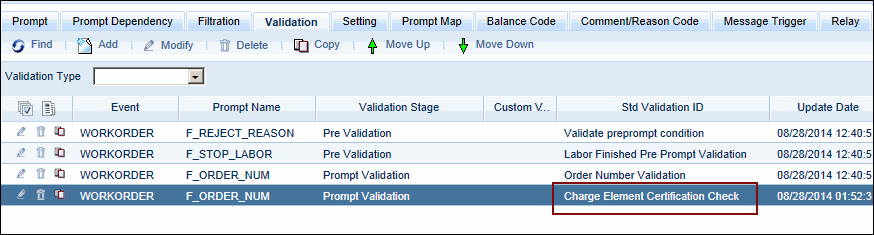Certification of Charge Elements and Persons
This feature requires a person to have certification in
order to work on a particular job.
When a person posts a labor, the system will check to see
if that charge element requires certification. If the charge element does
not require certification, the certification check ends and the labor
can post. However, if the charge element does require certification, the
system will then check to see if the person posting the event has the
same certification as the charge element. Both certifications must match
for the labor to post.
For example, Work_Order_101 has a certification called
“WO_Cert.” Work_Order_102 has no certification. Project_100 has a certification
called “PROJ_Cert.” A person is only certified for WO_Cert.
When this person posts a labor, the system checks to see
if the charge element requires certification. If it does, the system checks
to see if the charge element’s certification matches the person’s certification.
If the certifications match, the labor will post successfully.
In the above example, the person will be able to post labor
for Work_Order_101 because it requires certification and its certification
matches the person’s certification. The person can also post labor for
Work_Order_102 because it does not require certification. However, the
person cannot post labor for Project_100 because it requires a certification
that the person does not have.
To use this feature, you must configure the following settings:
Certify the Charge
Elements
Certify the Persons
Add
the Certification Check to the Event Prompt
Certify
the Charge Elements
You can add a certification to a charge element when you
import the charge element, or using the Charge Element form.
Include Certification in a Charge Element Import
If you import your charge elements, you can
include a certification setting. To do so, include the Source Field called
Certification (FI_Certification).
Click Main
Menu > Configuration > Interfaces > Import Definition.
Select the Import
Name for your charge element import or create a new charge
element import using the  quick link next to the Import Name
field.
quick link next to the Import Name
field.
On the Destination Records tab
of the Import Definition form, make sure a record is included with
the Context Name of Charge Element.
On the Source Fields tab, click
Add and select the Record
Name of CHARGE_ELEMENT
(Charge Element).
Select the Certification
- FI_Certification field name and click Save.
Adding Certification on the Charge Element Form
You can use the Charge Element form to add certification
to a charge element.
On the Charge Element form (Main
Menu > Administration > Charge Element > Charge Element),
select the charge element and click Modify.
Enter the certification setting in the Certification
field and click Save.
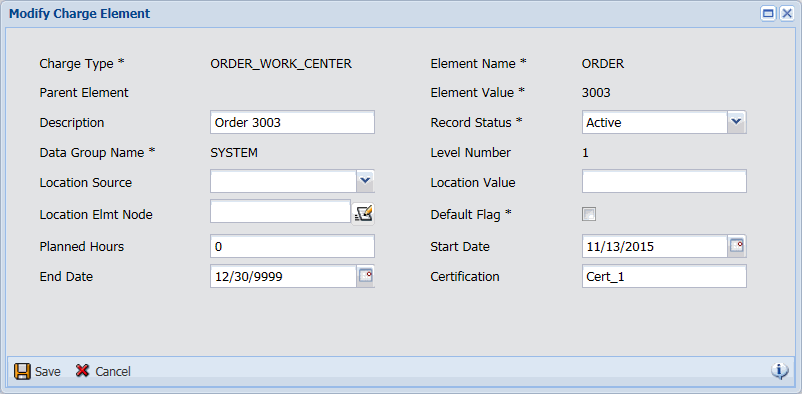
Certify
the Persons
Use the Assignment
tab of the Employee form to certify a person.
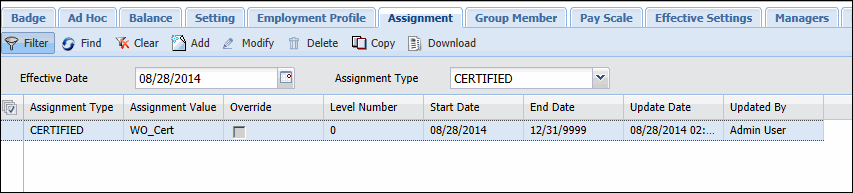
Click Main
Menu > Employee Management > Employee (or Main
Menu > Manage > Employee).
Select the person and click
the Assignment tab.
On the Assignment tab, click
Add and select CERTIFIED
under Assignment Type.
In the Assignment
Value field, enter the certification value. Make sure you enter
the same value that you defined for the charge element earlier (see
above).
The Start
Date and End Date must
be unique for this assignment. A person can only have one certification
assignment on any given date.
If you enter a Start Date and End Date that overlap
an existing certification assignment, the dates of the existing records
will be changed accordingly. For example, a person is assigned to
Certification_A from 1/1/2014 – 12/31/9999. An assignment is added
for Certification_B from 3/1/2014 – 3/30/2014. The person will now
have three certification assignments: Certification_A from 1/1/2014
– 2/28/2014, Certification_B from 3/1/2014 – 3/30/2014, and Certification_A
from 3/31/2014 – 12/31/9999.
Click Save.
Add
the Certification Check to the Event Prompt
You will need to add the certification check using an event
prompt validation. This validation will check for a certification value
in a charge element and verify that the person posting the event has the
same certification.
You can add this certification check to any event prompt
with an associated Charge Type and Element Name (for example, Project,
Task, Order, Operation, etc.).
Click Main
Menu > Configuration > Event > Events.
Select the event and click the
Prompt tab.
Select the event prompt that
corresponds to the charge element that requires certification.
For example, if a particular work order requires
certification, select the F_ORDER_NUM prompt.
Make sure the event prompt has
a Charge Type and Element
Name.
If necessary, click Modify
and select these values. Then, click Save.
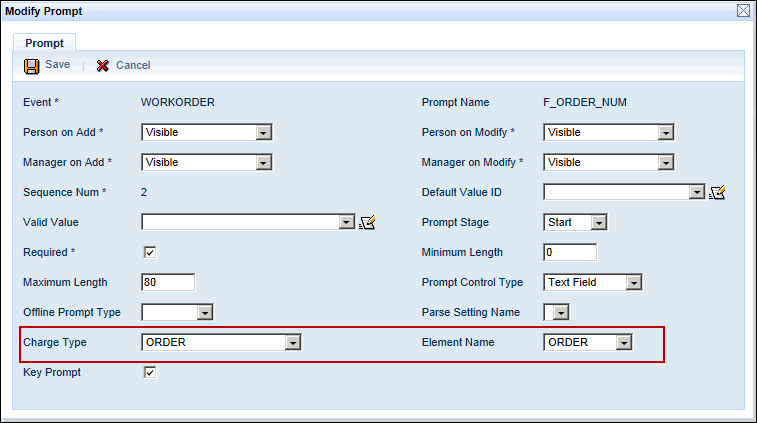
Click the Validation tab on
the Events form and click Add.
Enter the following values:
Validation Type:
Select Prompt Validation.
Prompt Name:
Select the event prompt for the charge element that should be checked
for certification. When a user enters a value for this event prompt,
the system will check to see if that charge element requires certification.
If the charge element does require certification, the system will
then check to see if the person posting the event has the same certification
as the charge element. For example, if Prompt Name is set to F_ORDER,
when a user enters 3000 in the Order Num prompt, the system will check
to see if Order 3000 requires certification. If Order 3000 does not
require certification, the certification check ends. If Order 3000
requires certification, the system will check to see if the person
posting the event has the same certification as Order 3000.
Validation Stage:
Select Prompt Validation.
Std Validation
ID: Select Charge Element
Certification Check.
Click Save.
You will return to the Validation tab.
Use the Move
Up and Move
Down arrows to position the
Certification Check under the charge element validation for the same
Prompt Name.
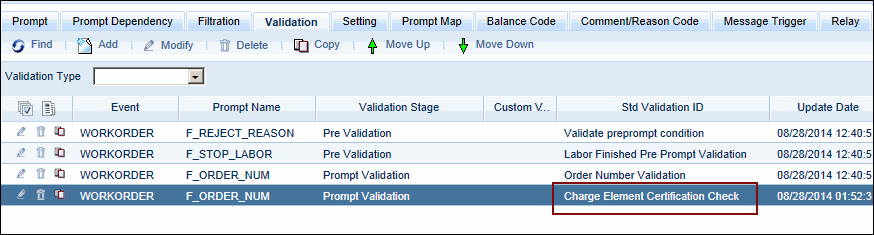
![]() quick link next to the Import Name
field.
quick link next to the Import Name
field.