Localization
This section describes the steps you need to follow to work with company vendors.
In BPM, you perform tasks for localization using the BusinessObjects Translation Manager tool, which is part of BOE (BusinessObjects Enterprise). The Translation Manager uses the standard XLIFF XML-schema that defines the word or term translation between all standard languages. You cannot create languages, but you can maintain several versions that represent different dialects. For example, for the language "English," there are different kinds (dialects) such as US English and UK English.
You can localize universes and reports.
This section includes the following sections:
- BPM Translator Tool Overview
- Perform a Translation
Maconomy uses simple text files, called dictionaries, that contain word-to-word translations. These dictionaries are translated to XLIFF format using BPM's Translator tool.
The Translator tool takes two input parameters:
- A Maconomy dictionary
- Initial XLIFF file
The Maconomy dictionary is a text file that contains word combinations (terms) of items such as universe object names and descriptions. The dictionary associates these terms with corresponding terms in another language. The terms in the two languages are tab-separated. The Translator tool recognizes space symbols as part of the terms so that, for example, "good night" can be translated into "buenas noches."
The Translator tool takes the Maconomy dictionary and an initial XLIFF-file, and then generates another XLIFF-file by substituting dictionary terms that occur before the tab symbol with dictionary terms that occur after the tab symbol. The initial XLIFF-file is generated from the universe and reports, and thus contains all of the terms that are necessary for the translation.
This section describes how to perform a translation. To perform a translation, you must:
- Generate the initial XLIFF file
- Modify the initial XLIFF file
- Perform the translation
To generate the initial XLIF file, follow these steps:
- Run the BusinessObjects Translation Manager.
- Click File » Import from CMS.
- Browse to and select the universe to be localized, and then click Add.
- Click Import.
- Click Add.
- On the Language Management tab, select the
From and
To languages.
The original language is already selected. You must select two additional languages.
- Original language - Refers to the language of the universe (Maconomy W language). This is selected from the start.
- From-language - The language to which the Maconomy W language refers in XLIF. This is usually English (United Kingdom), and terms are provided in UK English by default.
-
To-language - The language into which you want to translate, such as Spanish.
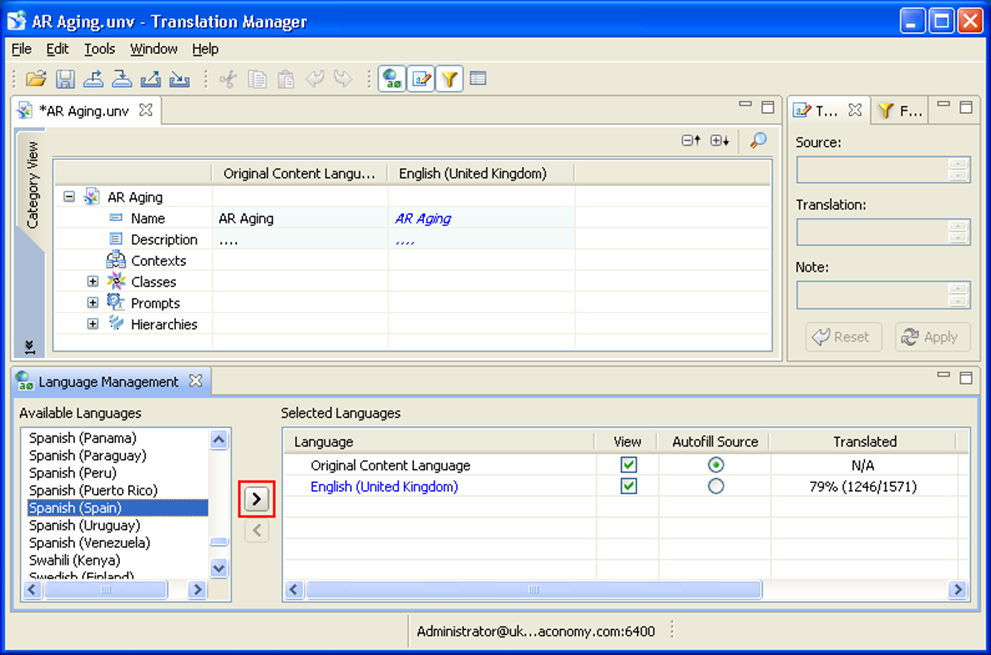
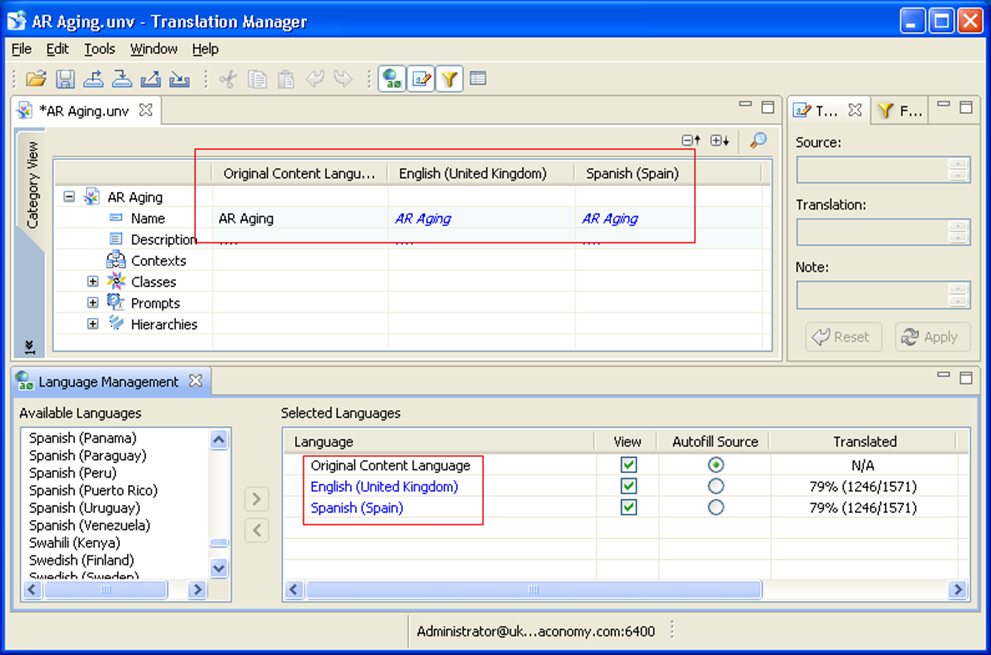
- Click
File » Export to XLIFF.
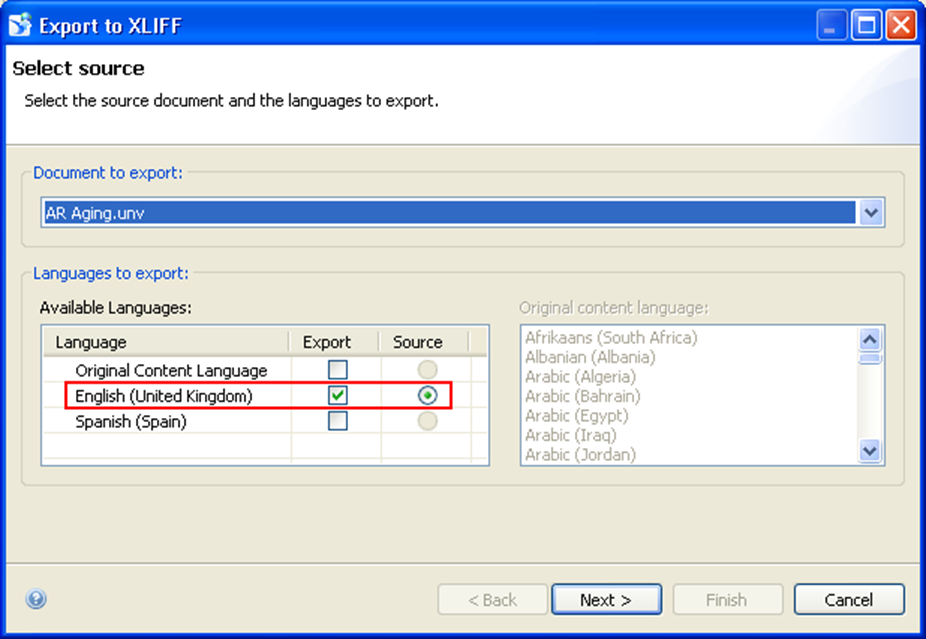
- Select Source to designate one of the languages as the language in which the universe is provided. In the preceding example, it is English (United Kingdom). The source should be the same as the language from the first Dictionary-file column.
- Click Next.
- From the
Available Languages list, select the
From language for the XLIFF file.
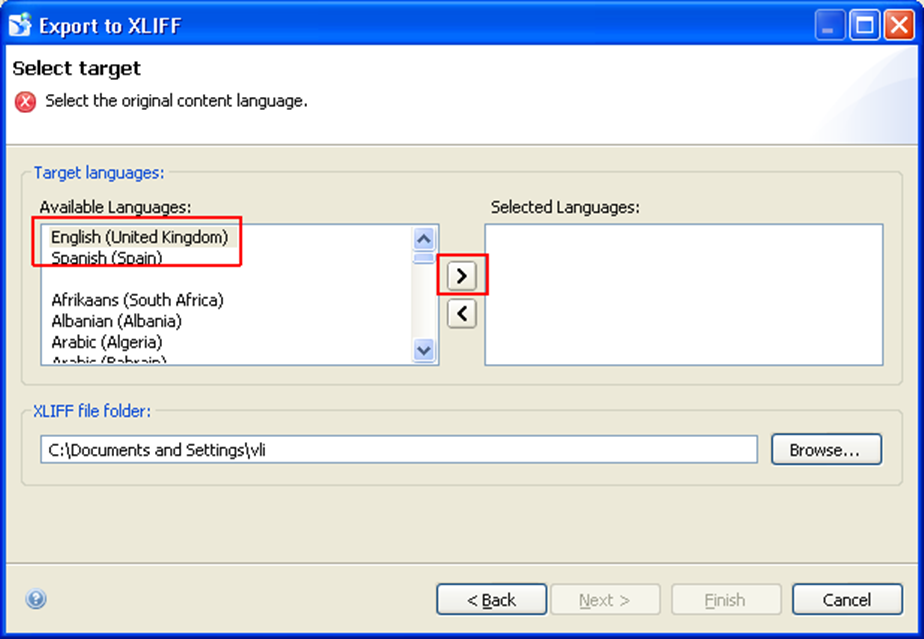
-
Click the arrow to move the languages to the Selected Languages list.
These are the To languages for translation.
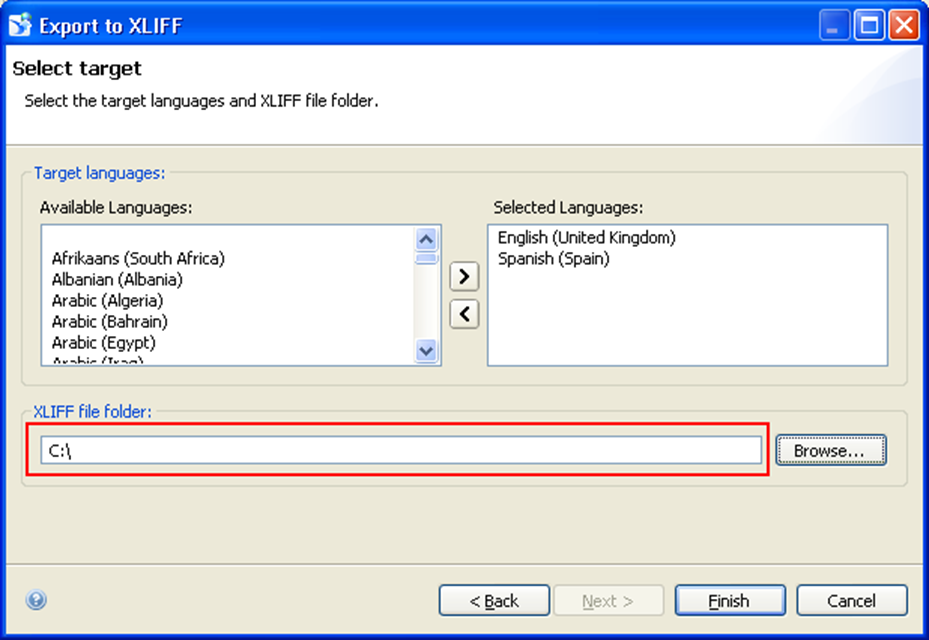
- Click
Finish.
Two files are available in the XLIFF file folder:
- AR Aging.unv_en_GB_en_GB.xlf
- AR Aging.unv_en_GB_es_ES.xlf
The file that has different languages in its name should be the initial XLIFF file that is used as one of the tool’s input files.
Modify the Initial XLIFF File
The initial XLIFF file contains all of the terms of the universe; however, you must incorporate the translation principles of the Maconomy dictionary. Therefore, you should apply this tool to modify the initial XLIFF file before continuing.
Perform the Translation
To perform the translation, follow these steps:
- Click File » Import from CMS and import the universe to the Translation Manager.
- Click
File » Import from XLIFF and import the output file created in the previous steps.
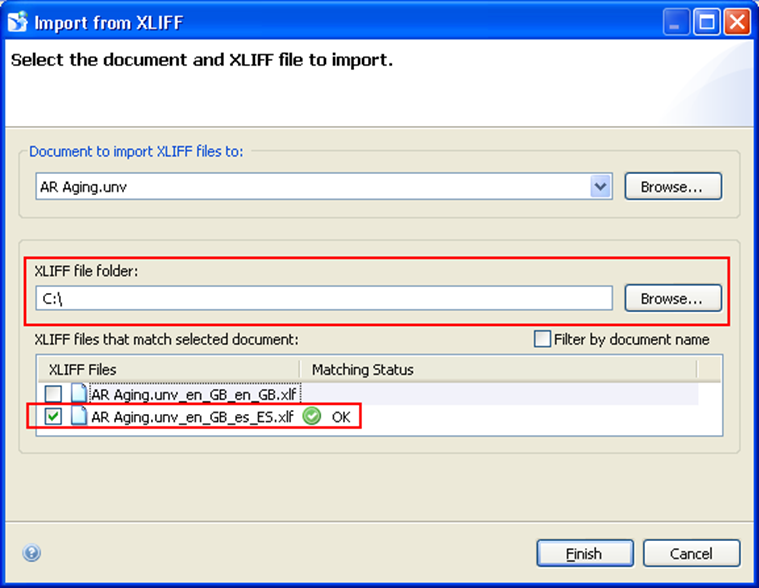
- After you import the XLIFF file, select the second language in the list as
Ready for use.
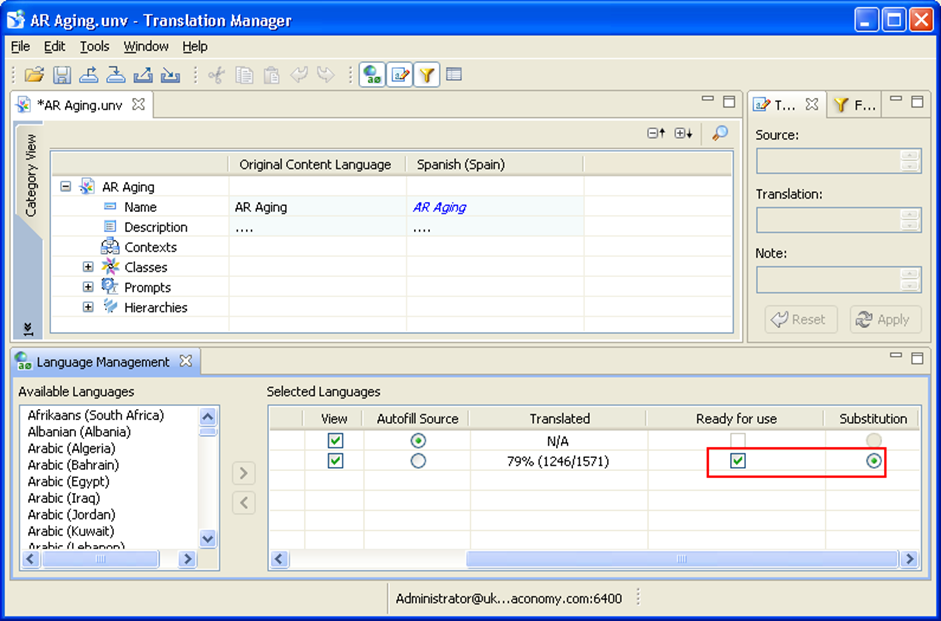
- Export the universe to the CMS and run WebI to validate that the translation has been applied.
Note: It is recommended that you export a copy to another location, so that future upgrades of the standard delivery do not overwrite the changes.