Handling BusinessObjects Services
This section describes the steps you need to follow to handle BusinessObjects services.
The standard BusinessObjects Enterprise installation has several services that are set up to start automatically. For this reason, the server startup is slower. However, if you do not need all of the services, the following information explains how to change the startup type on some of them, including:
- Changing the start-up type
- Removing Performance Manager
To change the start-up type, follow these steps:
- Select the Windows Start button.
- Select
All programs » SAP Business Intelligence » SAP BusinessObjects BI platform 4 » Central Configuration Manager » Manage Servers.
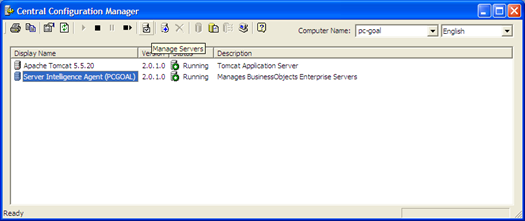
- Log in to the CMS.
A list of the BusinessObjects servers displays.
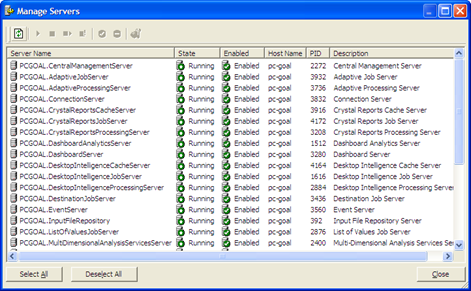
- You might want to stop the following list of servers and change their startup type to
Manual in their properties:
- Crystal Reports Cache Server
- Crystal Reports Job Server
- Crystal Reports Processing Server
- Desktop Intelligence Cache Server
- Desktop Intelligence Job Server
- Desktop Intelligence Processing Server
To restrict access to Performance Manager, follow these steps:
- Select the Windows Start button.
- Select All programs » SAP Business Intelligence » SAP BusinessObjects BI platform 4 » SAP » BusinessObjects Enterprise Central Management Console.
- Click the Applications tab.
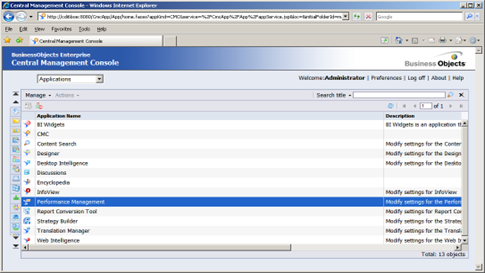
- Right-click Performance Management.
- Choose a group and click Assign Security.
- Click the Advanced tab, and then click add/remove rights.
- Clear all options, including Use Performance Management.
- Click Apply and then click OK to save your entries.
Parent Topic: Other Setup