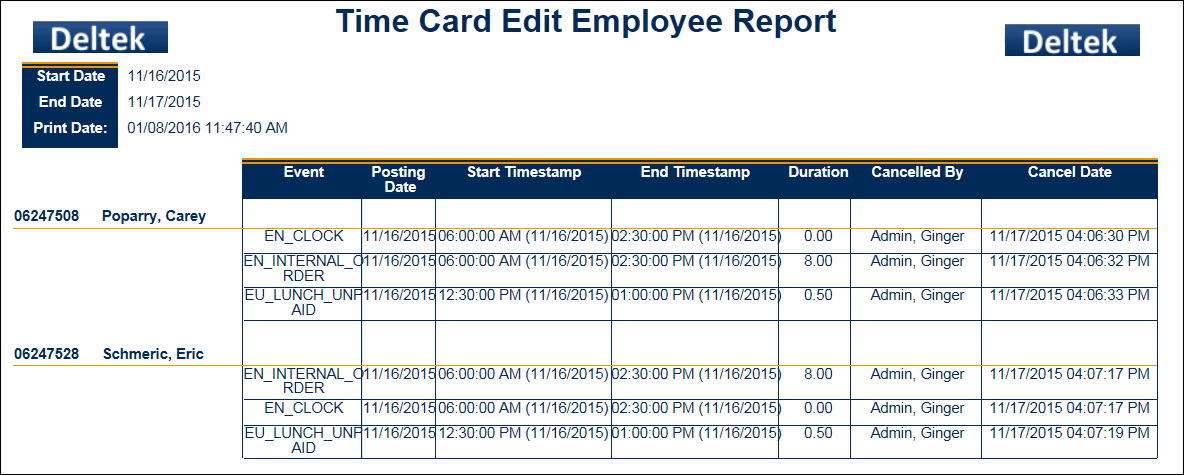The Time Card Edit Employee Report shows the changes made to an employee's timecard. This report shows changes made to a particular employee's timecard by either the employee or the employee's supervisor. It shows the original hours amount that was modified.
Note: Supervisors can only view activities that apply to the employees they supervise.
See Also:
Run the Time Card Edit Employee Report
Parameters for the Time Card Edit Employee Report
Data in the Time Card Edit Employee Report
To run the Time Card Edit Employee Report:
Navigate to Main Menu > Reporting > Reports.
Find the Time Card Edit Employee Report.
Click Select Report or double-click the report name.
Enter the report parameters.
Click Run Report or Run and Save Report.
The report data appears on the screen.
See Reports for more information on running reports.
Start Date
Enter or select the start date of the range you want to view. This is a required field. The default date is the current date.
End Date
Enter or select the last date in the range you want to view. This is a required field. The default date is the current date.
Facility
Select a facility record if you only want the report to include employees from a specific facility.
Employee (Person Num)
Leave this field blank if you want to run the report for all your employees.
To run the report for a single
employee, enter the employee number in the Employee field. You can also
lookup an employee number by clicking the quick link ![]() button to display the Employee form. On the Employee form, you can use
the Supervision
Type Filter to find a specific employee. Once you have selected
the employee for whom you want to run the report, click OK on the Employee
form.
button to display the Employee form. On the Employee form, you can use
the Supervision
Type Filter to find a specific employee. Once you have selected
the employee for whom you want to run the report, click OK on the Employee
form.
Supervision Type
If you left the Employee field blank, you can still narrow down the person records by supervisory type from the Supervision Type drop-down menu.
Include Direct
When this box is checked, person records that report directly to the logged in Supervisor via Employee Group type DIRECT_MANAGER are included in the results.
The Time Card Edit Employee Report contains the following data:
Start Date, End Date: Date range entered into the Report Parameters when the report was generated.
Print Date: Date and time the report was generated.
Employee, Employee Name: The employee's person number and name appear on the far left side of the report.
Event: Name of the event on the employee's timecard that was modified.
Posting Date: Date the event was posted.
Start Timestamp, End Timestamp: Start and stop times for the Event.
Duration: Total number of hours for the Event. Will display in decimal or clock format based on the Duration Format setting in the Preferences form.
Cancelled By: Identifies the person who modified the Event on the timecard.
Cancel Date: Date the timecard was modified.