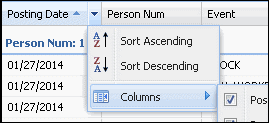Ad-Hoc Reports
The Ad Hoc Reports form allows you to view and print reports
created on the Ad-Hoc Report Definition
form.
The reports that are available in this form will depend
on how the ADHOC_REPORT_NAME
item is configure in the user’s Security
Data Role.
See Also:
Ad Hoc Reports Feature
Using the Ad-Hoc
Reports Form
Configuring
and Sorting Columns on the Ad-Hoc Reports Form
Using
the Ad-Hoc Reports Form
Click Main
Menu > Reporting > Ad-Hoc Reports.
If necessary, click the  Filter
icon to display the Report Name field.
Filter
icon to display the Report Name field.
Select the Report
Name.
If the report has any filters, these fields will
display next to the Report Name field. Use the filters to configure
specific data to include in the report. An asterisk (*) next to the
filter indicates it is required in order to run the report.
Click Run
Report.
The report data will display in the middle of the
form.
You can change the sort order and display of the
report columns (see below).
Click Print
Report to display your browser’s
Print form and print the report.
Click Download
to open or save the report as a .CSV file. Your web browser will display
a message asking if you want to open or save the .CSV file. Open the
file to view it immediately or click Save to save it to disk.
Configuring
and Sorting Columns on the Ad-Hoc Reports Form
To rearrange columns, drag a column to its
new location.
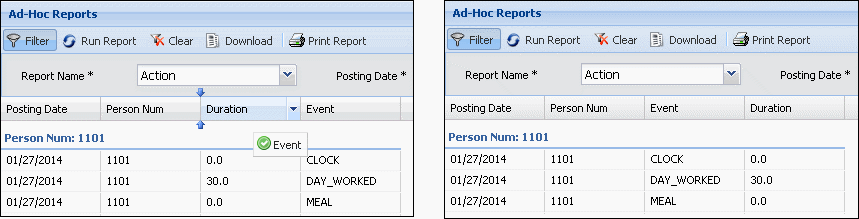
To show or hide the report columns, click
the  button on the right side of the column name
and select the Columns option.
Check the box next to a column to show it. Uncheck the box to hide the
column.
button on the right side of the column name
and select the Columns option.
Check the box next to a column to show it. Uncheck the box to hide the
column.
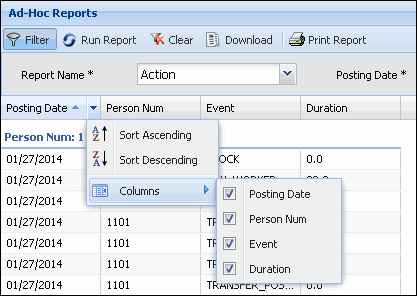
To sort records by a particular column, click the  button on the right side of the column name and select Sort
Ascending or Sort Descending
from the pop-up menu.
button on the right side of the column name and select Sort
Ascending or Sort Descending
from the pop-up menu.
The  icon
in the column name indicates the data is sorted in ascending order (A
- Z). The
icon
in the column name indicates the data is sorted in ascending order (A
- Z). The  icon indicates the data is sorted in
descending order (Z - A).
icon indicates the data is sorted in
descending order (Z - A).
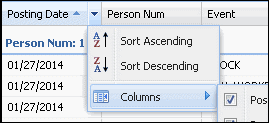
![]() Filter
icon to display the Report Name field.
Filter
icon to display the Report Name field.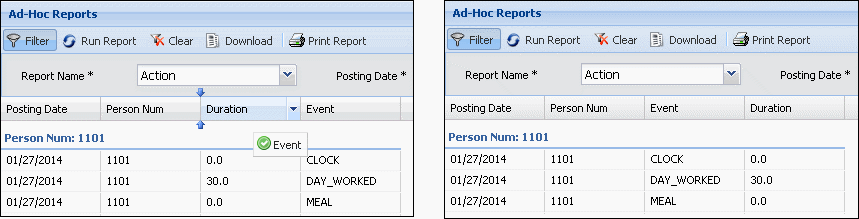
 button on the right side of the column name
and select the
button on the right side of the column name
and select the 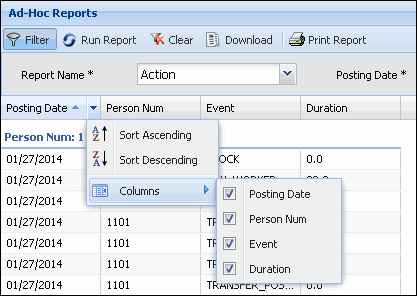
 icon indicates the data is sorted in
descending order (Z - A).
icon indicates the data is sorted in
descending order (Z - A).