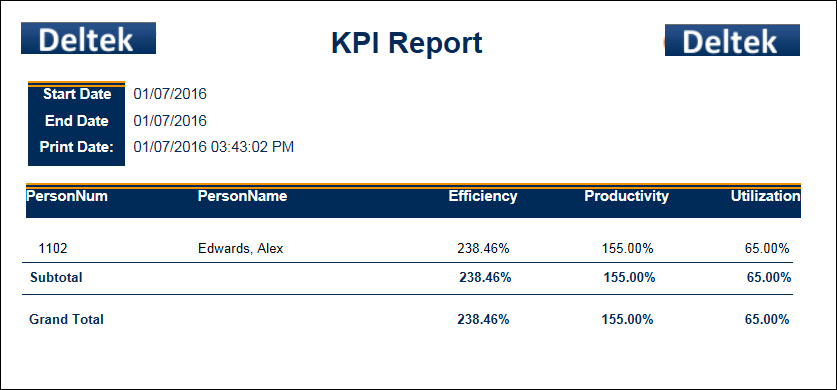The KPI report displays Key Performance Indicators for one or more employees over a specified date range. These indicators measure the person’s Efficiency, Productivity, and Utilization.
KPI data can also be viewed in the KPI Dashboard and in the KPI portlets in the Supervisor Dashboard.
Note: Supervisors can only view data that applies to the employees they supervise.
See Also:
To run the KPI Report:
Navigate to Main Menu > Reporting > Reports.
Find the KPI Report.
Click Select Report or double-click the report name.
Enter the report parameters.
Click Run Report or Run and Save Report.
The report data appears on the screen.
See Reports for more information on running reports.
Start Date
Enter or select the start date of the range you want to view. This is a required field. The default date is the current date.
End Date
Enter or select the last date in the range you want to view. This is a required field. The default date is the current date.
Facility
Select a facility record if you only want the report to include employees from a specific facility.
Employee/Person Num
Leave this field blank if you want to run the report for all your employees.
To run the report for a single
employee, enter the employee number in the Employee field. You can also
lookup an employee number by clicking the quick link ![]() button to display the Employee form. On the Employee form, you can use
the Supervision
Type Filter to find a specific employee. Once you have selected
the Person for whom you want to run the report, click OK on the Employee
form.
button to display the Employee form. On the Employee form, you can use
the Supervision
Type Filter to find a specific employee. Once you have selected
the Person for whom you want to run the report, click OK on the Employee
form.
Supervision Type
If you left the Employee/Person Number field blank, you can still narrow down the person records by supervisory type from the Supervision Type drop-down menu.
Include Direct
When this box is checked, person records that report directly to the logged in Supervisor via Person Group type DIRECT_MANAGER are included in the results.
Start Date, End Date
Date range entered into the report parameters when the report was generated.
Print Date
Date and time the report was generated.
Person Num, Person Name
Identifies the person whose KPI data is being shown.
Efficiency
An employee’s Efficiency is based on the amount of labor the employee performed compared to a labor standard (measured in hours per piece).
Efficiency = Earned Hours / Production Hours
Earned Hours for a transaction are calculated as the Quantity Completed times the Standard (the expected rate of production per unit time).
Production Hours are hours spent toward actual production (e.g., Labor event hours). Non-production hours may include training or team meetings.
For example, an employee works 4 hours and completes a quantity of 5. The labor standard is 1 hour/piece. In other words, the employee did 5 hours of work in 4 hours. The employee’s efficiency is calculated as Earned Hours / Production Hours. Earned Hours are Quantity * Standard (in this example, 5 * 1). Production Hours (time spent on “productive” work) are 4. The employee’s Efficiency is 5/4 = 125%.
The calculations for Earned Hours and Production Hours are configured in the Calc Rule form using the Analytics context. See KPI for more information.
Efficiency is calculated for individual transactions in the Labor Review form. In the KPI Report, the calculation is done for individual employees for a specified date range.
Productivity
Productivity measures the amount of labor an employee performs during the time they were present at work. It divides the employee’s Earned Hours (Quantity * Standard) by their Attendance Hours.
Productivity = Earned Hours / Attendance Hours
Earned Hours for a transaction are calculated as the Quantity Completed times the Standard (the expected rate of production per unit time).
Attendance Hours are the total number of hours recorded for the day.
For example, an employee posts 4 Sick hours and 4 Labor hours in a day. The employee has 8 Attendance Hours. On this day, the employee completes a quantity of 5. The labor standard is 1 hour/piece. Earned Hours are Quantity * Standard (in this example, 5 * 1). The employee’s Productivity is 5/8 = 62.5%.
The calculations for Earned Hours and Attendance Hours are configured in the Calc Rule form using the Analytics context. See KPI for more information.
Utilization
Utilization is the measure of how well an organization is avoiding non-productive time.
Utilization = Production Hours / Attendance Hours
Production Hours are hours spent toward actual production (e.g., Labor event hours). Non-production hours may include training or team meetings.
Attendance Hours are the total number of hours recorded for the day.
For example, an employee works 40 hours in a week but spends 5 hours in meetings (considered “non-production” time). The employee’s Utilization percentage for the week would be 35/40 = 87.5%.
Note that the maximum percentage for Utilization is 100%, whereas Efficiency and Productivity may be greater than 100%.
Subtotal
Displays the total Efficiency, Productivity, and Utilization for the employees in the same Organizational Unit.
Grand Total
Displays the total Efficiency, Productivity, and Utilization for all the employees in the report.