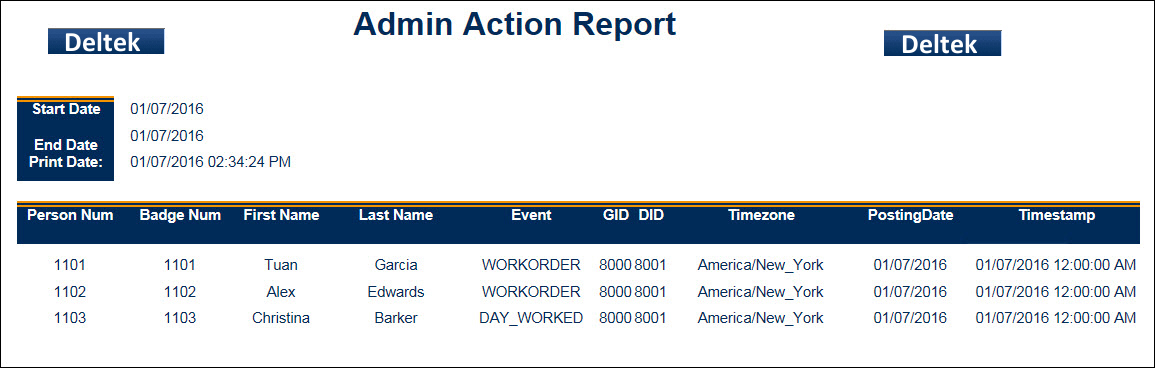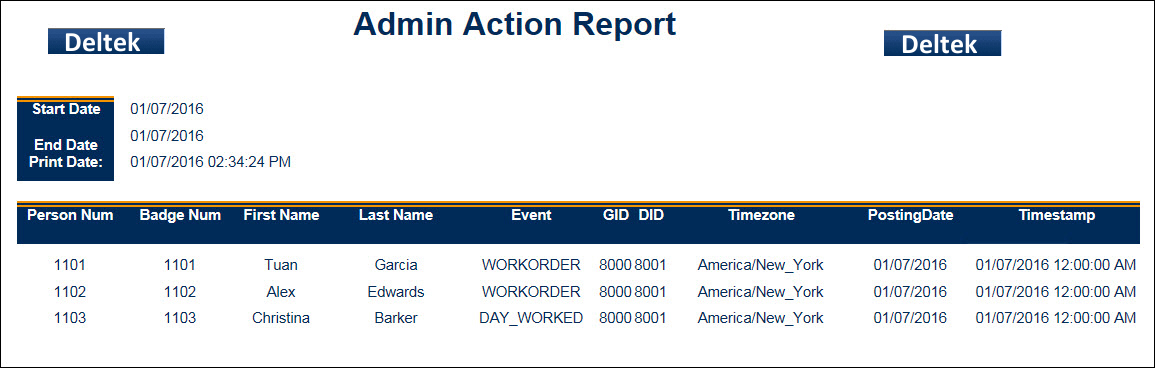
The Admin Action Report shows a list of specific events (actions) based on filters such as Employee, GID/DID and posting date. This information can also be viewed in the Action form.
The Admin Action Report will show events posted by all persons, regardless of their membership in an Employee Group. If you only want to show events posted by persons who are members of an Employee Group, use the Action Report.
See Also:
Parameters for the Admin Action Report
Data in the Admin Action Report
Click Main Menu > Reporting > Reports.
Find the Admin Action Report.
Click Select Report or double-click the report name.
Enter the report parameters.
Click Run Report or Run and Save Report.
The report data appears on the screen.
See Reports for more information on running reports.
Employee
If you only want to include one employee in the report, enter the employee's Person Number in this field.
GID, DID
Global ID and Device ID. Use these fields to include only specific terminals in the report.
Start Date, End Date
To include only records from a specific date range, enter these dates in the Start Date and End Date fields.
The Admin Action Report contains the following data:
Start Date, End Date: Date range entered into the report parameters when the report was generated.
Print Date: Date and time the report was generated.
Employee: Identifies the employee who performed the action.
Badge Num: Badge number of the employee who performed the action.
First Name, Last Name: Name of the employee who performed the action.
Event: Name of the event the employee posted.
GID, DID: Global ID and Device ID of the terminal where the event was posted.
Timezone: Timezone of the terminal where the event was posted.
Posting Date: Date the event posts on the employee's timecard.
Timestamp: Actual date and time the event posted.