Collections
Managing revenue flow, on paper and in the bank, is essential to forecasting cash flows and to improving your profitability. If your firm is not paid in a timely manner or is, in fact, not paid at all, your bottom line and your operational efficiency suffer.
To guard against this, Ajera provides you with several tools for tracking client invoices and monitoring accounts that are fast becoming past-due. You can then take appropriate action at each stage in the aging cycle and maintain control.
Track client invoices with reports and inquiries
When you set up and save a project in Ajera, it automatically creates a draft client invoice for you. As you enter time and expense, vendor invoices, and in-house expenses to the project, Ajera automatically adds the billing amounts to the draft invoice. During the project, you can review these reports and inquiries to keep up-to-date on the status of your client invoices:
- Client Invoice Aging report: Use this report to monitor cash flow and identify past-due accounts for collection calls. View a summary of outstanding balances, and drill into full detail of invoices and receipts. An aging of outstanding items is available at every level.
This report ages outstanding client invoices based on the invoice date or accounting date.
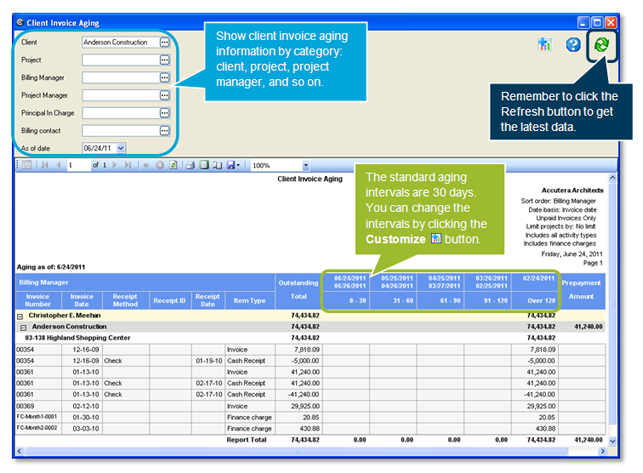
- Client Invoice inquiry: The standard columns in this inquiry provide general information, such as the status, client, project, invoice date, amount, and aging associated with the client invoice.
Supplemental information is available as predefined columns, such as invoice type and group; breakdown of invoice amount based on labor, expenses, and consultants; invoice footer and header text; and billing type and manager.
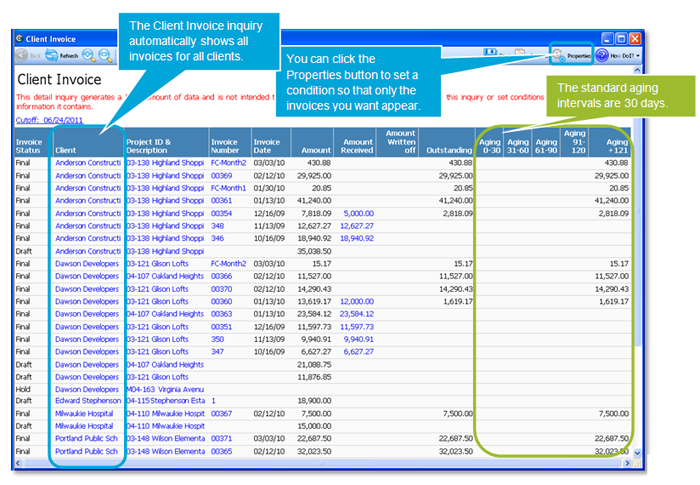
Track client invoices with billing review stages
(unavailable in ajeraCore)
If you have do not have ajeraCore, you can use billing review stages to track the progress of your client invoices through the billing review process and beyond, if need be, to the collections stage. The invoices must be based on a standard invoice format or on a custom design created with the Client Invoice Designer.
A billing review stage indicates where an invoice is in the review, and can notify a reviewer when an invoice is ready. Billing review stages are optional and have no effect on the general ledger.
Ajera provides two stages by default, Pre-review and Final; you cannot change or delete them. When you set up a project or an invoice group, Ajera creates an invoice and sets it to the Pre-review stage. When you print an invoice as final, the billing review stage automatically updates to Final. You set up additional billing review stages in Setup > Billing Review Stages to mirror the other stages in your firm's billing review process.

The Final stage, however, need not be the end of the process. You can set up a set of collections stages after that for tracking delinquent payments, each stage triggering a certain action from your firm. For example, at 15 days past payment, you might assign a Reminder stage to the client invoice that notifies accounting to send a reminder letter to the client. At 30 days past, you might assign a Call stage to the invoice that notifies accounting to follow up with a phone call to the client. As time progresses, each stage can trigger an incrementally more forceful action, perhaps culminating in handing over the account to a collections agency or to writing off the invoice.
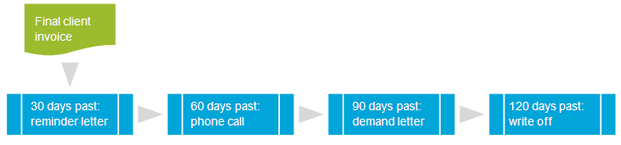
To use billing review stages, you perform these tasks:
- Set up billing review stages.
- Customize the Project Command Center and the Client Invoice List so you can view billing review stages.
- Review invoices from the Project Command Center or from the Client Invoice List and assign billing review stages after the review.
- Produce the Billing Review History inquiry to view the status of your client invoice during the billing review and collections process.
Learn the details
These links go to help. To return to this course, click the Back button.
Setting up security for billing review
Setting up billing review stages
Customizing the PCC for billing review
Customizing the Client Invoice List window for billing review
Reviewing invoices from the Project Command Center
Reviewing invoices from the Client Invoices window
Understanding the billing review process
![]()
Using billing review stages as a project manager
![]()
Test your knowledge
Congratulations!
You've completed Unit 3.
Next
